Quick Lists & Saved Filter Views
Product Guide Library > Physician Strategy Suite > Quick Lists & Saved Filter Views
Permissions & Restrictions
Permissions
Admins, Full Users, Standard Users & Read-Only Users: Quick list filters are defaulted to All. Can view all record types.
Limited Users: Quick list filters are defaulted to ‘my records’.
Term Definitions
Quick List: The default list views of all, my & my team’s that are listed on all list page views
Quick Filter: A filtered list that has been saved
Restrictions or Pre-Requisites
A quick filter, or saved view, is only accessible to the user who created the view.
Editing a saved view is not available.
Limited users all records are my records + my team’s records
What are Quick Lists?
Quick lists are used for each list grid page to sort data into different groups. This allows for each user, role or manager to navigate data in the way that makes the most sense for their job duties. For nearly all of our list views, quick lists are broken in to the following system available defaults – All records, My Team’s Records and My Records.
Depending on role permissions, All records allows the user to view all records for their account.
My records allows users to view records they have created or are assigned.
My team’s records refers to people, places, practice opportunities and onboard projects that have been assigned to a team.
Recently Viewed quick list identifies the last 10 records viewed from that list grid.
Quick lists will always reside in the top left corner of the list view.
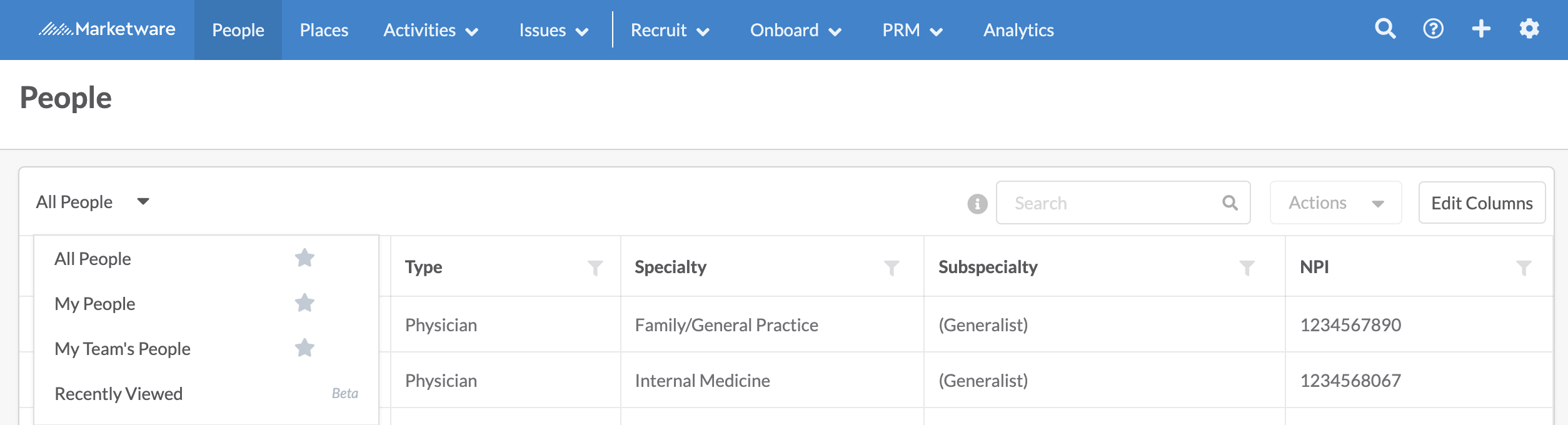
Lists that differ from the main system defaults
There are 2 lists in the application that have system default quick lists that differ from all, my & my team’s.
Sources (Recruit only): Displays All, Active & Inactive
Providers (Onboard only): Displays main system defaults & Start Dates Next 6 Months
Creating a Quick Filter Saved View
All list views have the capability to save a quick filter saved view. A quick filter saved view refers to the action of filtering data in a list view and saving that view for easy access from the quick list drop down.
Quick filter saved views are unique per user and cannot be made public.
When new records are added to the system that meet the quick filter criteria, they will auto filter into that saved list view.
From any list grid, apply 1 or more filters to the view. Filters can be applied by clicking on the filter icon next to the column header, selecting 1 or more options from the dropdown or search bar and clicking apply.
Note: At this time there is no option to filter a list by blank values.
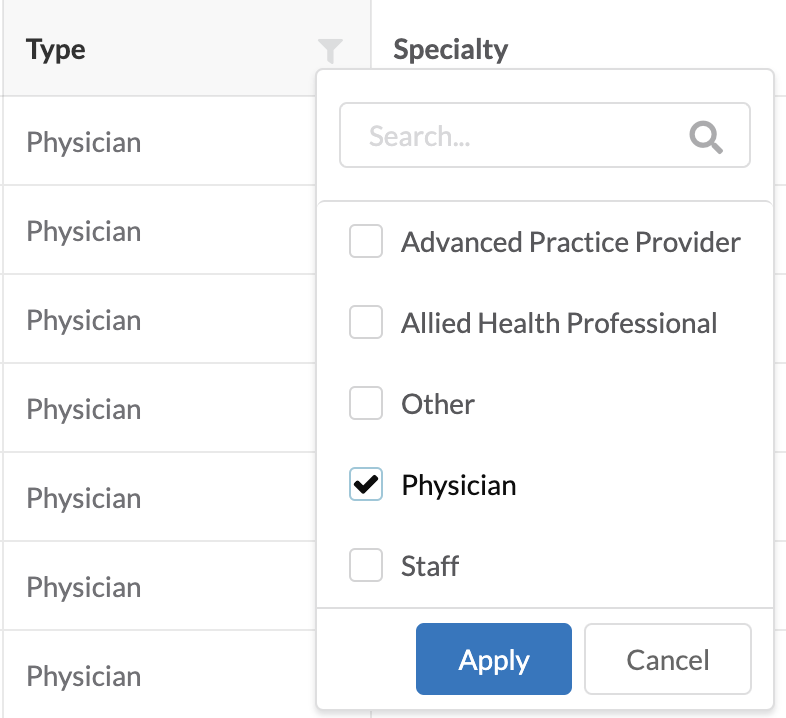
Select 1 or more filters from 1 or more columns and once the list satisfies the need, click on Save Quick Filter. From the right hand panel, enter the name of the filter to save.

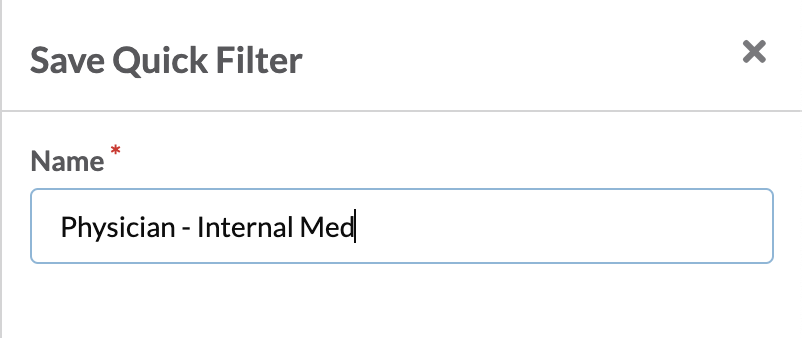
Once saved, the quick filter saved view will display under the quick list dropdown. It will be differentiated from a saved list by a label of quick filter.
Quick filters can be defaulted as the loading page view by clicking the star.
Quick filters can be deleted by clicking the trash icon.
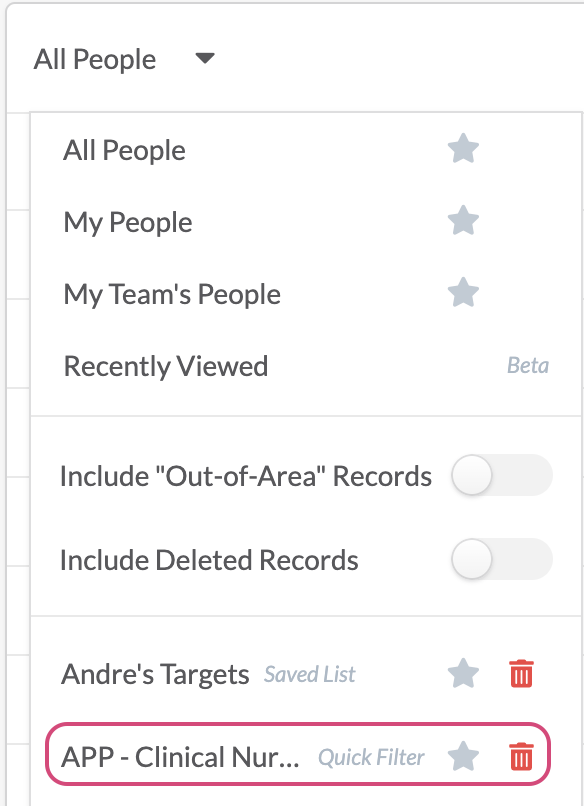
At this time, editing the name of or the filters within a quick filter saved view is not available.

