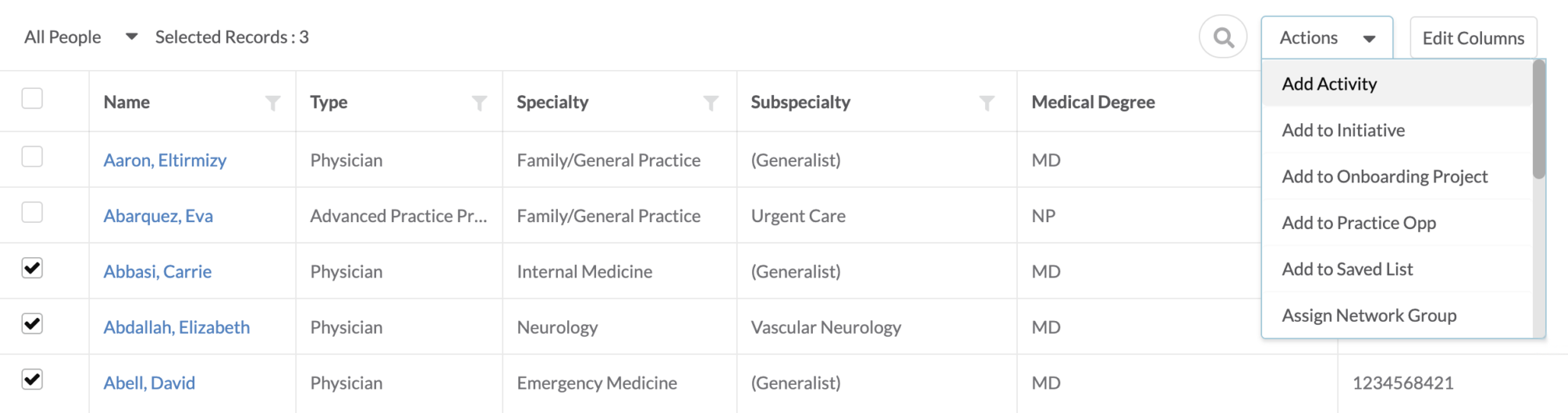List Grid Functionality
Product Guide Library > Physician Strategy Suite > List Grid Functionality
Work smarter with Marketware’s list views — search, filter, organize, & take action all in one place.
Permissions & Restrictions
Permissions
All Users: have access to all list grids. Certain bulk actions are restricted to specific role permissions — see the restrictions & prerequisites section.
Term Definitions
Deleted Records: Only available for People & Place profiles, these records are never fully deleted and can be reactivated from the list grid.
Out-of-Area Records: PRM-only profiles can be marked as out-of-area as a reference to their network status.
Saved Lists: Saved lists are a selection of records saved in a list.
Quick List: Refers to system default list views — generally labeled as all (records), my (records), my team’s (records).
Quick List Filter: A saved view of filter selections. These are personalized and per user.
Restrictions or Pre-Requisites
All list grids are accessible to all users depending on product permissions. Records within list grids and action items are dictated based on user role permissions.
List Grid Types
Marketware’s Physician Strategy Suite provides access to saved data in the system through various list grid formats. List grids can be a way to navigate and link out to a specific record or profile, or they can be used to pull reports. List grids come in 2 different formats, including paginated lists and lite lists.
Paginated List
Paginated list grids are interactive tables that display data records with customizable columns and support bulk actions. They offer robust filtering, searching, and layout editing. For our main tabs, paginated will allow you to view various column data and perform bulk actions.
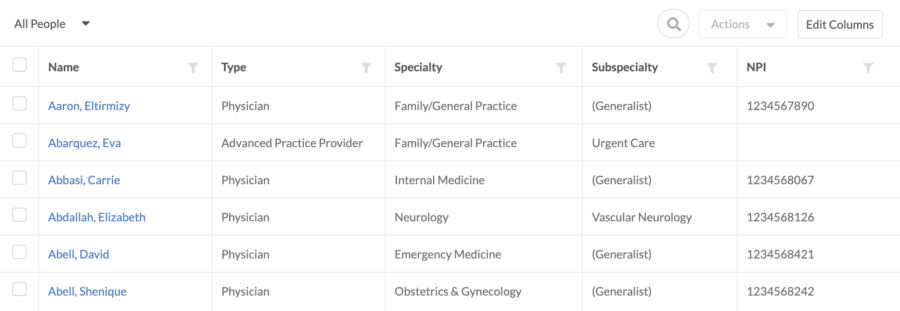
Lite Lists
List Lite is a simplified grid used for high-level reporting and viewing essential data without full interactivity.
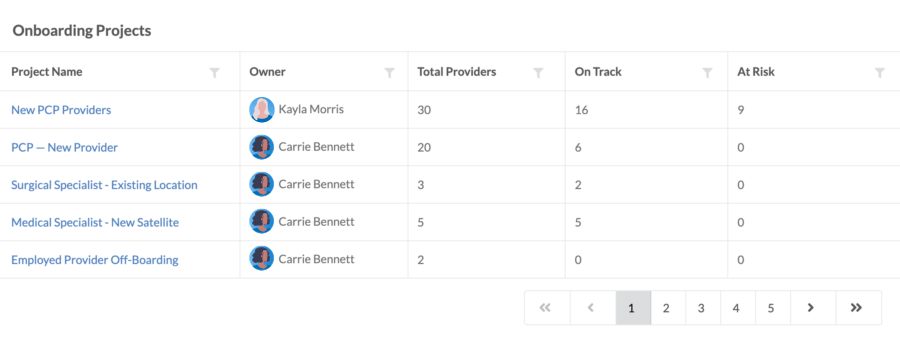
Data Display Notes
For our people, places & activities lists, data is collected and displayed based on the columns present in the grid. Any new columns added will trigger a call to retrieve the data again. This increases performance when the number of columns selected is lower. However, expect a higher tax on the load time of the data if many columns are selected. For all other paginated lists, all data is loaded at the same time. This means up front, there might be a longer load time until all columns are loaded (even those not selected). While these lists will eventually move to mimic the people, places & activities list functionality, this flow allows for faster load when adding new columns to the grid.
Edit Columns within Paginated Lists
For paginated lists, there is a system default of chosen columns. Users can customize the data shown by adding, removing, or rearranging columns. Selected columns persist based on users, meaning the columns one user selects for display would be unique for them than for another logged-in user.
Edit Columns
- Click Edit Columns in the top right corner of any paginated list
- The edit columns panel will slide out
- Use the search bar to find specific fields
- Select new columns to add them automatically
- Close the column panel to refresh the data
- Rearrange columns by dragging & dropping
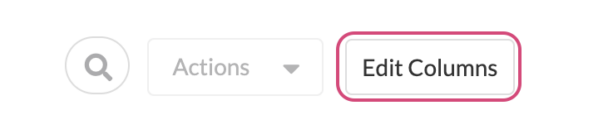

Search Paginated Lists
Allows users to find records by entering terms into the search bar at the top of the grid. Searching is available for paginated lists. Most lists have specific values that are searchable — pay attention to the info pop-up when searching for a value in the list.
How to Search
- Locate the search bar above the paginated list
- Enter a term (e.g., a name, city, or ID number)
- View matching results within the list
What to Know
- For People, Places, & Activities, the search will only apply to columns that are currently visible in the list grid
- For all other paginated lists, search applies even if the relevant column is not displayed
- The search term entered will persist until manually removed

Filter Paginated Lists
Filter records based on selected fields. Click the filter icon next to the column in which you would like to filter by. There are 3 different types of filtering on column data.
Date
For date fields, users can filter on any (all default), today’s date, a range between two dates, before or after a date, a blank date, a non-blank date, and custom.
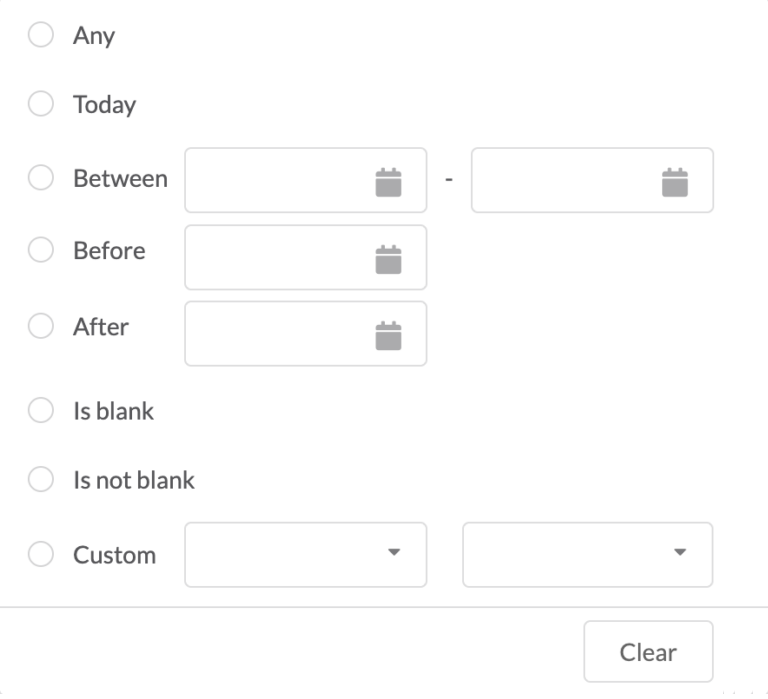
Search
For columns that have a large amount of unique data, a search bar is included for filtering.
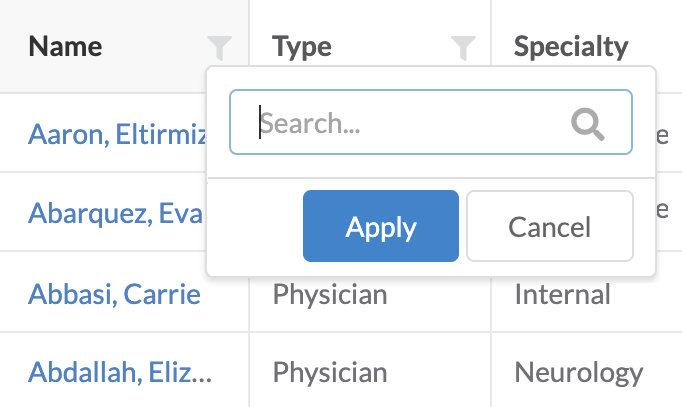
Selection
For the majority of our column data, filters are selection-based based wherein users can select 1 or more values to filter on.
Advanced Option: Paste a comma-separated list into the filter input field to apply multiple selections at once. Example: Cardiology, Radiology, Oncology.
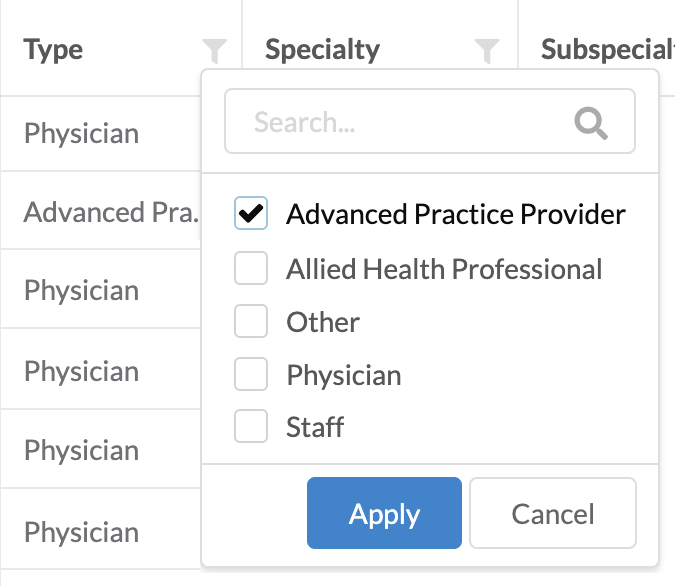
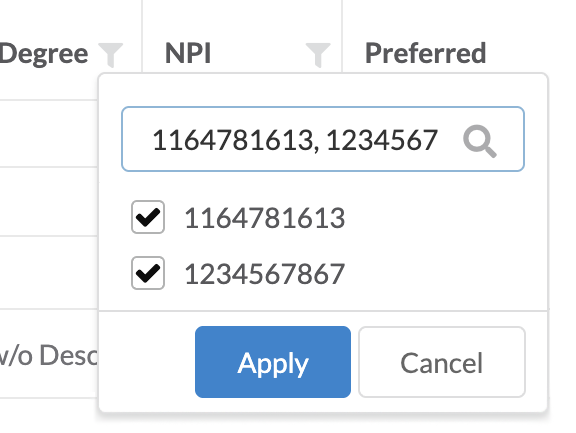
What to Know
- Selected filters are displayed at the top of the data grid
- Filters can be used in conjunction with other saved views
- Filters can be removed in several ways: From the filter dropdown, individually via the X by the filter at the top of the list grid, or by using the “Clear Filters” button to remove all filters at once
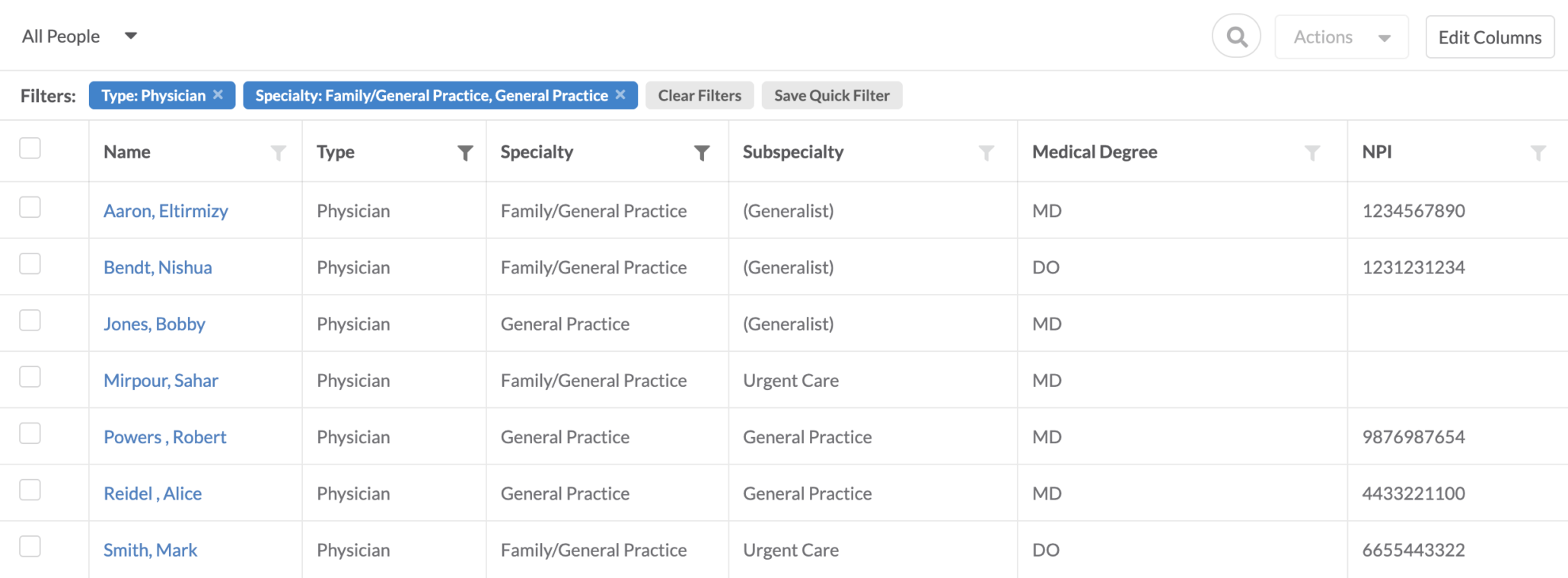
Quick Lists & Saved Views for Paginated Lists
Users can switch between system-defined views (Quick Lists) and create custom Saved Views for frequent use. All paginated list grids are filtered by quick lists.
Quick Lists
Quick list views can be adjusted per user to change what is defaulted when navigating to the list. Both system default lists & custom views can be made the default. Lists default to All Records & are defined differently depending on user role — see system permissions.
- Click the Quick List dropdown
- Select from system or custom views
- Click the ★ icon to set a default view
Saved Views
Most lists, but not all, allow users to create a saved list (a selection of records) or a saved filtered view (a list based on column filters).
- Apply filters or column selections
- Click Save Quick Filter
- Name the view & save it for future use
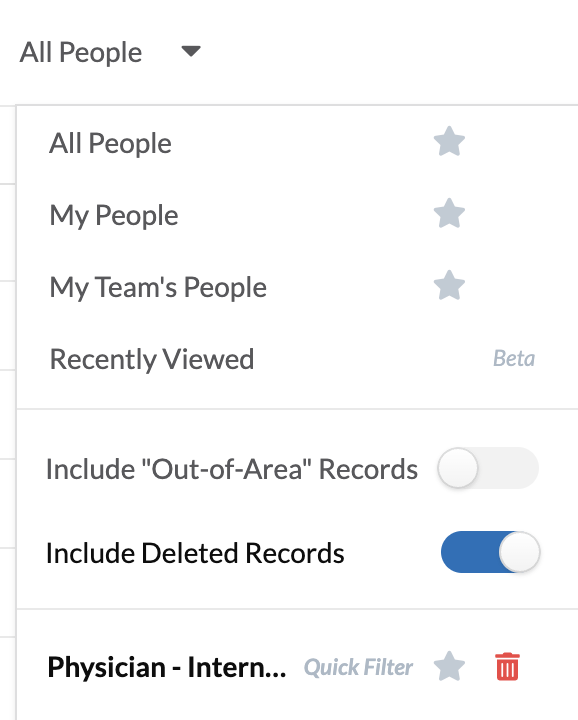
What to Know
- Views are user-specific
- Deleted records & out-of-area records (PRM only) can be toggled within the Quick List dropdown.
- Saved views can be combined with filters, column layouts, & search
Learn More About Quick Lists & Saved Views →
Bulk Actions
All paginated lists have a set of bulk actions that can be performed on 1 or more selected records.
The actions button will remain disabled until 1 or more records have been selected.