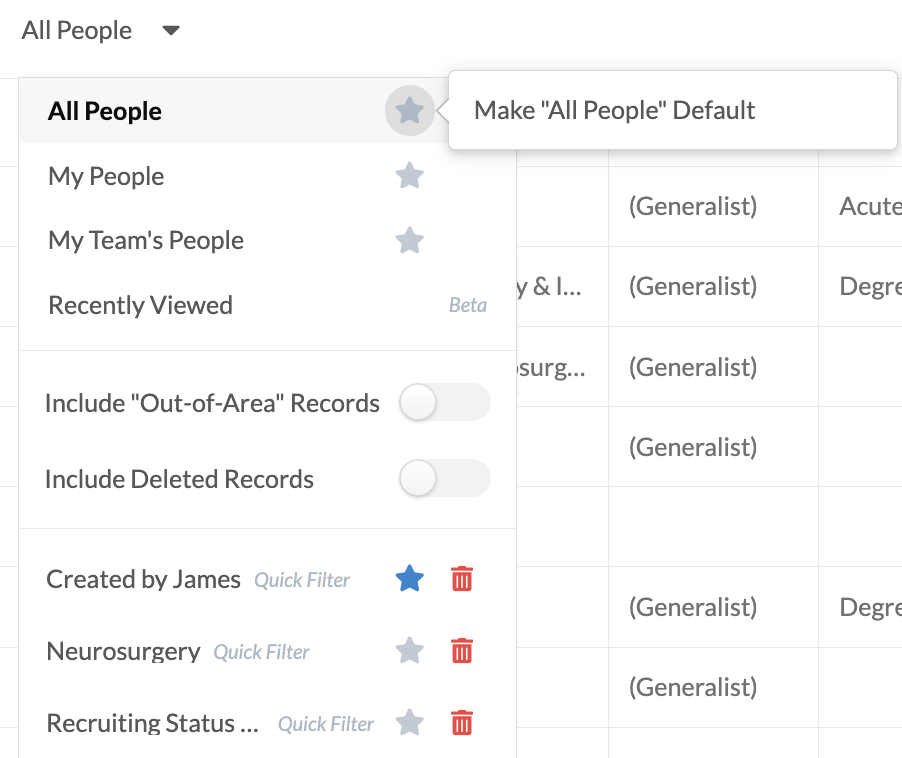Marketware Adds Ability to Set Default List Filters

We’re excited to announce our newest enhancement to list viewing options within the Physician Strategy Suite. You can now select a saved list or quick filters as your personalized, default view whenever you load a list grid (including people, places, activities, issues, initiatives, recruit, and onboard).
A quick recap of what saved lists & quick filters are:
- Saved Lists: A saved selection of your most needed records for easy navigation
- Quick Filters: A saved customized selection of 1 or more filters on the list itself
Previously, you only had the option of loading lists with 1 of the 3 main list filters:
- ‘All’ Filter: Displays all records currently in the system
- ‘My’ Filter: Displays records that I am directly assigned to
- ‘My Team’s Filter: Displays records that have been added to a team that I am assigned to
The option to use quick filters or saved lists opens up the possibility to fully customize what info loads first and allows you to change and update them to suit whatever works best for you.
How Default List Filters Work
Select a Default Filter
Once a quick filter or saved list has been created, you can select it as a default by clicking the star icon next to it within the filter drop-down.
Now whenever you return to that list, it will load the records according to the started, selected filter.
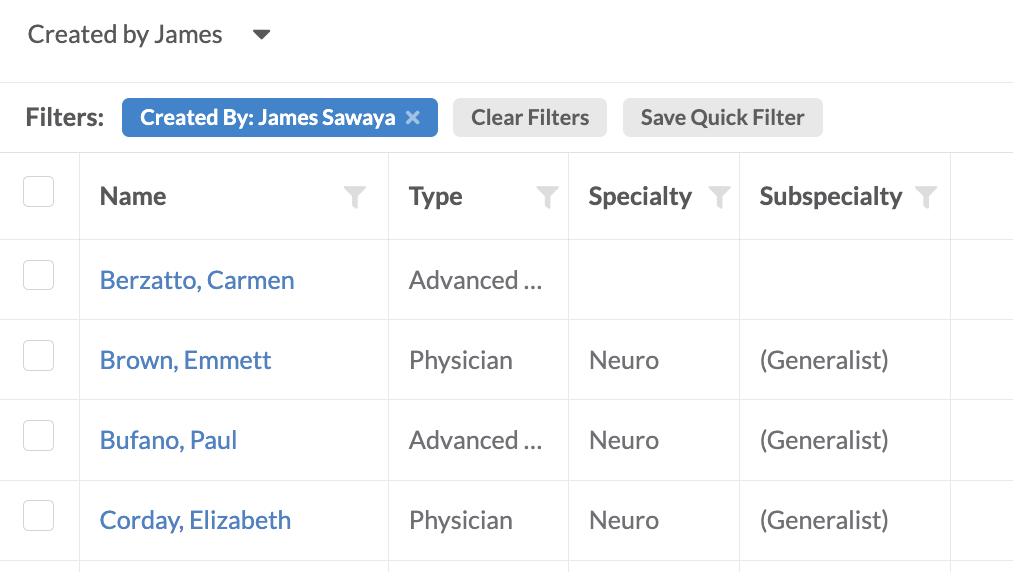
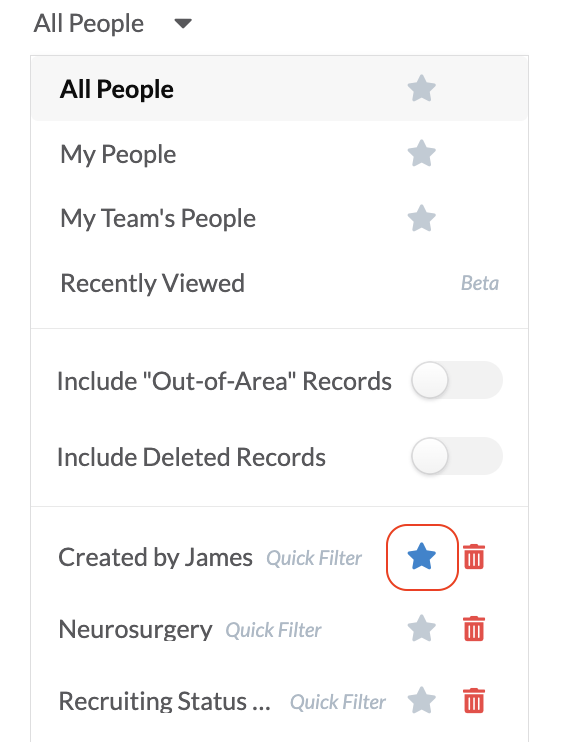
Change or Remove a Default Filter
If you no longer need a list to be filtered a certain way by default, you have the option to either update the quick filter or saved list, select another option as the default, or completely remove for your default filter to automatically revert to the “All”, “My”, or “My Team” filters according to user permissions.