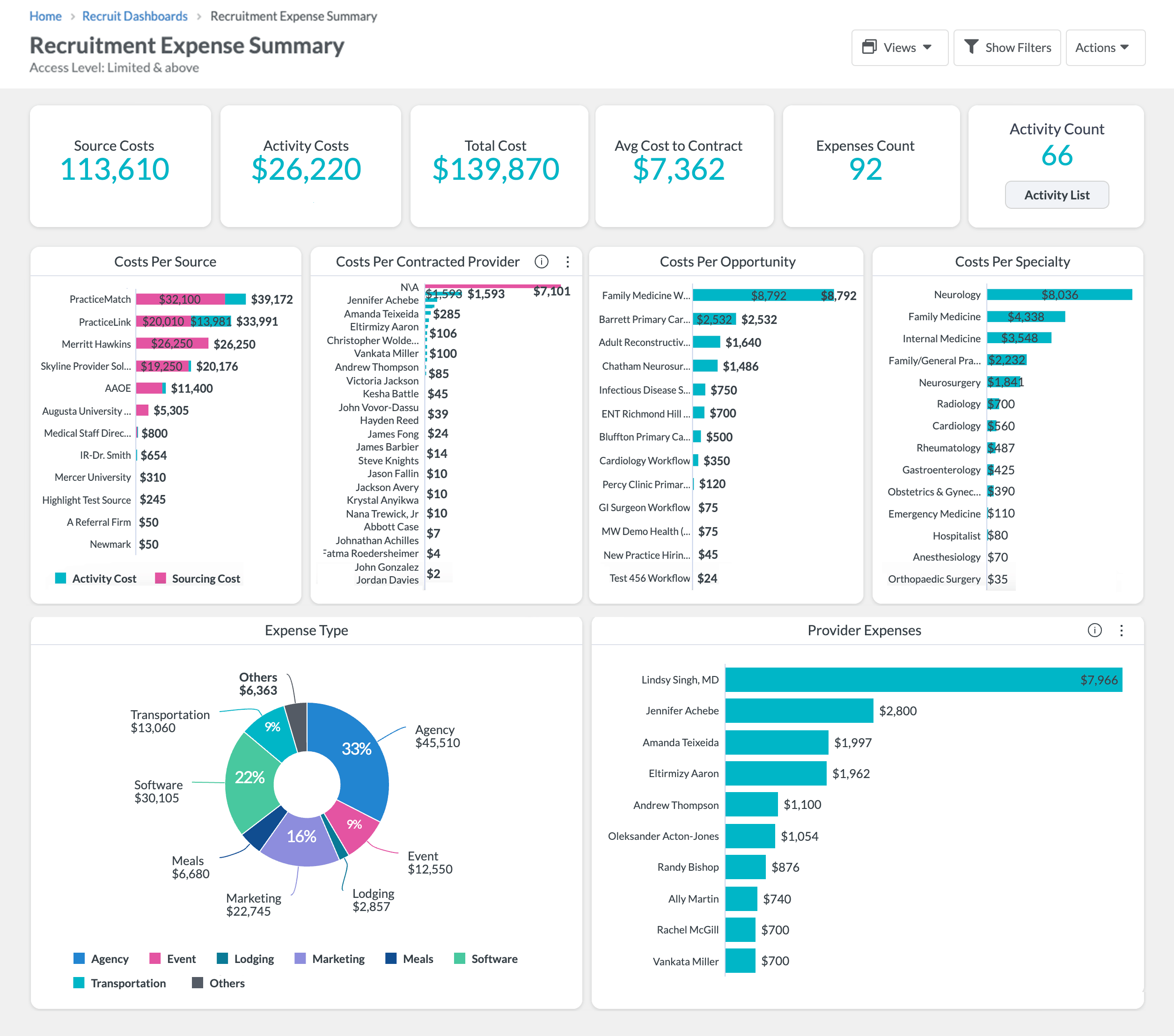Sources — Expenses
Product Guide Library > Recruitment > Sources — Expenses
Track how much you are spending on sources.
Permissions & Restrictions
Permissions
Admins, Full, Standard & Limited Users: Can add, view, edit, or delete expenses to records they have access to.
Read-Only Users: Can view expenses only. Read-only users do not have access to add expenses.
Term Definitions
Expense: Any applicable cost related to a source that would be helpful for tracking.
Restrictions or Pre-Requisites
A source must be created before you can add an expense to it.
Expense Types are not customizable.
Deleting an expense is a permanent action. Once an expense has been deleted it cannot be retrieved.
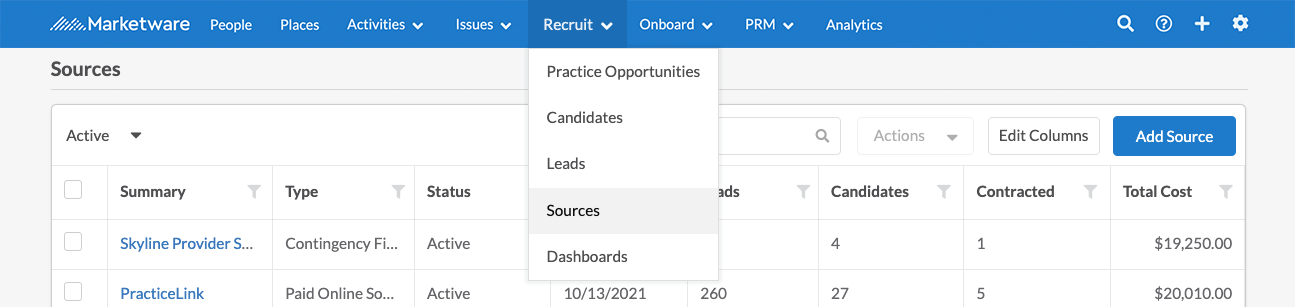
Add an Expense to a Source
- Select a source from the Sources list view.
- From the selected source profile, navigate to the Expenses tab.
- Click the Add Expense button.
- Add Expense form will slide out.
- Enter information for all required fields (indicated with a red asterisk).
- Click Save.
Once an expense has been added, it will show up under the Source Expenses list view.
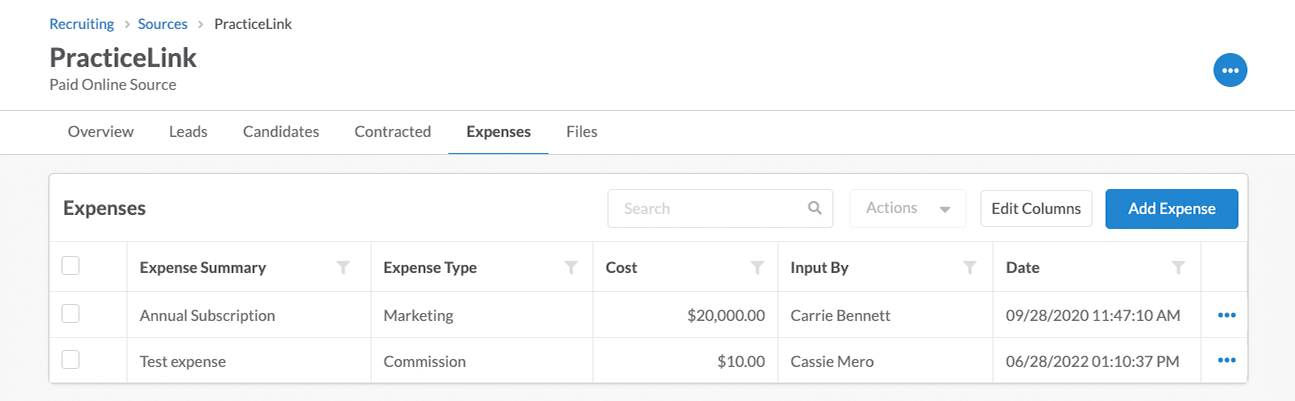
Expense Form Fields
- Expense Summary: Brief explanation of what the expense is.
- Expense Type: Category that the expense best falls under.
- Cost: Amount of the expense being added.
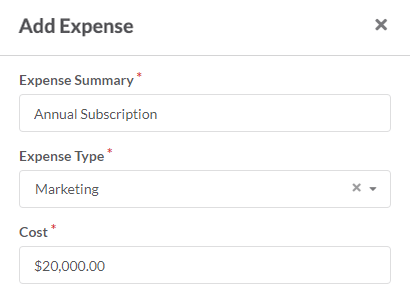
Edit a Source Expense
- From the Expenses tab, locate the expense you would like to edit. Click the 3-dot ellipses next to your chosen expense and select Edit.
- Edit Expense form will slide out, make your necessary edits, and click Save.
All details of an expense can be edited.
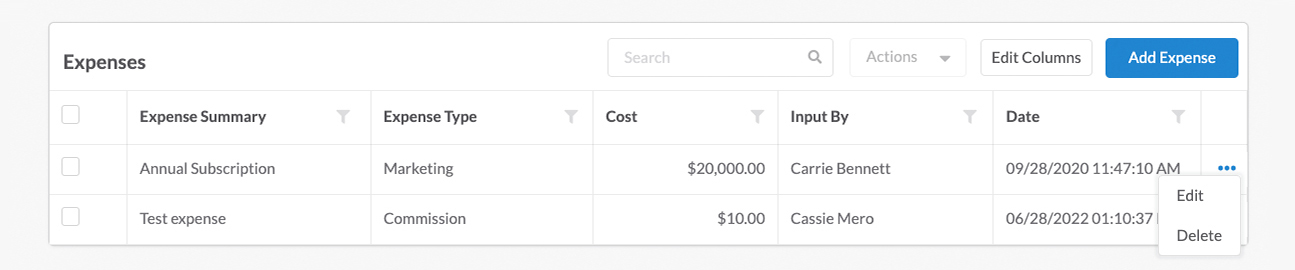
Delete a Source Expense
- From the Source Expenses list view, locate the expense you would like to delete. Click the 3-dot ellipses next to your chosen expense and select Delete.
- A dialog box will pop up asking if you are sure you want to delete this expense. Deleting an expense is a permanent action, so be sure that you are confident in deleting your expense.
- Click Delete. This expense will no longer show in any reporting or the Source Expenses list view.
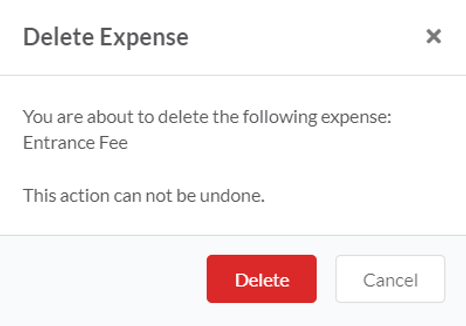
Utilize Expenses for Reporting
Once expenses have been added to sources, there are several places you can view for reporting.
Sources List View
Users can add the Total Cost column to their Sources list view to show how much each source costs. This column can be filtered and sorted. Export the list for easy sharing between leadership members.
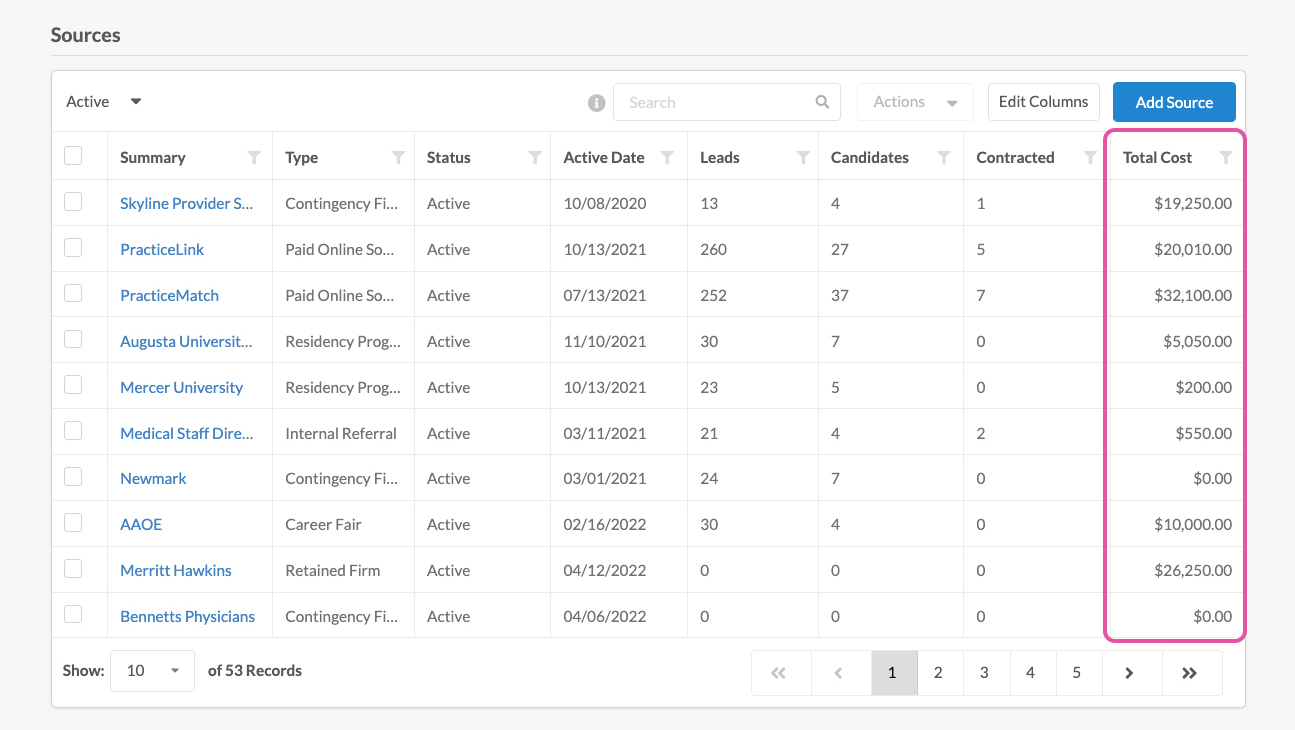
Expense Dashboard
Users can analyze their expenses during chosen time frames by viewing the expense dashboard. This can be found by going to recruit dashboards.