Saved Lists
Product Guide Library > Physician Strategy Suite > Saved Lists
Easily navigate to your most needed records from a saved selection of people & places records.
Permissions & Restrictions
Permissions
All users except Read-Only roles can create a Saved List.
Term Definitions
Saved Lists: Customized selection of 1 or more records from the people/places list for you to come back to
Quick Filters: A saved customized selection of 1 or more filters on the list itself
Restrictions or Pre-Requisites
- Saved lists are distinct for each user & are only visible to that user
- Sharing a saved list is not currently available
Removing a user from a list is not currently available
View Saved Lists
- Users can access a saved list via the filter drop-down at the top of people and places lists.
- Saved lists will be distinguished by their label vs the quick filter lists.
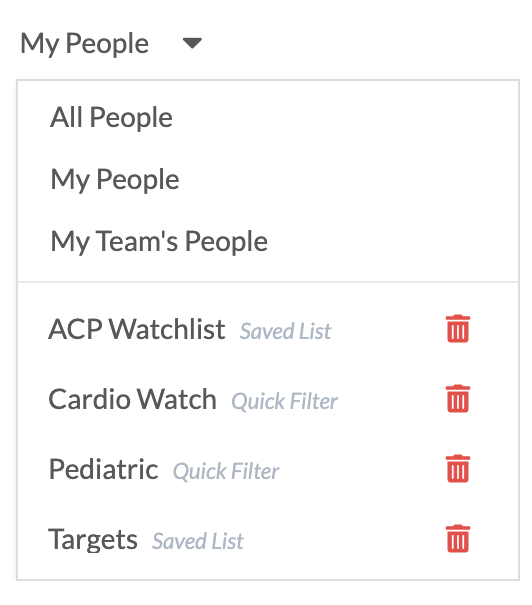
Create a Saved List
- Select 1 or more records from the people or places list.
- Selecting records will enable the action menu option and from here choose ‘Add to Saved List’.
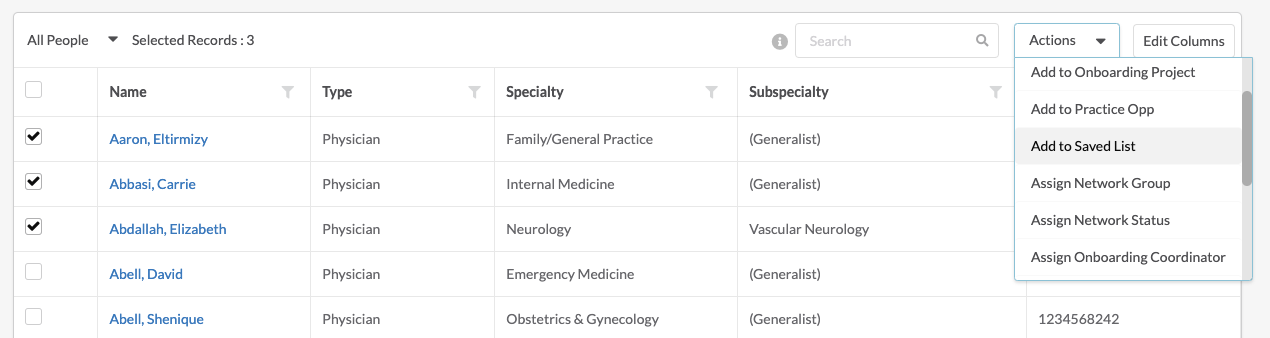
- The add people to a new saved list form will slide out.
- Here you can choose to create a new list or add the selected records
to an existing list.
Once an option has been chosen, the record list will be refreshed & the saved list for which the records were added will be applied.
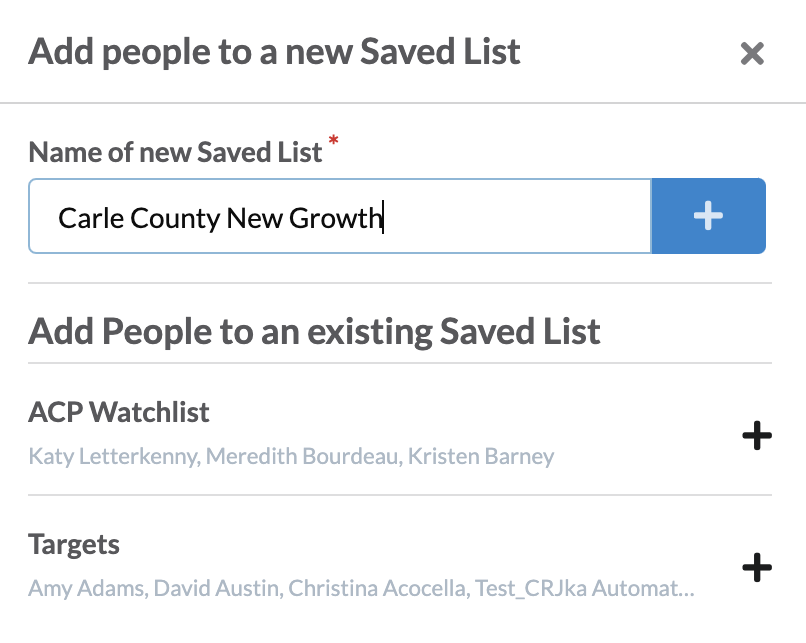
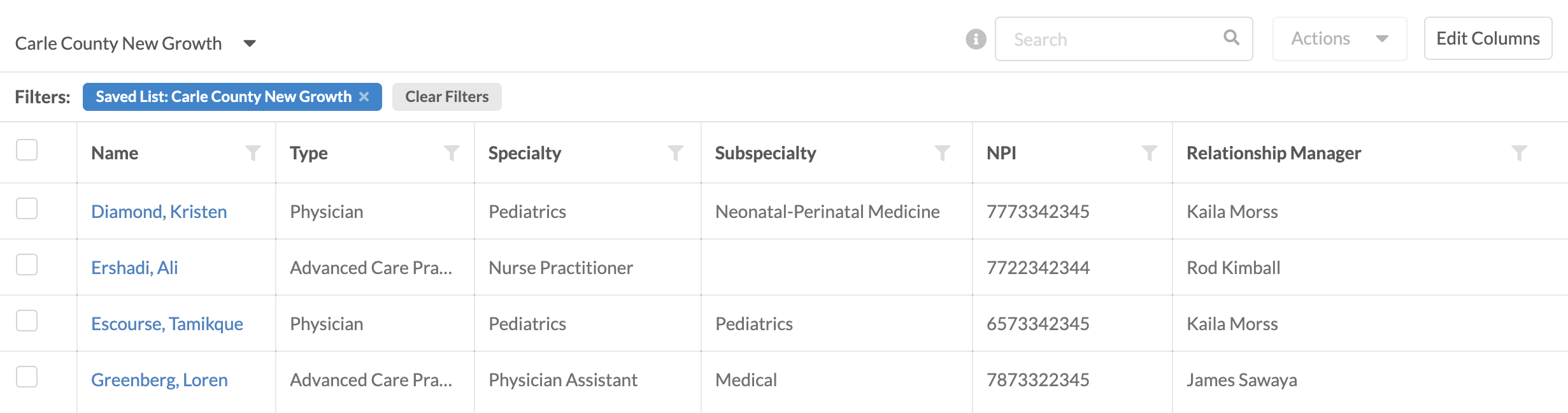
Delete a Saved List
- Click the trash can icon next to the saved list you want to delete.
- A confirmation modal will pop up as this action can’t be undone.
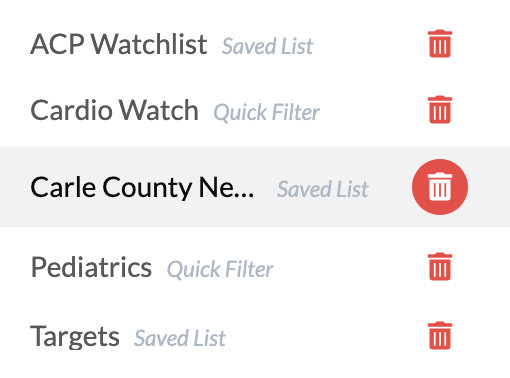
Combine a Quick Filter & Saved List
- For added functionality, users can combine quick filters & a saved list.
- Many quick filters can be applied to a single saved list but saved lists cannot be combined.


