Recruit Importer
Product Guide Library > Recruitment > Recruit Importer
Use the importer to bulk add people, places, sources, practice opportunities & recruit activities.
Permissions & Restrictions
Permissions
Admins & Full Users: Can access and utilize the importer to import People, Places, Sources, Practice Opportunities & Recruit Template Activities.
Standard Users, Limited & Read-Only Users: Cannot view or use the importer.
Term Definitions
Flat File: Flat file may be mentioned in the importer view — this is the third-party system used to streamline the import process.
Mapping Files: The mapping files can be used to reference the definition and values for each field on import.
Restrictions or Pre-Requisites
Our importer has a set template for import. While values can be mapped to match ours, we recommend using our templates and referencing the field mapping documents to make the process more efficient.
People records can be bulk updated with the importer if NPI or Employee ID is entered — a unique ID is required to know which records to update. This is an overwrite process for values that do not accept more than one data point and additive for multi-point data fields.
In some cases, there are pre-requisite records that will need to be created in the system before import — be sure to reference the mapping documents to understand this before trying to import.
Access the Importer
An admin or full user can access the importer in the account settings.
- From the gear icon in the top right corner, click on Account Settings.
- On the left-hand navigation menu, under the General section, click the Importer tab.

Understand Templates & File Mappings
Download a template and file mappings from the Importer tab.

Templates are blank and ready to be used.
Required fields are indicated with an asterisk*.
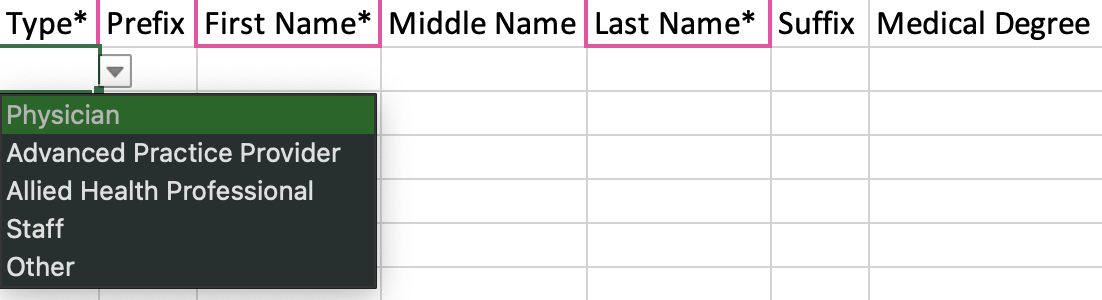
Review the file mapping before filling out the template to identify the importer’s accepted values. This aids in mapping existing data to fields in our system for import.
File types accepted:
- Excel files: .xls, .xlsx, .xlsm, .xlsb, .xltx, .xltm
- XML files: .xml
- ZIP files: .zip
- JSON files: .json
- Delimited files: .csv
- Workbook export: .xlsx
Import a File
- Once a file is ready for import, fill in the import settings including a unique Import Name and the Import Type — Click, Start Import.
- A modal will open where data can either be entered manually or imported via a file.
- If data is manually entered, follow our mapped headers and dropdown options. Double-clicking is necessary for the dropdown to open for selection.
- If a file is uploaded users will need to do the following steps:
1. Select which sheet to use.
2. Confirm the mapped header values from the chosen file to the values our importer accepts.
3. Validating the fields in our application that have specific dropdown values from which to choose.
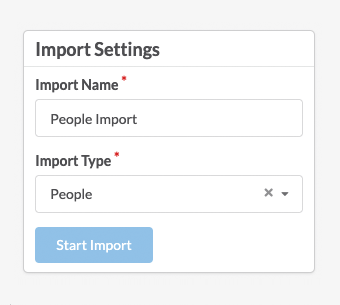
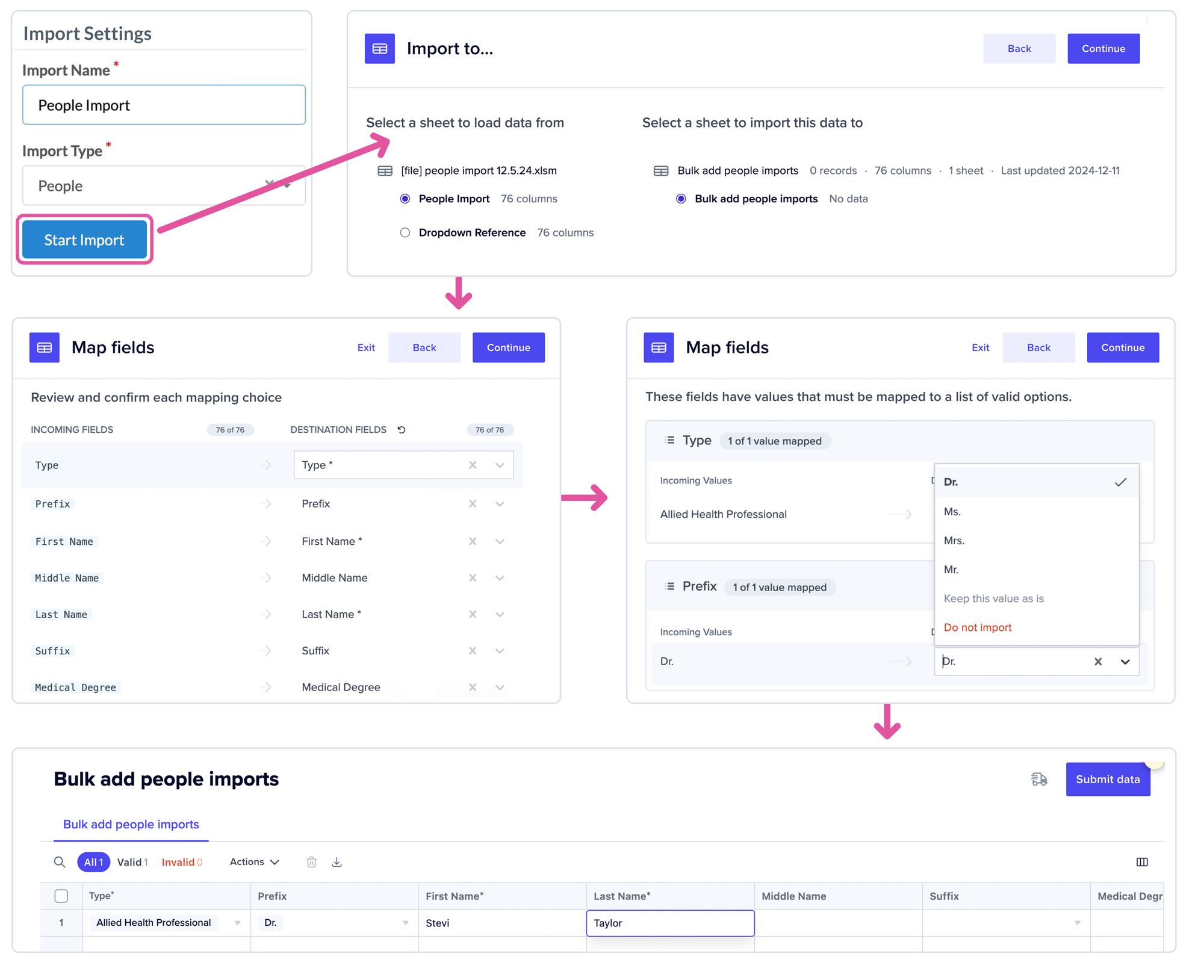
Once data has been made available, either by manual entry or a file upload, users will be taken to the preview screen, where the application will identify how many rows are valid vs. invalid. Invalid cells will be identified in red.
If all fields are valid, the data can be submitted and inserted into the application. On submission, the modal will close and a loader will display the progress of the import. A success or failure notification will display once the file has completed processing.
A reference of imports will be displayed in the history feed. This importer is user-based, meaning, users will only see the files they have imported, not all imports made by all users.
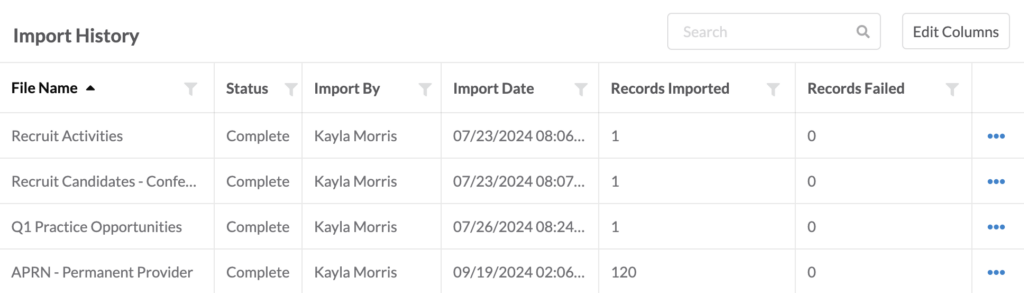
Interact with Imported Records
Records that are successfully imported will display in the system as normal records. All created by users & dates will be identified by the user who did the import and the date the record was imported.
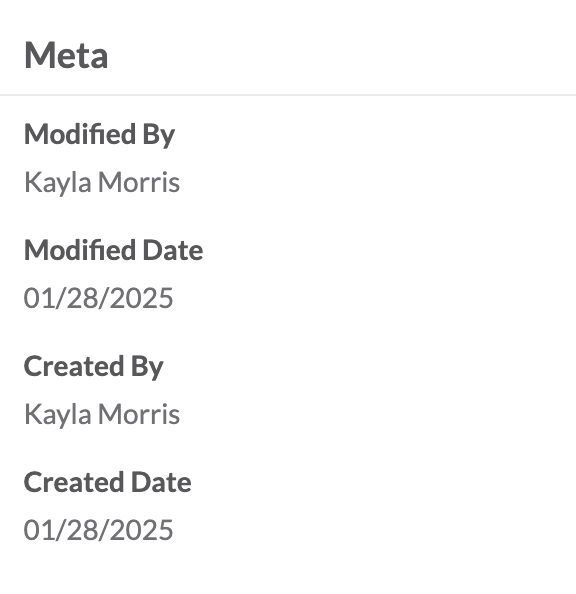
Update Profiles via Importer
People profiles are the only records that can be updated in bulk through the importer. An NPI or Employee ID must be attached to the profile to update a person’s record through the importer. If fields are single-select, the update will be overwritten. If fields are multi-select, the update will be additive.

