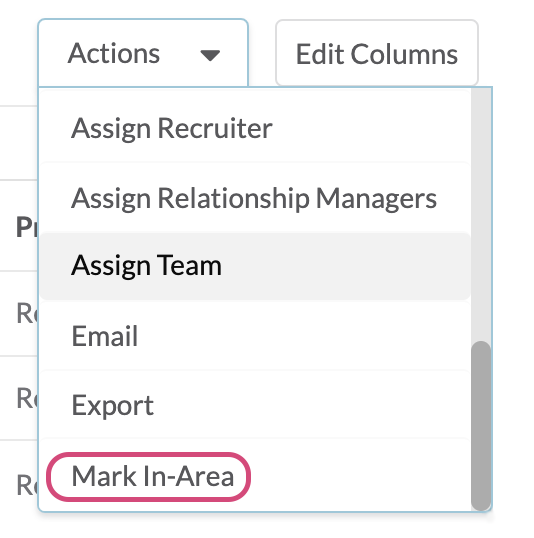Out-of-Area Records
Product Guide Library > PRM > Out-of-Area Records
Toggle Out-of-Area to In-Area on People & Place Profiles
Permissions & Restrictions
Permissions
All Users: Can toggle to view Out-of-Area profiles in a list grid and update an Out-of-Area record to be In-Area.
Read-Only: Can toggle to view Out-of-Area profiles in a list grid but can’t update an Out-of-Area record to be In-Area.
Term Definitions
In-Area Provider: These are based on what was ordered for the current quarter’s data load. Which is submitted to Marketware in a list of NPI’s and/or Zip Codes. Any provider in the NPI list, or that has performed any procedures at any facility in the zip code list is considered In-Area.
Out-of-Area Providers: Providers that do not meet the above criteria but have network connections to In-Area providers are imported as Out-of-Area providers.
Note: Any provider that is already in the database as an Out-of-Area provider will be updated to an In-Area provider if they meet the proper criteria in the new data load. In-Area providers will never be changed to Out-of-Area providers through a data upload.
Restrictions or Pre-Requisites
By default, out-of-area records aren’t shown in people and place lists. Nor are they considered when loading list grids or searching records.
Out-of-Area records are only viewable in the list grids if the toggle is turned on; these cannot be searched in form fields i.e., you cannot add an out-of-area person or place to an activity, issue, etc.
The Out-of-Area flag is only available for the PRM platform. This means users who have PRM access as well as profiles that have PRM as a product designation.
View Out-of-Area Records
Out-of-area records are available to view on both people and place lists. To view, toggle on that option via the drop-down in the top-left of the list.
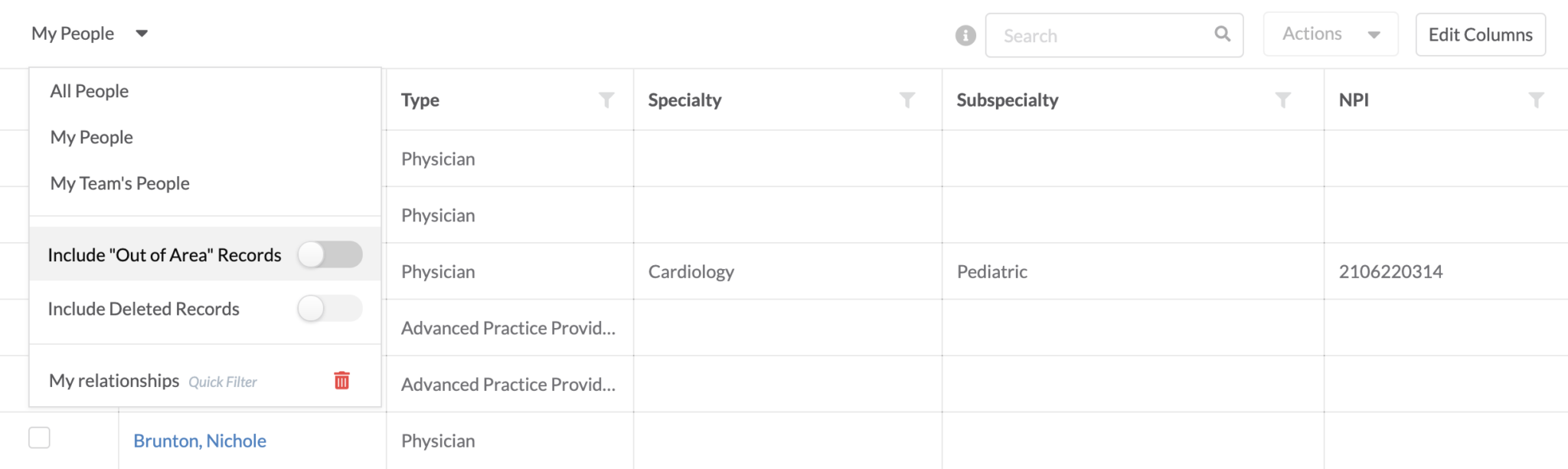
Any Out-of-Area record showing in the list grid will have a red indicator to quickly see which records are Out-of-Area.
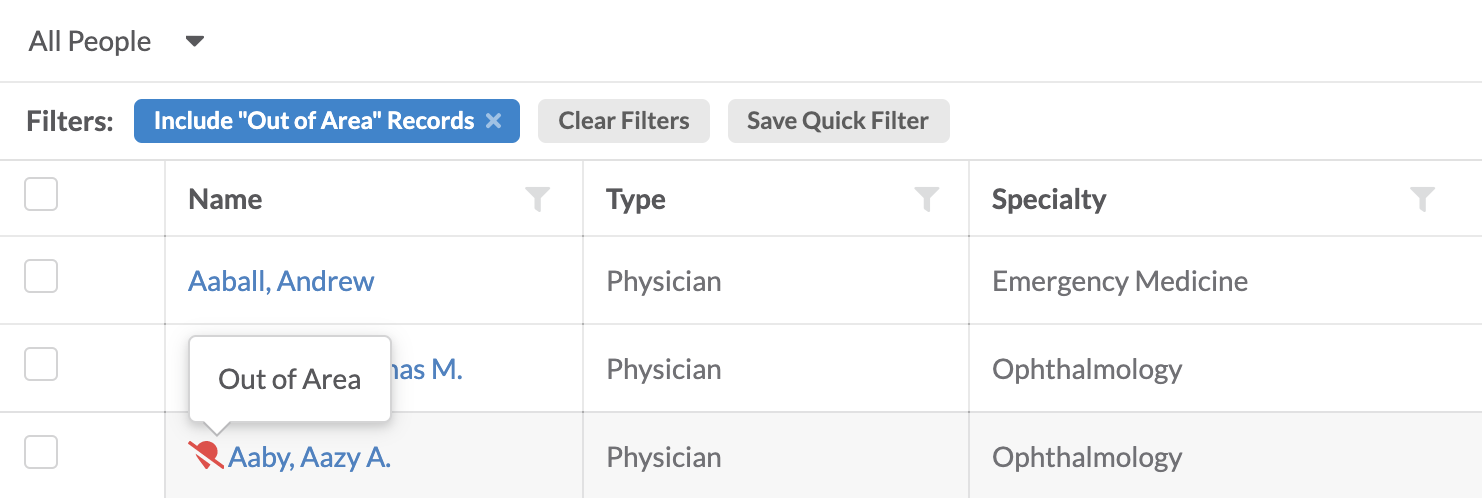
Mark a Profile as In-Area
Marking a person or place record as In-Area can be done in 2 ways. From the profile or in bulk on the list grid.
Profile Page
- Navigate to an Out-of-Area profile page.
Note: Out-of-Area records will have an indication in the header that they are Out-of-Area. These records can still be edited as needed.
- From the ellipses in the header, click Edit Header.

- A form will slide out from the right.
- At the bottom of the form, the Out-of-Area toggle will show enabled, toggle this off and click save.
- The Out-of-Area indicator will be removed from the record header & the record will now show in the list grid by default.
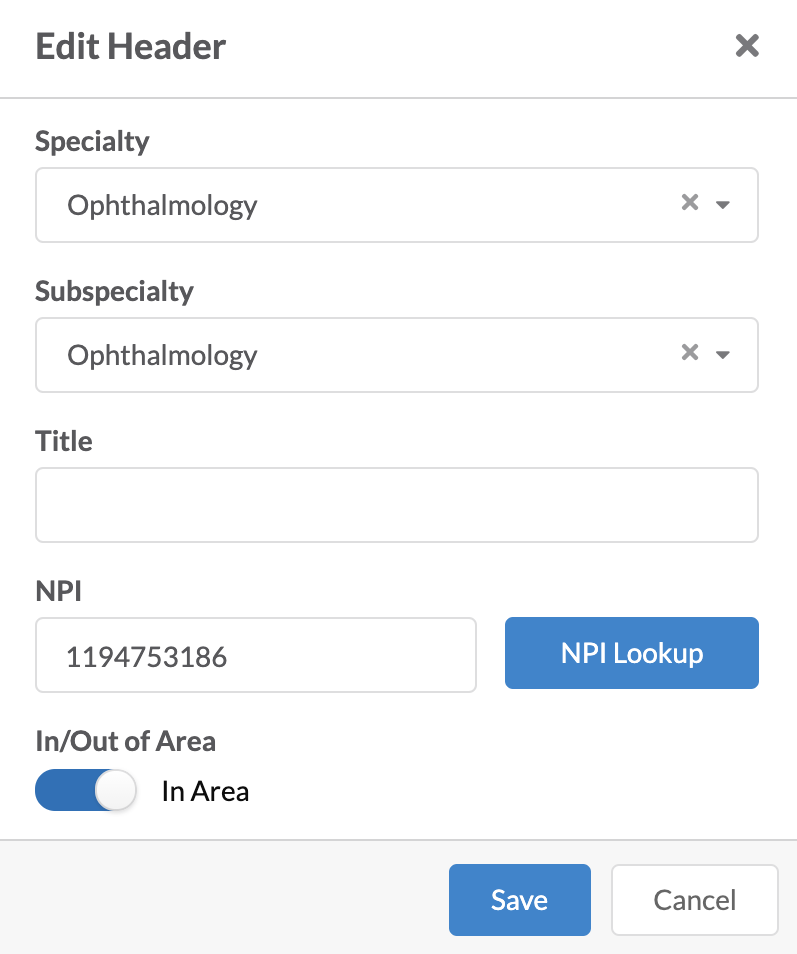
List Grid
- From the person or places list, toggle the out-of-area option from the quick list drop-down
- Select 1 or more out-of-area records
- Click the action dropdown & select Mark In-Area
System Limitation: Currently, out-of-area records cannot be exclusively filtered.