Onboard People Records
Product Guide Library > Onboarding > Onboard People Records
Add & edit people profile records to store information & interact within the application.
Permissions & Restrictions
Permissions
Admins: Can add, view, edit, or delete all People records.
Full Users: Can add new People records. Can view, edit, or delete people records they are assigned to or are that are included in teams they are part of.
Standard Users: Can add new People Records. Can view and edit all other People records. Can only delete those People records defined as ‘My’ records.
Limited Users: Can only view and edit People Records that are defined as ‘My’ records. Limited users do not have permission to add or delete People Records.
Read-Only Users: Can view all People records. They can not add, edit, or delete Person records.
Term Definitions
Practice Status: the way in which a provider practices. Some examples include full-time, part-time, etc.
Work Authorization: identifies to the onboarding coordinator under what regulation the provider is authorized to work in the US.
Assign a User to an Onboard Profile
All relational fields can have one or more users added to enable proper coverage of folks in charge of a given Person Profile.
Recruiter: located under recruiting details, this is to aid in an onboarding user identifying who the recruiter is/was and allows for that information to be viewed for contact purposes.
Relationship Manager: Generally assigned to a physician relationship liaison in our PRM tool, this field can be an additional assignment field for onboard users or to identify for whom the relationship personnel will be once this provider is onboarded.
Onboard Coordinator: The main user in charge of this provider’s onboard experience.
Practice Manager: A manager over a given practice who may want access to a provider’s profile to keep track of their onboarding experience.
Add a New Person
- Click the + drop-down menu in the top right
- Select Add Person
- The Add Person form will slide out
- Enter required & optional information in the fields available
- Upon creating a new record, the user will be redirected to the Person profile page
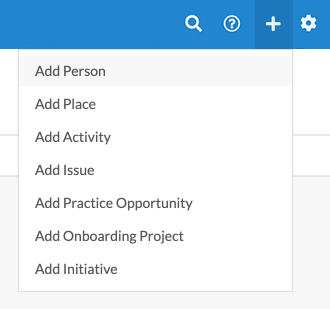
Type Field
The first required field is Type, below is a breakdown of the main person types:
Physician: Any individual who has earned a medical doctorate and is qualified to practice medicine.
Advanced Practice Provider (APP): Any healthcare provider who is not a physician who performs medical activities. Examples of APPs include nurse practitioners or physician assistants.
Allied Health Professional: Any health professions distinct from medicine and nursing.
Staff: Any non-medical employees.
Other: A catch-all for any other staff types that don’t fit within the other type categories.
Additional fields if Physician, APP, or Allied Health Professional type is selected:
Upon selecting one of the above types you will have the option to fill out additional fields, including Medical Degree, Specialty, Subspecialty, Network Status, and NPI.
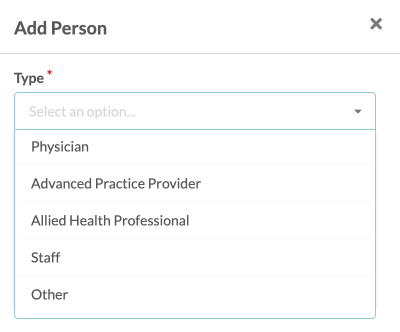
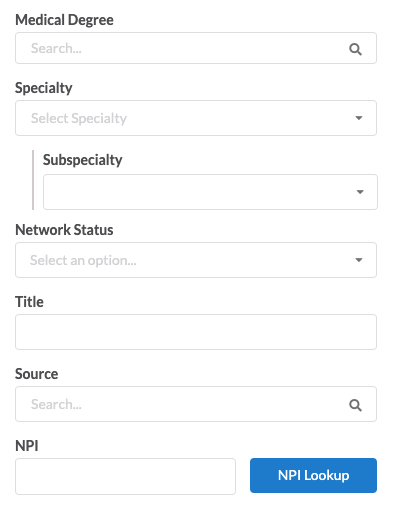
Person Profile Page
Header & Profile Tab
From within a person profile users can view and edit key information about the person such as name, type, specialty, NPI, and assigned teams in the main header. Other information includes title, product access, and a paperclip to indicate if any files have been attached.
The main profile section is where general contact and custom field information reside. It will also include high-level information about the last activity date, any onboarding projects the provider is in, notes, and metadata on who created the profile and who last updated the profile.
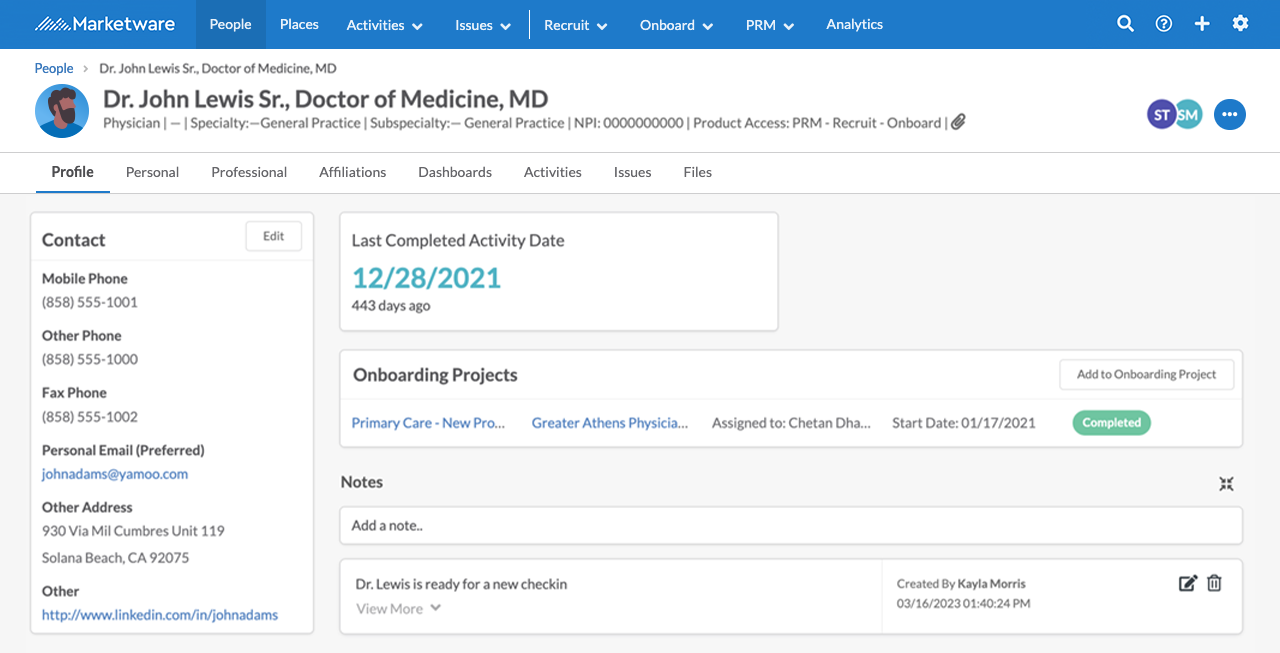
Personal Tab
In the personal section, users can track a variety of information about a person including demographic data, personal details such as languages spoken or hometown, education, and family members. This helps to gather a larger personal picture of the provider.
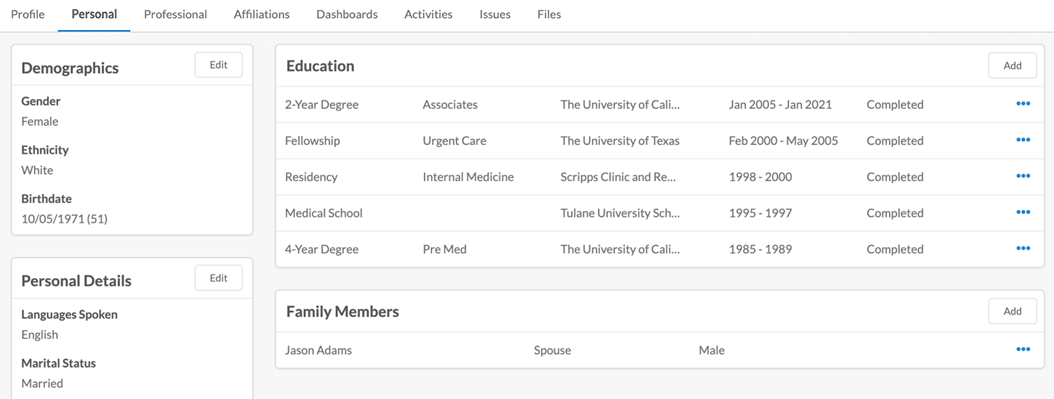
Professional Tab
The professional tab includes vital information to track regarding a provider’s practicing information including relevant recruiting details such as work authorization and practice details like practice status. Other information that can be added are board certifications, licenses, payer credentials, employment history, and references used when recruiting the provider. Professional details include professional interests and memberships this physician may be part of.
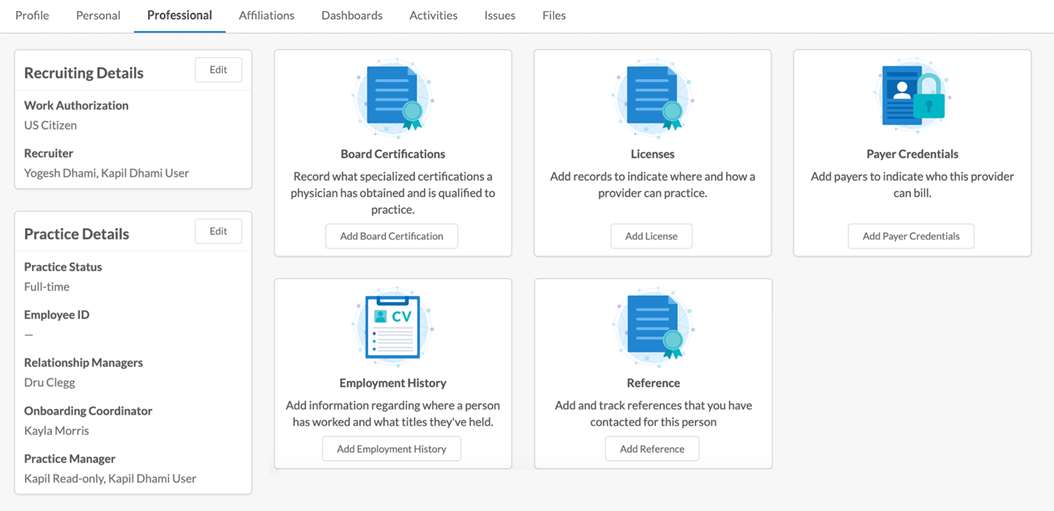
Affiliations Tab
Affiliations allow users to track and maintain the relationships a person may have between other providers and people records as well as hospitals and other places. A provider can have as many affiliations as needed and can have one primary place affiliation and one secondary place affiliation. View our full affiliation feature guide for a more in-depth look at how affiliations work.
Activities Tab
Once the person has been assigned to any activity, users will be able to view and filter activities assigned to them from the activity list.
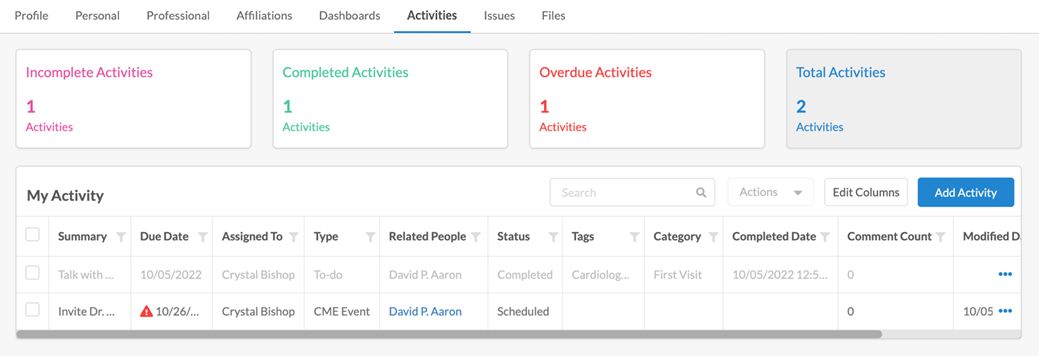
Files Tab
From the files section, you can upload any important or additional files you would like to add to the profile. Unless locked down by security, all files can be viewed and downloaded by Admins, Managers, and Users. Collaborators can access the files if they can access the profile. Review the document security guide to review our latest file safety feature.
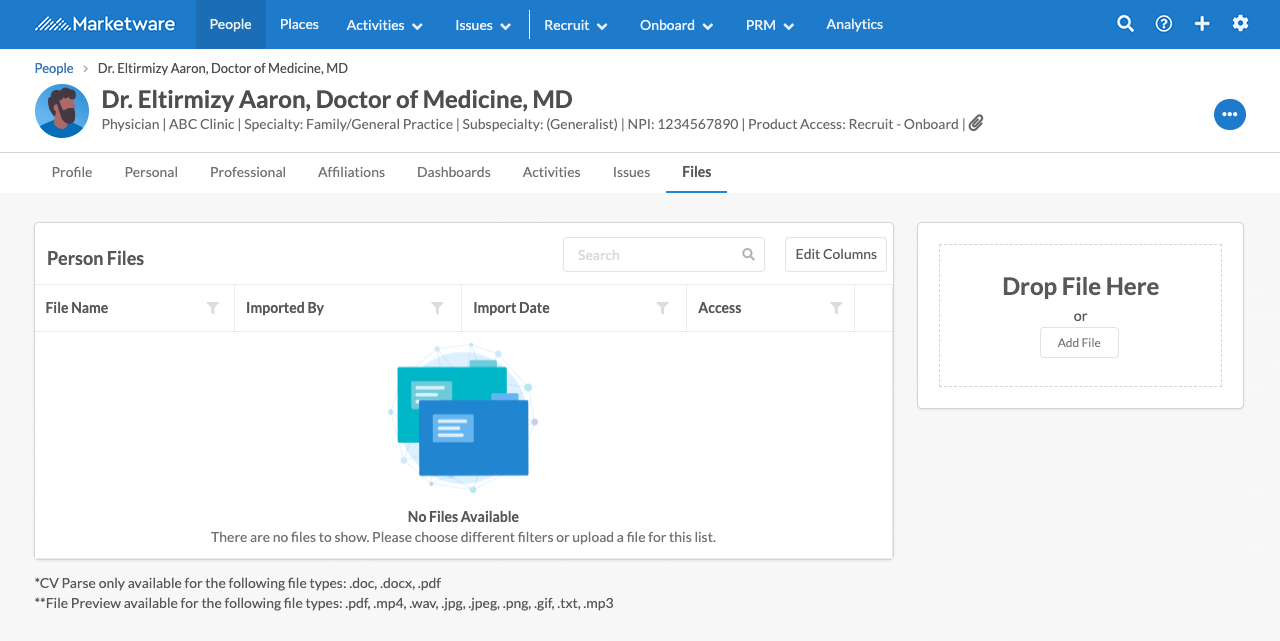
Delete a Person Profile
Admins: Can delete any profile.
Full Users: Can delete Place Profiles assigned to them as a relationship manager, practice manager, onboarding coordinator, or recruiter, as well as any Person Profile belonging to teams they are managing.
Standard Users: Can delete profiles for which they are assigned as a relationship manager, practice manager, onboarding coordinator, or recruiter.
Limited & Read-Only: Can’t delete profiles.
The delete profile option can be found under the ellipses of the profile header.

Note: Deleting a profile means that it will no longer appear in the system but can be recovered if this was done by accident. All activities will be unassociated with the profile; however, all profile details will remain. To un-delete a profile, review our guide on deleting. Deleting profiles should not be used as an archive as some data will be removed and will not be recoverable.

