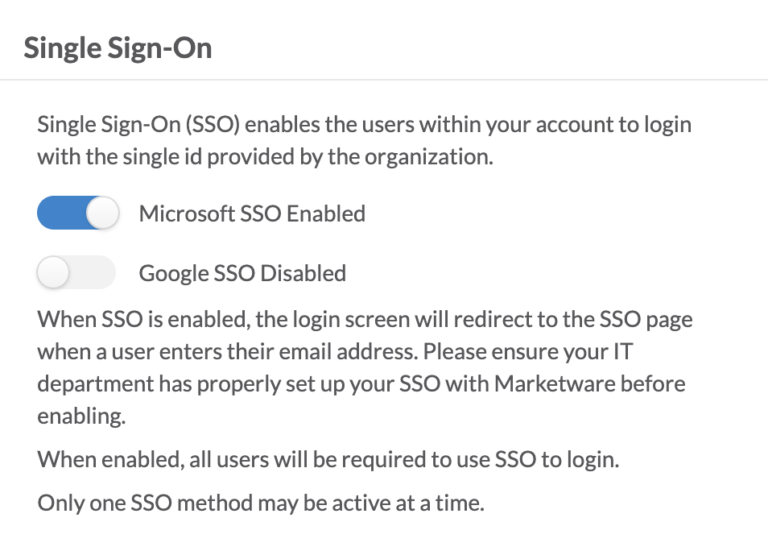Marketware Security Settings Overview
Product Guide Library > Physician Strategy Suite > Marketware Security Settings Overview
Manage login & authentication settings to enhance security for your Marketware account.
Permissions & Restrictions
Permissions
Admins: Only users with Admin rights can view and modify security preferences.
Term Definitions
Multi-Factor Authentication (MFA): Requires users to use a second authentication factor, in this case a code sent via text or email, in addition to a password to prevent unauthorized access.
Password Expiration: Password expiration requires users to change their password on a regular basis, based on the setting chosen in the security settings.
Single Sign On (SSO): Enables the users within your account to log in with a single ID provided by the organization.
Restrictions or Pre-Requisites
Multi-Factor Authentication (MFA): Defaults to email code verification. Users can choose, per their accounts, which option they would like after setup.
Password Expiration: Can be enabled with MFA. Disabled when SSO is active.
Single Sign On (SSO): May require authorization and set-up from your IT department before login will work. Cannot be used with MFA & password expiration. If MFA is enabled, it will disable SSO.
Access Security Settings
For administrators, security settings can be accessed from the account settings page.
- Click the gear icon in the top right ⚙️
- Click Account Settings
- From the left menu, select Security under the General section
- From here, you will be able to access security options of MFA, Password Expiration & SSO
Multi-Factor Authentication (MFA)
Enabling MFA will require users to enter a code after logging in with their password. The duration of how often a code will be needed can be determined in the security section.
Enable MFA
- Click the gear icon in the top right ⚙️
- Click Account Settings
- From the left menu, select Security under the General section
- Toggle on MFA to active
- Choose code frequency — None, 1 day, 1 week, 2 weeks, or 30 days
No saving is required! Once enabled, users will get an email with a code to use on their next login.
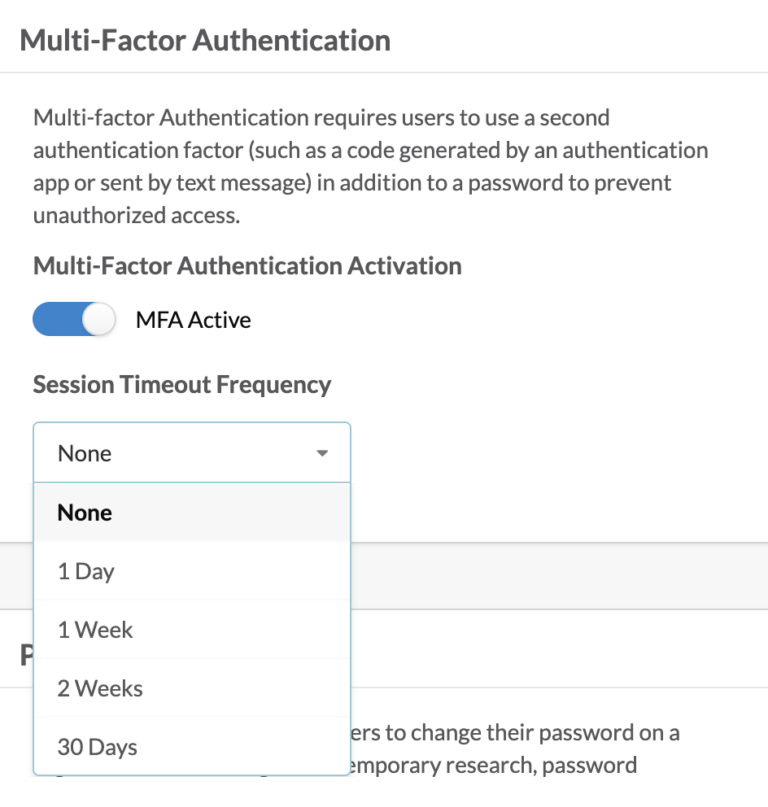
User Verification Options
If users would like to switch their verification method from Email to SMS text or Phone Call, this can be done from the User Settings.
- Click the gear icon in the top right ⚙️
- Click User Settings
- Click on the Security tab
- The default is Email, select SMS Text or Phone Call to change
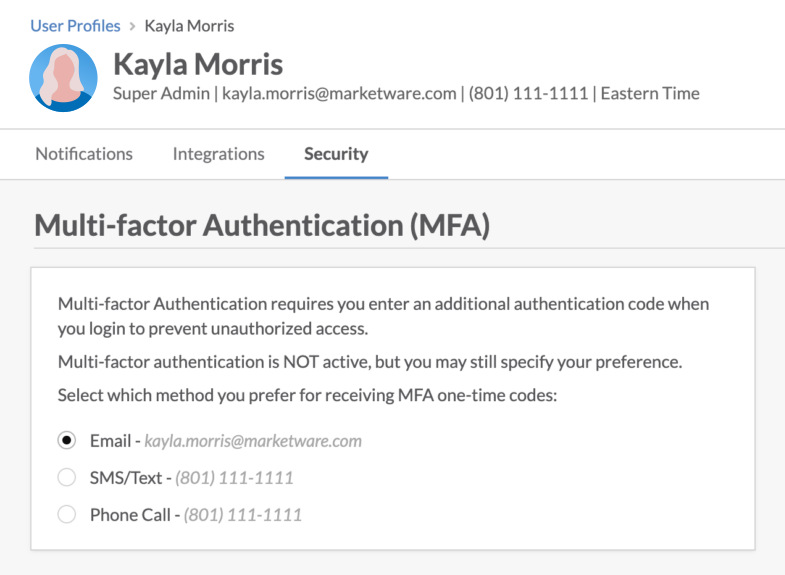
Phone Number Required for SMS or Phone Call
If the user does not currently have a phone number saved, a phone number will be required before SMS text or Phone Call can be chosen.
Phone numbers can be added to an existing user’s profile by editing the header in the User Settings or editing the user from the user list.
If MFA is enabled for the account, on adding a phone number for the first time or editing the phone number, a verification code will be sent to the user to confirm the phone number.
Password Expiration
Enforce regular password changes to enhance login security. The password expiration setting allows administrators to dictate a password reset requirement for their users at a specified time interval of 30, 45, 60, 90, or 365 days.
Be advised that, according to contemporary research, password expiration may decrease security. Our recommendation is to require users to create a unique, secure password and to require changing it only if they suspect it has been compromised. Read more about password security.
Enable Password Expiration
- Click the gear icon in the top right ⚙️
- Click Account Settings
- From the left menu, select Security under the General section
- Select an expiration interval — 30, 45, 60, 90, or 365 days
What You Should Know
- Marketware does not have a default password expiration timeframe
- After 5 failed login attempts, accounts are locked & require a password reset
- User passwords will expire from the date their passwords were created — determined by the active date found on the users’ list
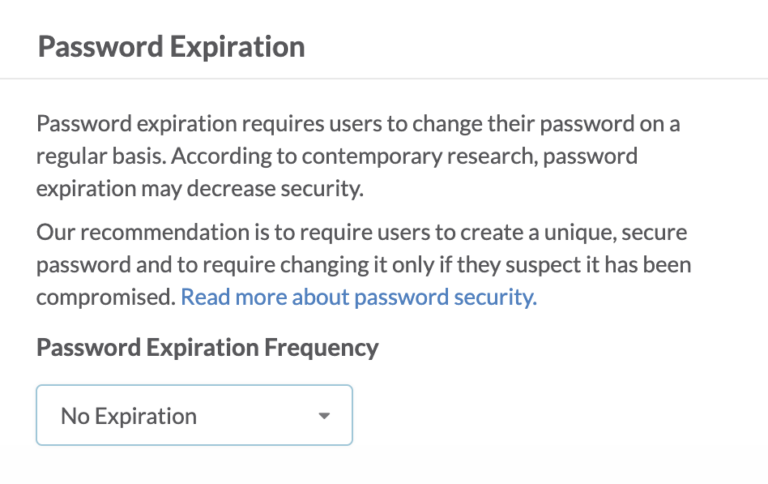
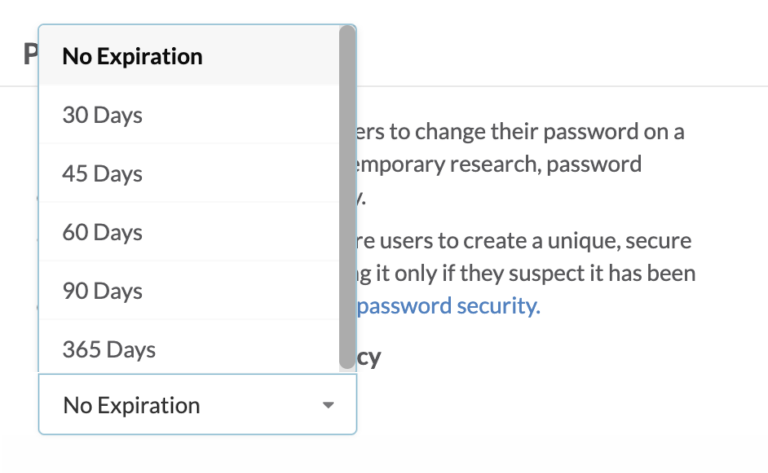
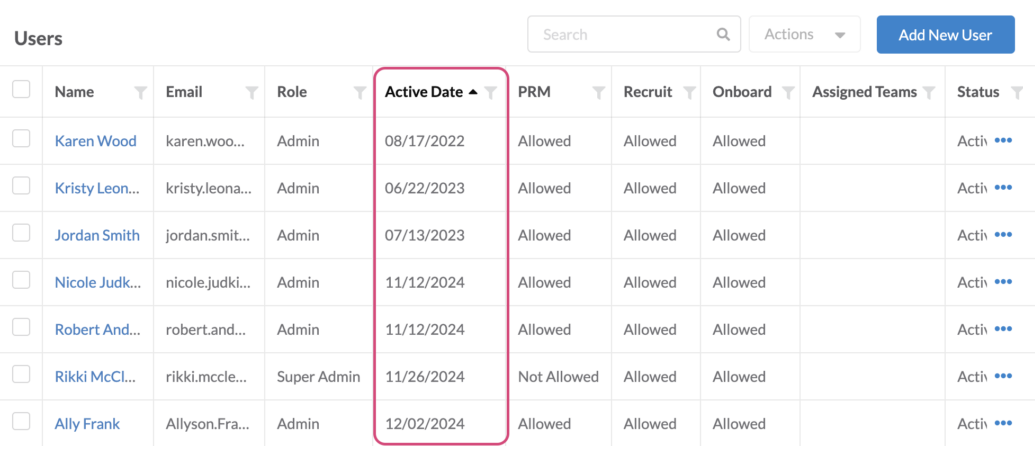
Single Sign-On (SSO)
Single Sign-On (SSO) enables users within your account to log in with a single ID provided by your organization. The benefits and purpose of SSO are to manage passwords and user activation from an internal IT department’s security set-up, vs. having to maintain passwords within Marketware’s Physician Strategy Suite.
Before enabling SSO for your account, we recommend meeting with your IT department to approve any permissions or do a setup on the email client side. Once any configurations have been navigated with your IT department, SSO can be enabled.
Enable SSO
- Click the gear icon in the top right ⚙️
- Click Account Settings
- From the left menu, select Security under the General section
- Toggle on the option that applies to your relevant email client — Microsoft or Google
What You Should Know
- SSO cannot be combined with MFA or Password Expiration: MFA & Password Expiration will be automatically disabled when SSO is enabled, or if Password Expiration is used, SSO will be disabled
- Once enabled, users will be taken to their organization’s email client login page on their next or initial login to enter their email and password
- Sessions last 12 hours or until the browser/app is closed
- Based on your organization’s policies, passwords may not have to be reentered for up to 30 days