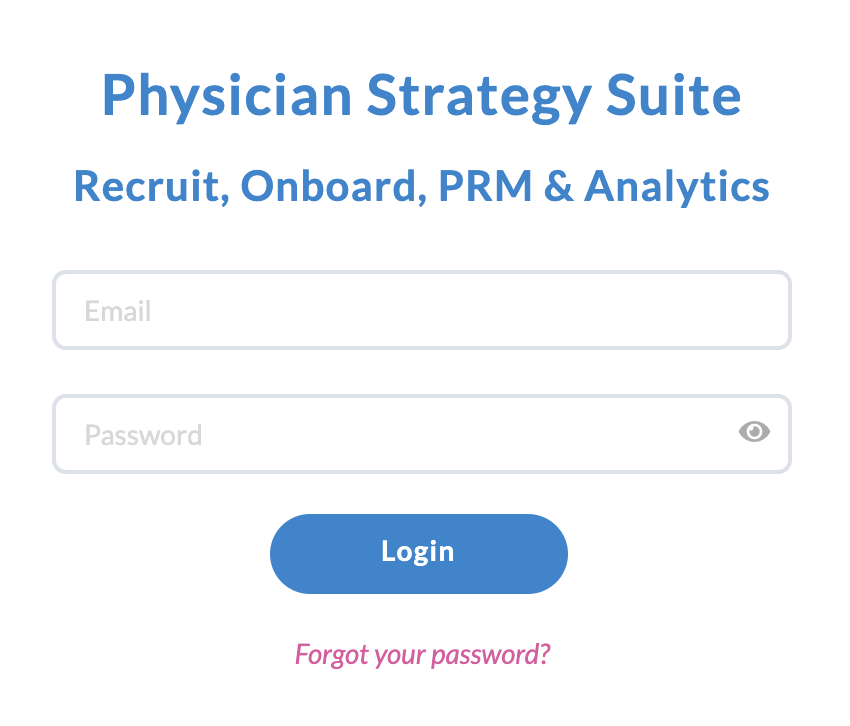Login & Reset Password
Marketware Physician Strategy Suite password update.
Permissions & Restrictions
Permissions
Admins: Can view, add, and edit users.
Full: Can view, add, and edit users.
Standard, Limited & Read-Only: Can’t view the users list, nor can they add or edit users.
*Note: this does not limit standard and limited users from assigning other users on records or tagging them in activity comments.
Term Definitions
When new users are added to the platform they can be set as different statuses.
New Users: Can be added to the system for preplanning assignments but will not receive the new user email and can’t log into the system. They will also not receive assignment notifications.
Active User: Will get a new user email to set their password. They will also receive assignment notifications.
Inactive Status: This should be utilized for persons no longer needing access to the system. They will not be available for assignment, and they can no longer log in to the system.
Restrictions or Pre-Requisites
Users must be in an active status to get the new user email and utilize the forgot password flow.
Users are locked out after 5 incorrect password attempts before being required to reset their password.
Passwords require the following:
- 1 uppercase
- 1 lowercase
- 1 number
- 1 special character: !@#$%^&*()-+=.,?
When resetting or changing a password, users cannot use the last 5 saved passwords.
New Active User Flow
Newly added active users will receive a new user email with a temporary password to use to set their new password.
Users should copy the temporary password and click the link to open the new password dialogue.
The temporary password will be entered into the ‘old password’ field. As the user creates a password that matches our password requirements, the item will be
checked off. If the user has not met the requirements, they will remain with an x until the requirement is met.
Clicking login will take the user to the login page so the user can enter their full credentials and access the application.


Forgot Password Flow
If an active user forgets their password, they will have 5 attempts to enter in the correct credentials before they will be required to reset their password.
From the login screen users should click the forgot password link.
The user will need to input their user account email which will send the user a temporary password and link to set a new password.
On receipt of the reset password email, users should copy the temporary password and click the link to create a new password.
On clicking the link, the user will paste the temporary password into the ‘old password’ field and create their new password. On clicking log in, the user will be instructed to enter their new credentials to get access to the system.