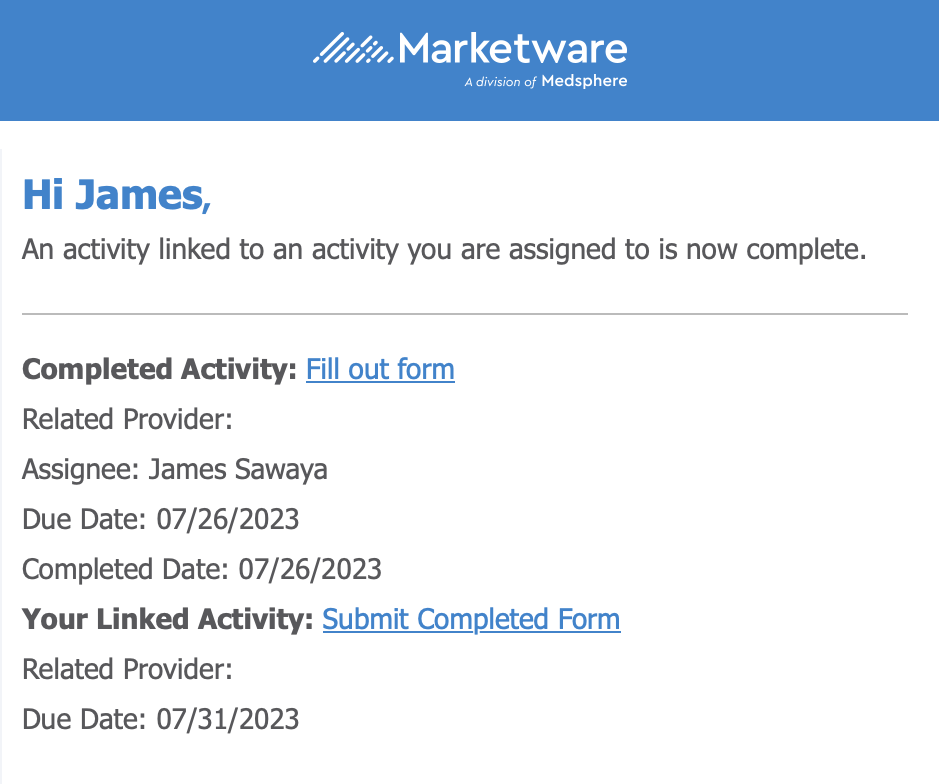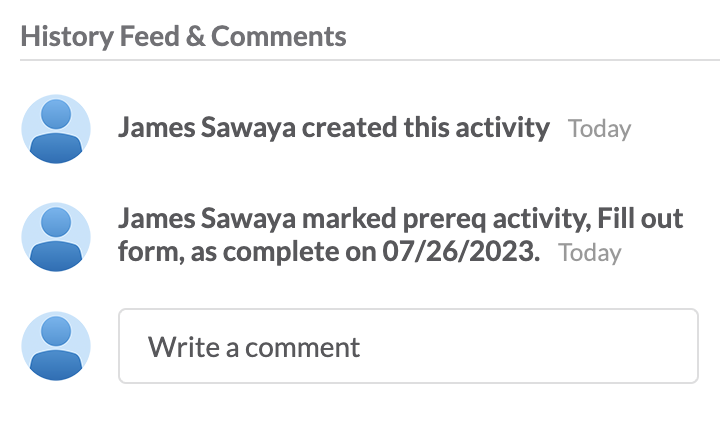Linked Activities
Product Guide Library > Physician Strategy Suite > Linked Activities
Be notified when pre-requisite activities are completed.
Permissions & Restrictions
Permissions
Admins & Full: Will be able to edit and link all activities.
Standard & Limited: Will be able to edit and link activities that they are assigned to.
Read-Only: Will not be able to link activities but will be able to see if activities are linked via activity details.
Term Definitions
Prerequisite Activity: An activity that needs to be completed before you can start your assigned activity.
Dependent Activity: An activity that requires the prerequisite activity to be completed first.
Activity ID: A unique number assigned to any activity added to your account. Useful when searching through many activities with similar summaries.
Note: Dependent activities are not required to be completed before a prerequisite activity can be completed. This feature allows for notifications of when dependent activities are completed so users assigned to the prerequisite activity can complete those when ready.
Why Linked Activities?
Selecting prerequisite activities enables you to be notified when another colleague or team has completed an activity that yours depends on. Instead of having to check the system or the other activity assignee repeatedly, the system will notify you automatically.
Select a Prerequisite Activity
To link two activities together, first go to the edit form of the activity that you are assigned to. Then, from the “Prerequisite Activity” field, you’ll be able to choose another activity to link to the current activity you’re editing.
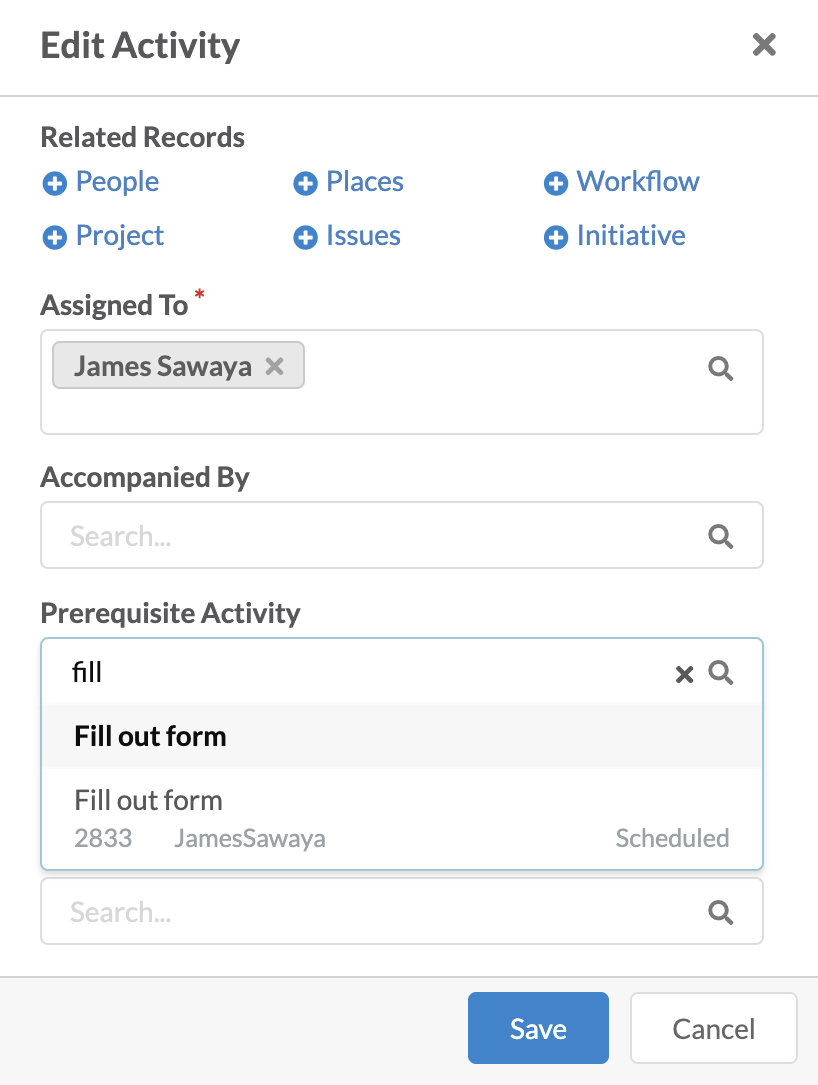
Use Activity ID While Searching
Each activity that gets created in your account will have a unique activity ID created. In the event that you have many similarly named activities, it’s highly encouraged that you make use of Activity ID’s to identify the exact activity you wish to link as a dependent activity.
From the main activities list, you can add a column for “Activity ID” that will show the ID number next to each activity.
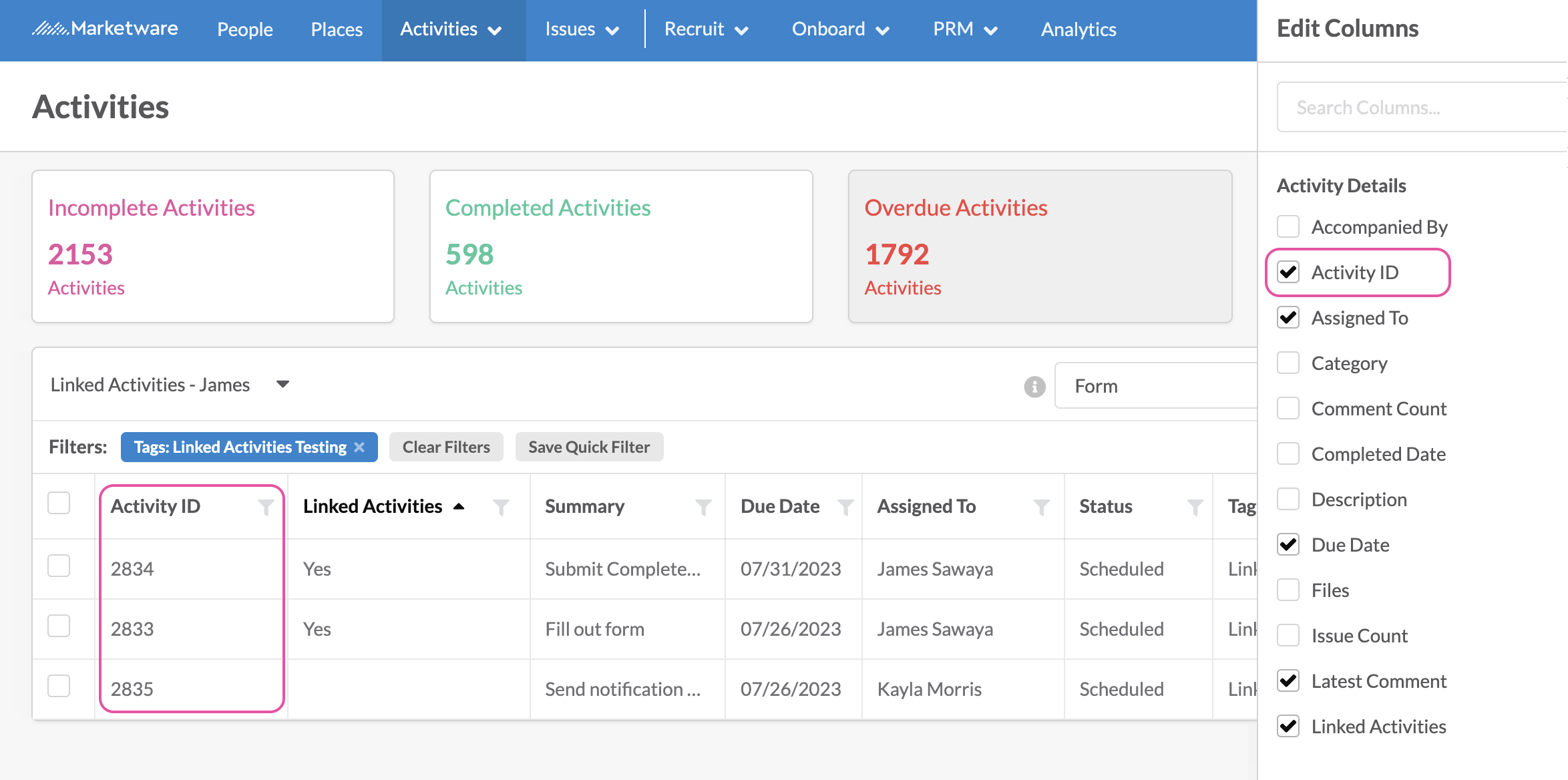
Once you’ve narrowed down the activities you would like to use while linking activities, we recommend noting each of their Activity ID’s down. Then, searching by Activity ID in the Prerequisite Activity field will ensure you are linking the correct activities together.
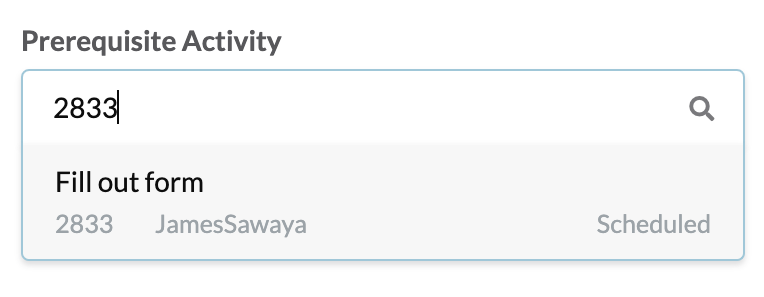
View Links Between Activities
After activities are linked, you’ll be able to see a record of that link from both linked activities’ Activity Details. The Linked Activities section of the details page will note which activity is the prerequisite or dependent one.
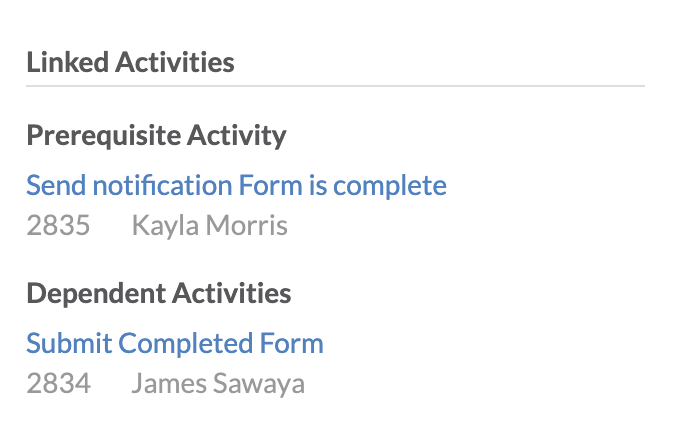
On the main activities list, you will also be able to select “Linked Activities” as a column that you will be able to sort by or filter on to find activities that have been linked.
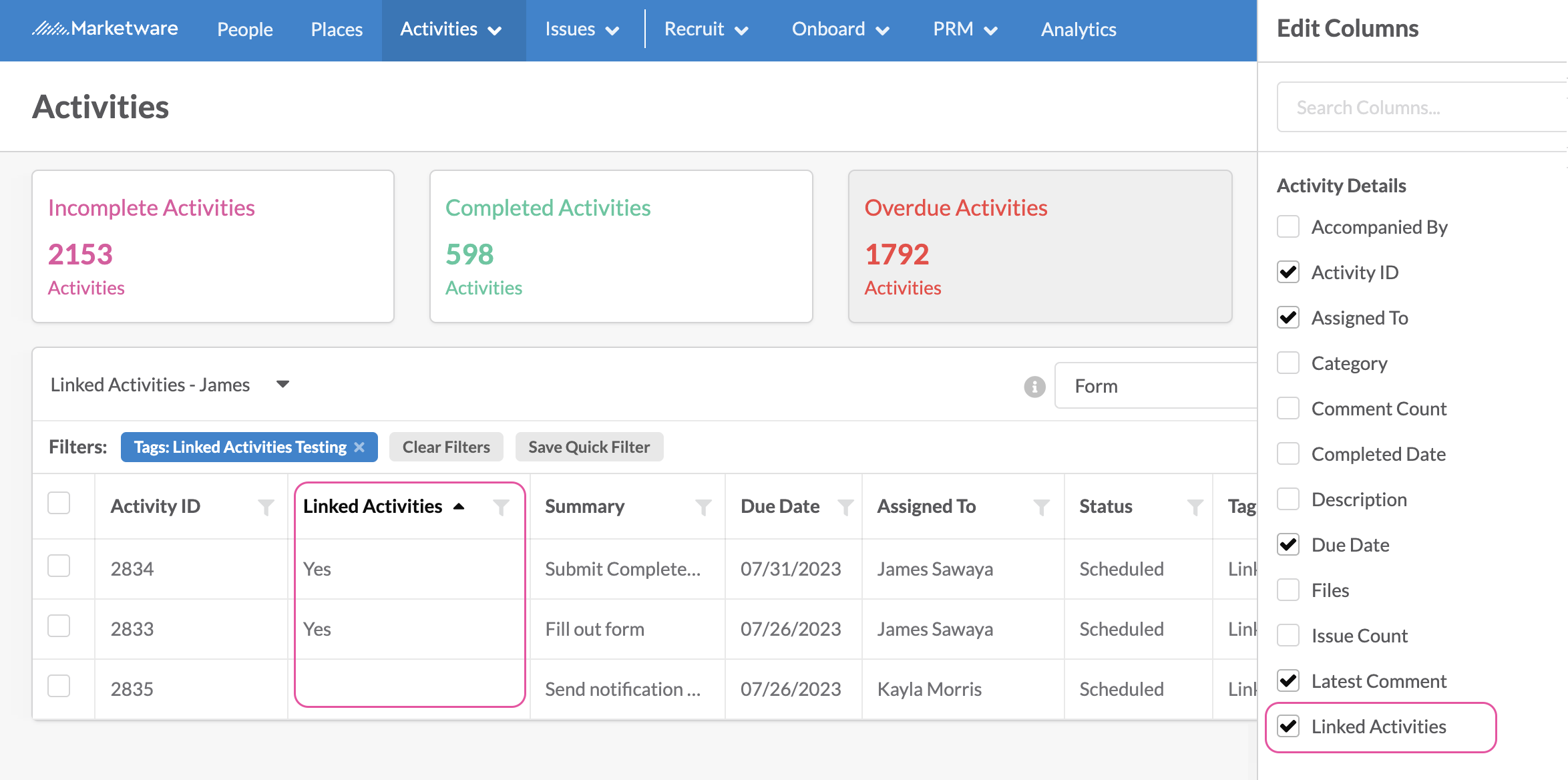
When a Prerequisite Activity is Completed
Once the prerequisite activity that the activity that you’re assigned to is linked with is marked as complete, you will receive an email notification.
A record of the prerequisite activity being completed will be added to your activity’s history feed & comments.