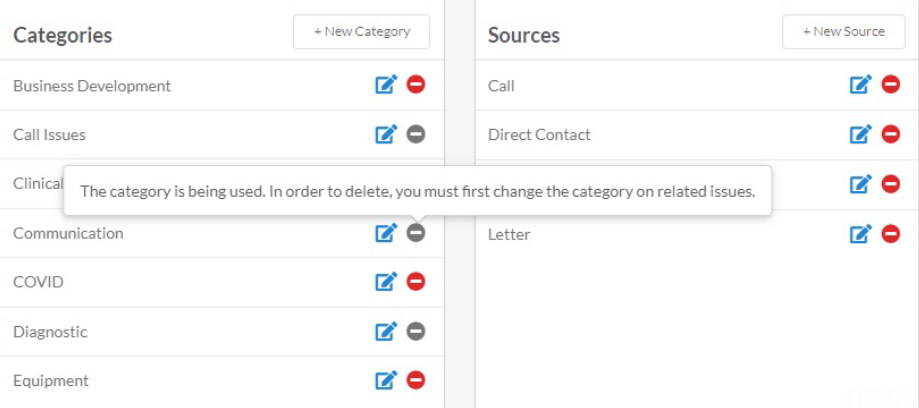Issues — Custom Fields
Product Guide Library > PRM > Issues — Custom Fields
Configure custom fields for issues so they are more meaningful to your organization.
Permissions & Restrictions
Permissions
Admins: Only Admin users can create issue custom fields.
All Users: Can view the issue custom fields from account settings and use issue custom fields when creating or editing an issue.
Term Definitions
Departments: Which department is having the issue?
Categories: What does this issue pertain to?
Sources: How was the issue reported?
Restrictions or Pre-Requisites
Keep in mind which fields are required on a create issue form vs not:
Departments: Not Required
Categories: Required
Sources: Not Required
Navigate to Issue Custom Fields
- Click the gear icon in the top right.
- Click Account Settings.
- From the left menu, select Issue Custom Fields.
- From here you will be able to add Departments, Categories & Sources that apply to Issues.
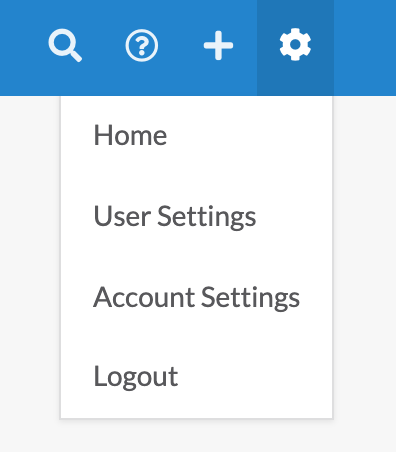
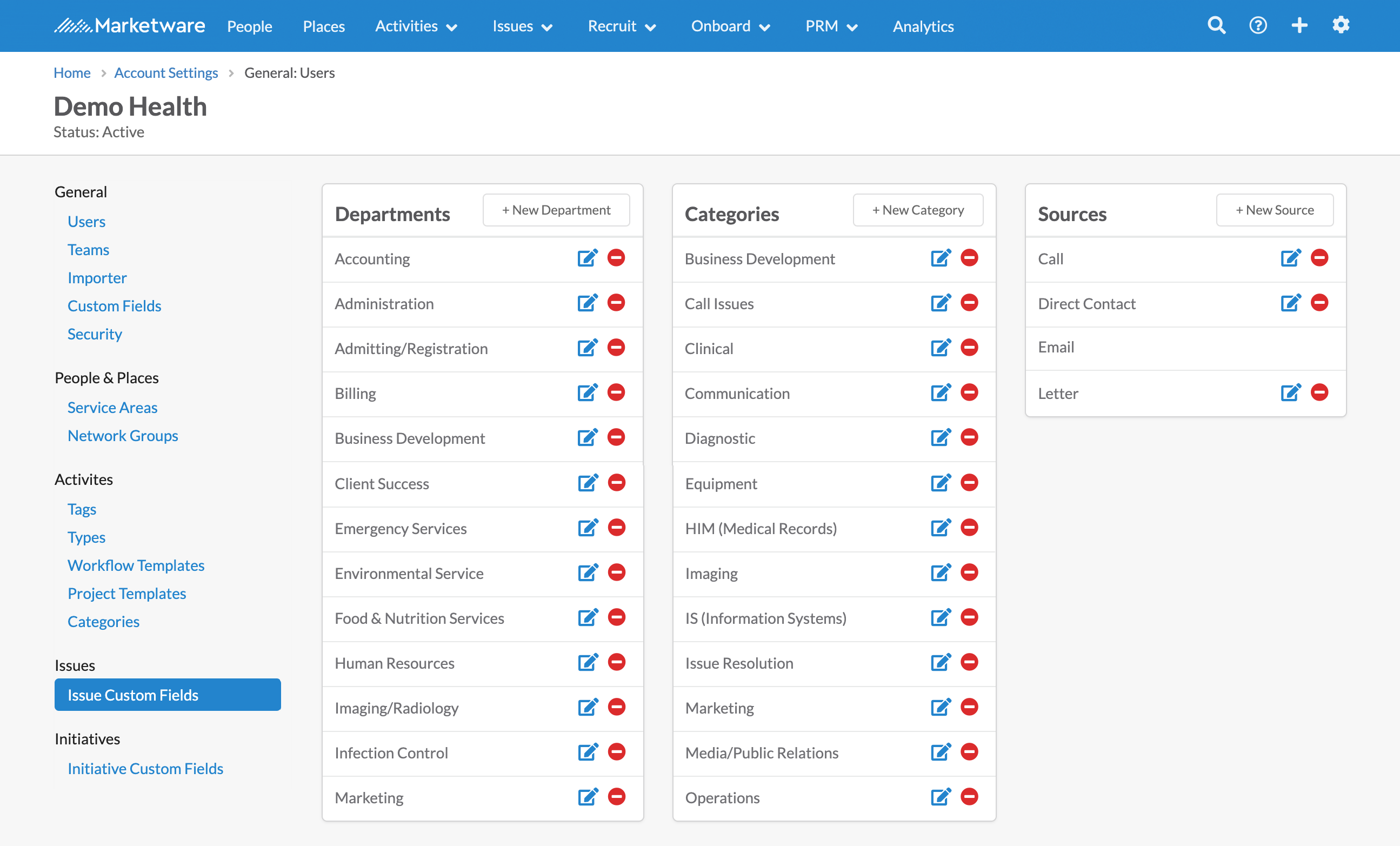
Create an Issue Custom Field
- Click +New Department, Category, or Source
- Type your custom field name in the text box provided
- Click save
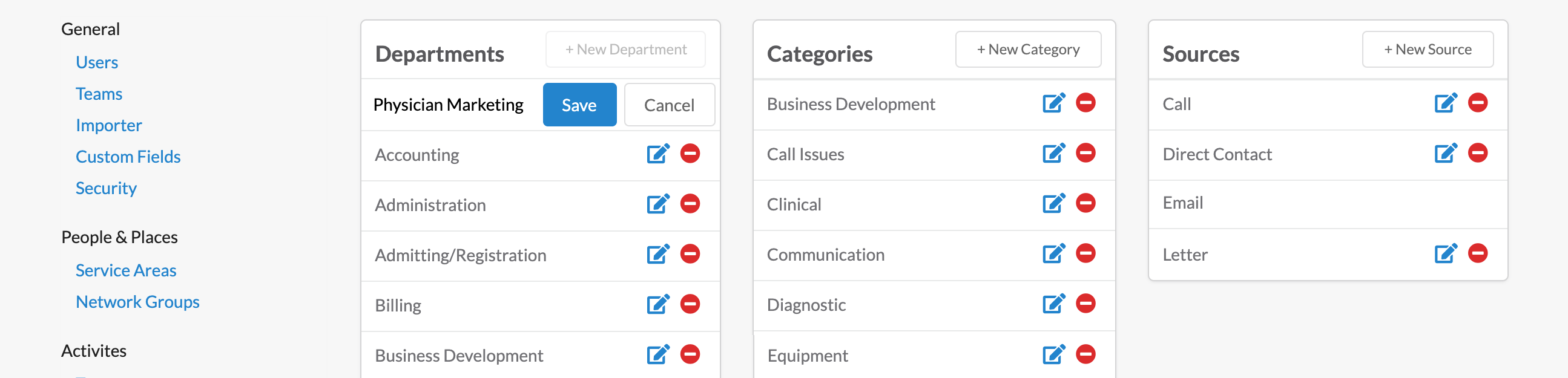
Edit an Issue Custom Field
- Click the edit pencil next to the field you would like to edit
- Make the edits you need in the text box provided
- Click save
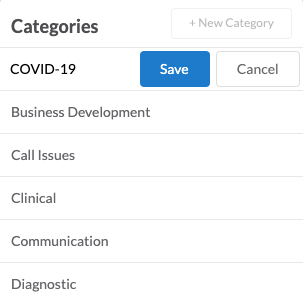
Delete an Issue Custom Field
- Click the red minus button next to the custom field you would like to delete
Because Category is a required field, you must change the category to a different option on the issues that are using it before you can delete the custom field. Categories in use will have a gray minus button. For example, Communication is a category currently in use below. You must change all the issues that contain communication as the category to something else before you can delete it.
Departments and Sources are not required fields. Therefore, you can delete any custom department or source field at any time, regardless of if it is in use.
Note: If you delete a non-required custom field from the account settings, it will also delete that field from every issue currently using it.