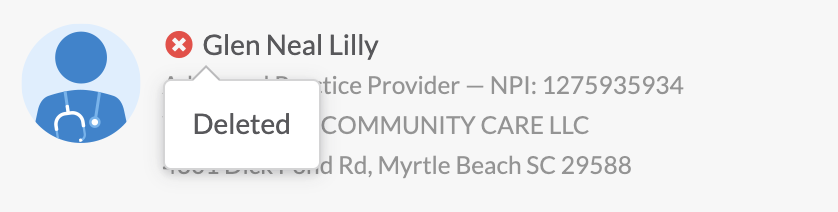Global Search
Product Guide Library > Physician Strategy Suite > Global Search
Access people & place profiles quickly, no matter where in the application, using the global search function in the navigation menu.
Permissions & Restrictions
Permissions
All users can access the global search function.
Profiles will be available based on user product access.
Term Definitions
Global Search: An entire platform search of people & place profiles.
Out-of-Area: A PRM-only term that classifies a group of people & place records used for claims data.
Deleted: Profiles are soft deleted, which means they and their basic data can be recovered. Deleted profiles can be searched in the global search if a user suspects a profile has been accidentally deleted.
Restrictions or Pre-Requisites
Search values include partial or full searching.
People
- Name (First & Last)
- NPI
- Primary affiliation name & address
Places
- Name
- NPI
- Address
Search for a Profile
The global search function is located in the navigation header. To begin searching for a profile: click the magnifying glass icon and the search bar will extend. The global search will default to searching both people and place records (all), however, to maximize search results, this dropdown can be changed to be specific to people or place records. This dropdown will persist based on the last option chosen allowing for a faster search based on the profiles looked up most.


Keywords Available for Search by Profile Type
People
- Name (First & Last)
- NPI
- Primary affiliation name & address
Places
- Name
- NPI
- Address
Results Drop-Down
Once you begin typing it will trigger a drop-down with the top 5 results related to the characters entered. The following information will be shown for each profile type:
People
- Profile picture
- Name
- Degree
- Specialty
- Type
- NPI
- Primary affiliation name & address
Places
- Profile picture
- Name
- Type
- NPI
- Address
Click on the desired profile to open in a new tab.
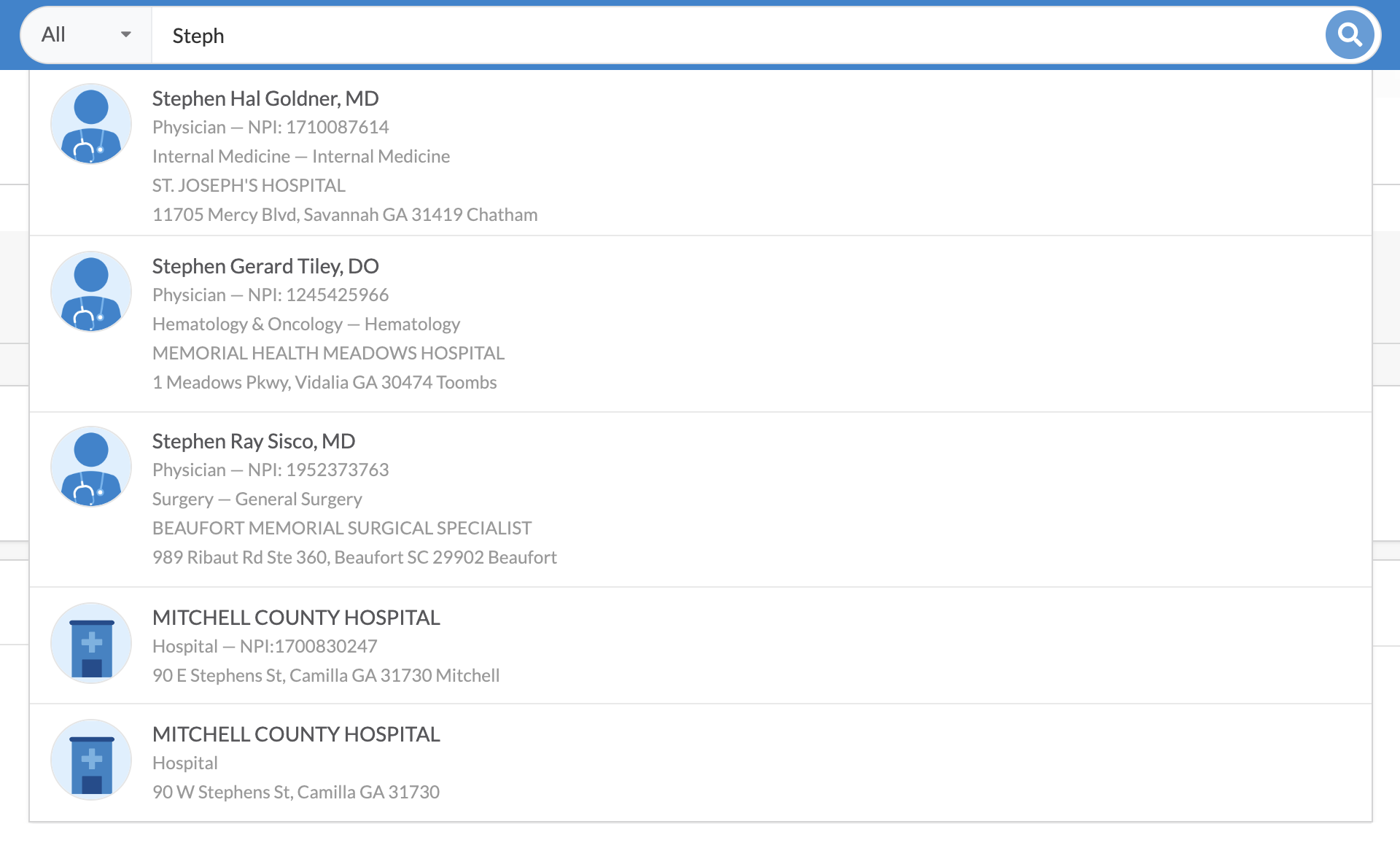
View More Search Results
You can view more search results by either hitting enter on your keyboard or clicking the magnifying glass. This will take you to the Search Results page.
The page will consist of the searched keyword in header, filters and a list of all profiles that match the keyword entered.
The results will be shown in a list of ten and can be paginated through.
Click on the desired profile to open a new tab.
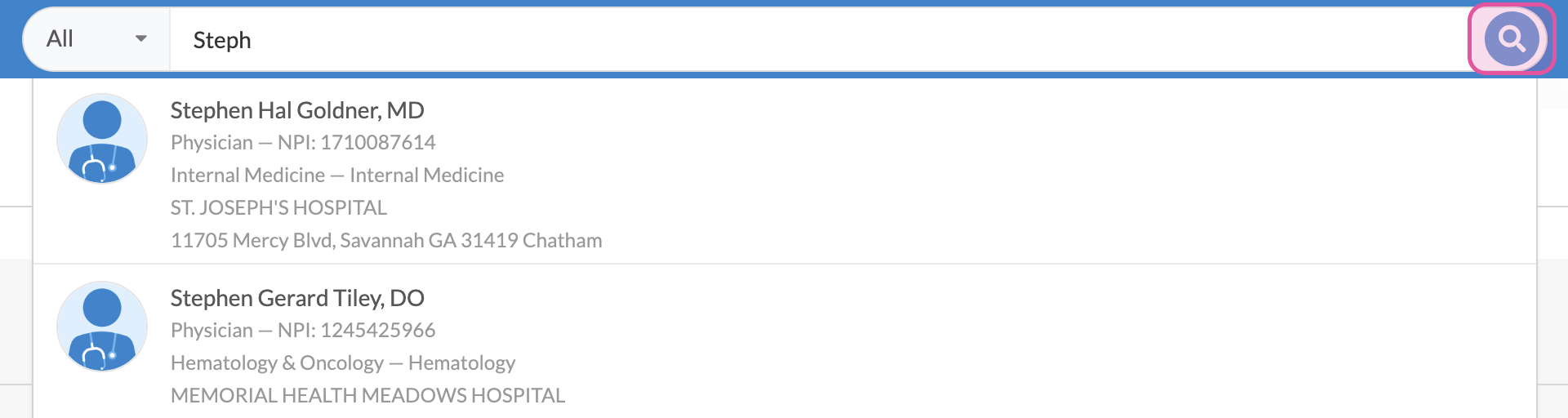
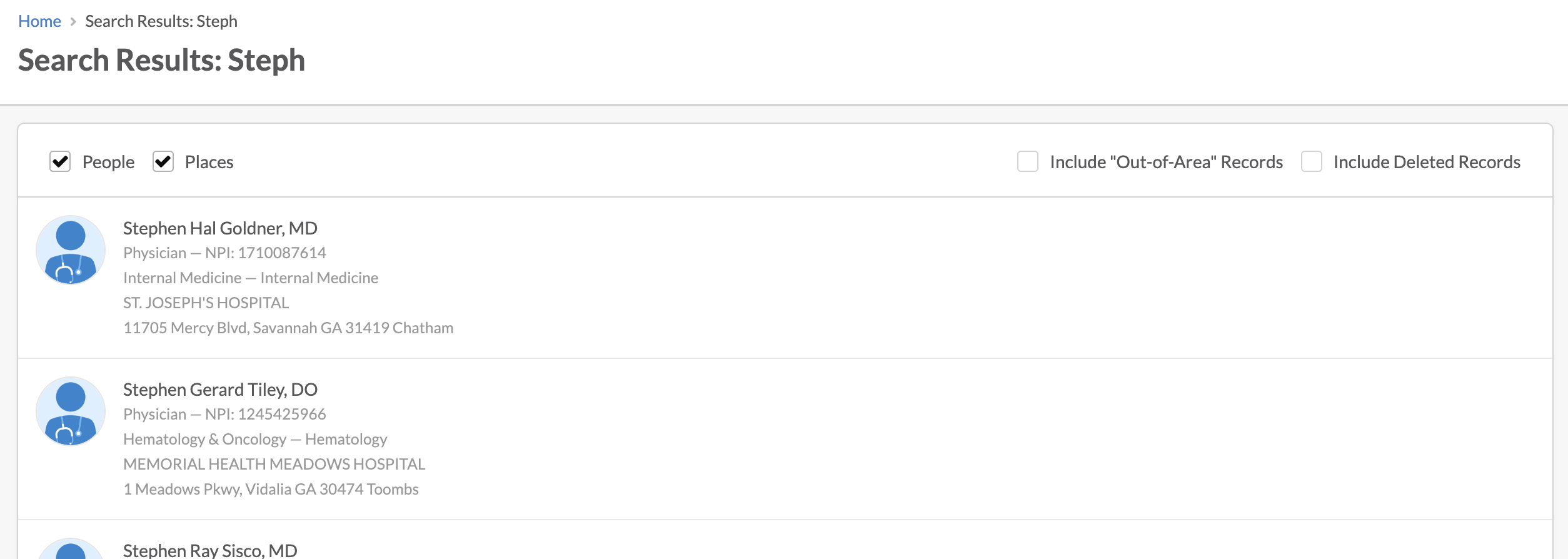
Filter Search Results
The filters at the top of the search results list allow you to narrow down or expand the results.
The people and place filters will be checked based on what was chosen in the dropdown before searching. By default, the out-of-area and deleted records will not be checked. Check or uncheck filters to display results related to that option.
For example, if a place profile is what is being searched for, uncheck the people filter and all person profiles will be removed from the list.
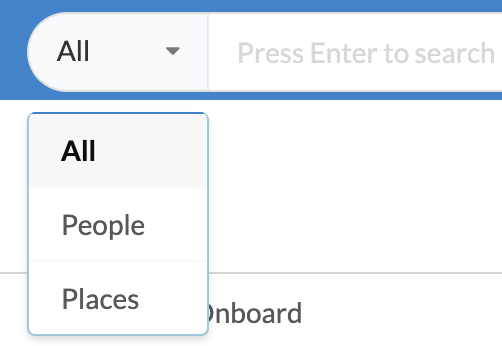
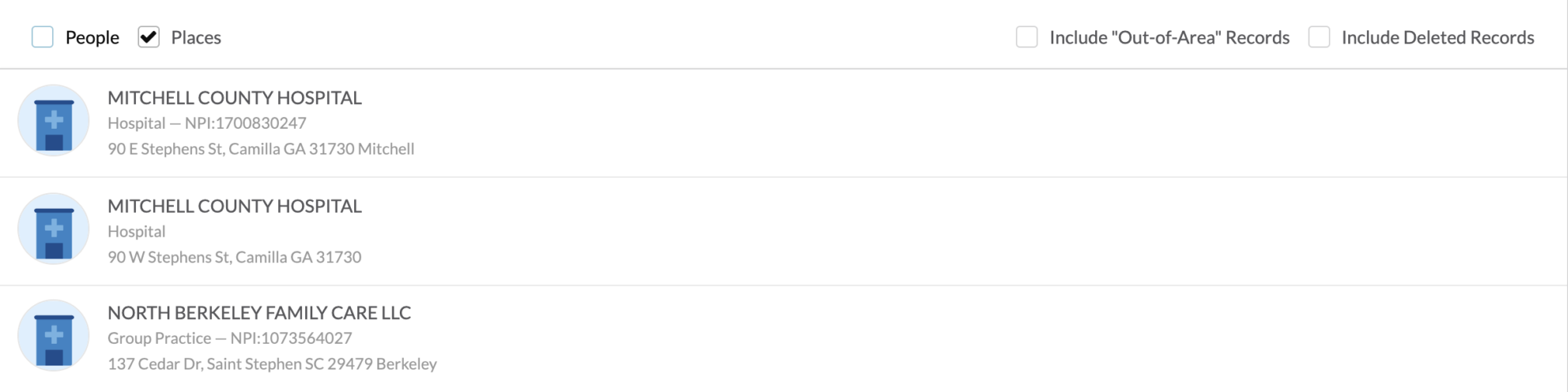
“Out-of-Area” Records (PRM Only)
Checking this filter will include all profiles matching the keywords that are out-of-area. These profiles will have an icon next to the name and on hover ‘Out-of-Area’ will be displayed. These profiles can be viewed but must be made in-area to edit.
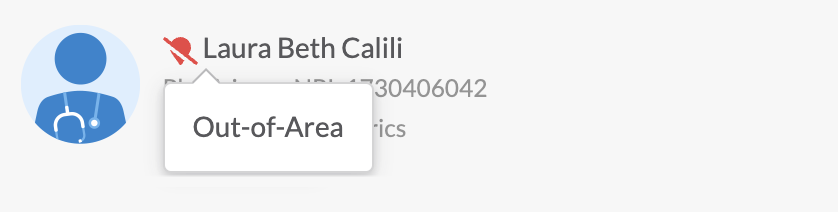
Deleted Records
Checking this filter will include all deleted profiles matching the keyword. These profiles will have an icon next to the name and on hover ‘deleted’ will be displayed. These profiles can be opened but only administrators can undelete a profile.