Files
Product Guide Library > Physician Strategy Suite > Files
Upload files to be referenced later.
Permissions & Restrictions
Permissions
Admins: Can view all unrestricted files and can view and manage restricted files — regardless of the importer
Full, Standard, & Limited Users: Can view all unrestricted files and can view restricted files if they are the importer or assigned access to the file. Can only manage restricted files if they are the importer or added the restriction.
Read-Only: Can view all unrestricted files. Can view restricted files if they are assigned on the access to the file. Cannot manage files — restricted or unrestricted.
Term Definitions
CV Parser (Recruit Only): A tool that takes pertinent information from a file and applies it to a profile. For more information on the CV Parser, see our CV Parser guide.
Access: Refers to whether a user can open an uploaded file or not.
Importer: The person who uploaded the file into the system.
Restrictor: The importer or Admin who has restricted access to the file.
Assignee: A user that has been given access to view a restricted file.
Restrictions or Pre-Requisites
Document Security is currently available on People, Activities, and Issues (PRM Only).
The following file types are compatible to be uploaded:
- .mp4
- .wav
- .jpg
- .jpeg
- .png
- .gif
- .txt
- .mp3
Upload a File
Navigate to an area of the product where files can be uploaded.
Available on: People, Places, Activities, Issues, Practice Opportunities, Onboarding Projects
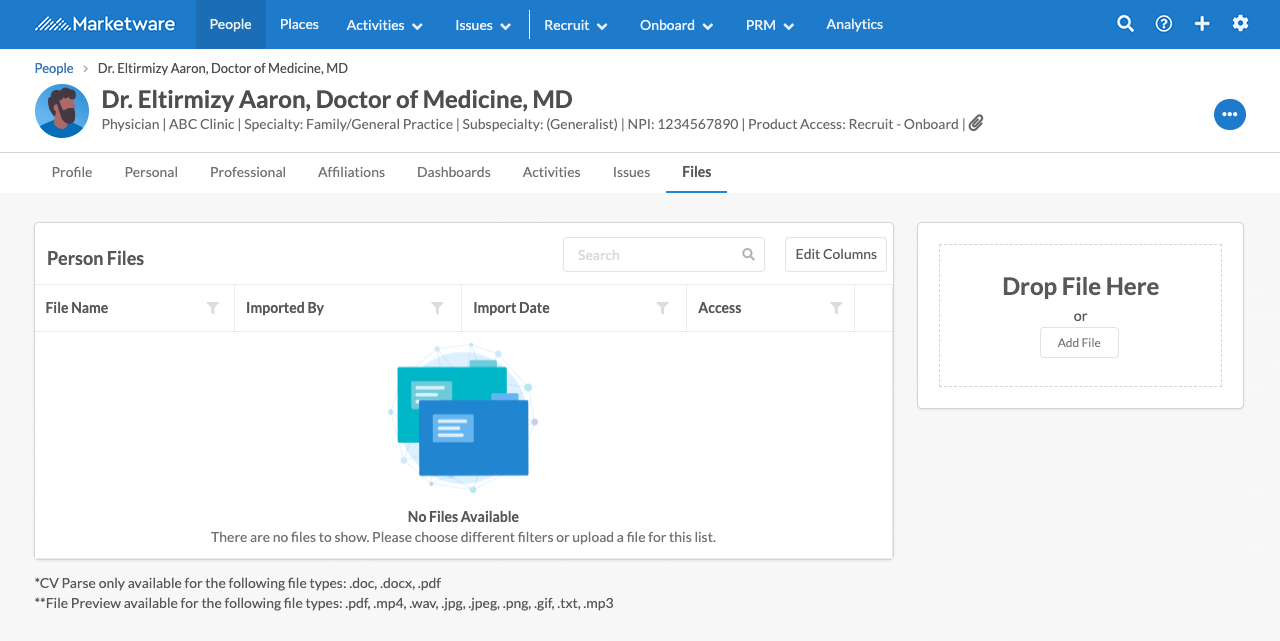
Drag and drop a file in the box that says ‘Drop File Here’ or click ‘Add File’ to choose a file from your computer.
Once the file has been uploaded, it will appear in the table below:

CV Parser
The CV Parser can be utilized on files that have been uploaded to a profile. Click the 3-dot ellipses on the right and then click CV Parse. The system will ask you if you are sure you want to parse the file. Click Parse CV to continue.
You will receive a confirmation message in the top right for all fields that have been updated.
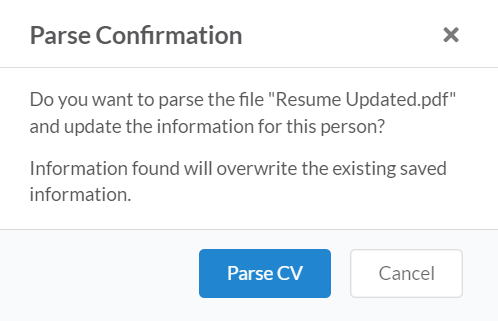

Edit Access
Restrict Access
If you are the importer of the file (or an Admin) you will be able to select the “Edit Access” option from the 3-dot ellipsis next to the file.

In the “Edit File Access” popup, you’ll have the option to switch on “Restrict Access”. This will lock the document and allow you to limit access to who can view or download the file.


Assign Access
If you would like to assign access to other users, you can add them individually by searching their names in the space below.
Once given access, assigned users will appear in the “Access” column, and can be removed by the restrictor or admin by going back into the “Edit File Access” menu.
Assigned users will only be able to preview, download, and (if applicable) CV parse the restricted file.


Users who have not been assigned access to a file, will not be able to interact with any of the file options, but they will be able to see that the file is locked from the icon next to the file name.

Hovering over the file name will also let them know who to contact if they would like to request access to that file.

