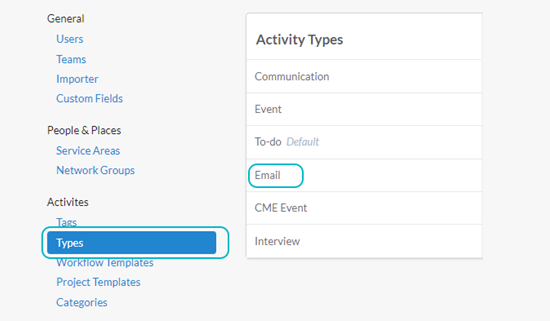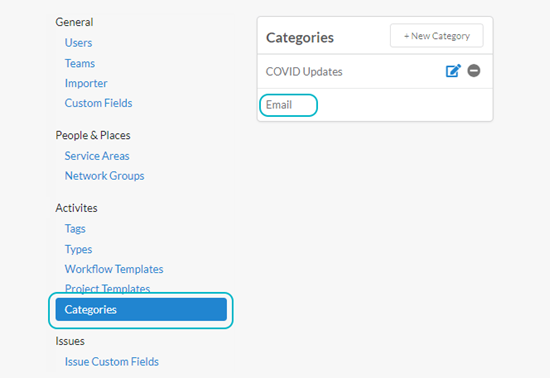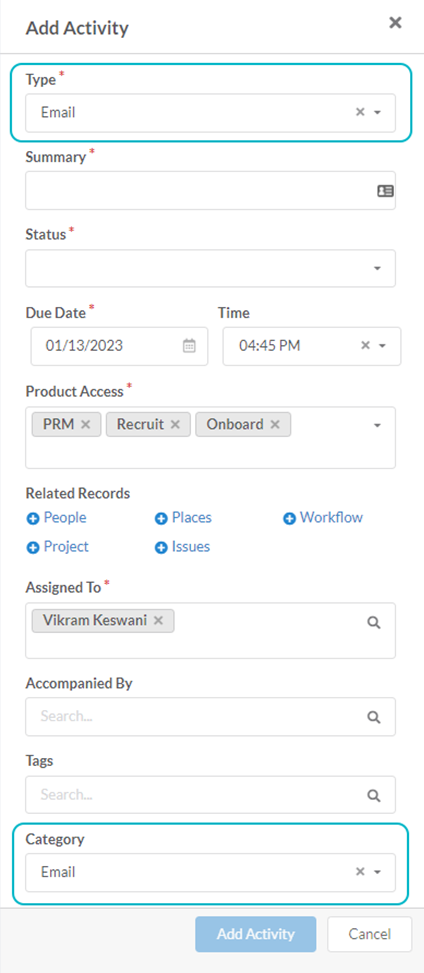Email to App Workflow
Product Guide Library > Physician Strategy Suite > Email to App Workflow
Users can BCC: emailtoapp@marketware.com on any email, and it will search for related physician records to record as an activity within PRM.
Permissions & Restrictions
Permissions
All users who have an email associated with Marketware’s PSS can utilize the email-to-app functionality.
Restrictions or Pre-Requisites
Physicians added to an email must have an associated profile within PSS with a corresponding email to be added to the activity created from email to app. For the activity to add related records, physician emails must be added in the To, CC, or body of the email.
Use Email to App & Create Task
To create a task through email, users can add emailtoapp@marketware.com in the BCC field for any correspondence, they are sending. Our system will intake the information and create the task based on the following information:
- On the activity form, a separate section called “Created from Email” which will include from, to & CC recipient emails
- The task will be assigned to the registered users which are marked in To, CC & body of the email
- Physician emails marked in To, CC, or body of the email will appear in the Related People field
- The subject of the email will appear in the activity Summary field
- The body of the email will reside in this section
- Activity type will default to Email
- Due Date & Completed Date will be the date on which the email was sent & will be the same
- The status of this task will be Completed
- Only one task will be created for all the assigned user(s) & providers
- This task will appear in the Activities grid of the provider & My Activities list of the user
Note: The product access field of the task, created through email will be the same as of the user(s) and physician(s) email used to create the activity.
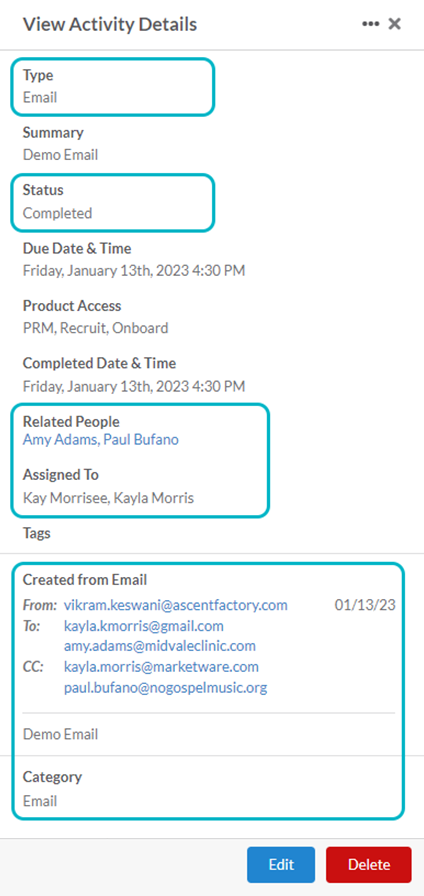
Reply to Email with EmailToApp in BCC
Users can reply to an email by keeping emailtoapp@marketware.com in the BCC field. While replying, additional users and physicians can be added to the email.
Additional users added will be listed in the assigned to field and Physicians will be listed under Related People. The Body of the email reply will be part of History feed and comments section of the activity.
Forward Email with EmailToApp in BCC
Users can forward an email by keeping emailtoapp@marketware.com in BCC. While forwarding, additional users and physicians can be added to the email.
Additional users added will be listed in the Assigned to field and Physicians will be listed in Related People. The body of the forwarded message will be part of History feed and comments.

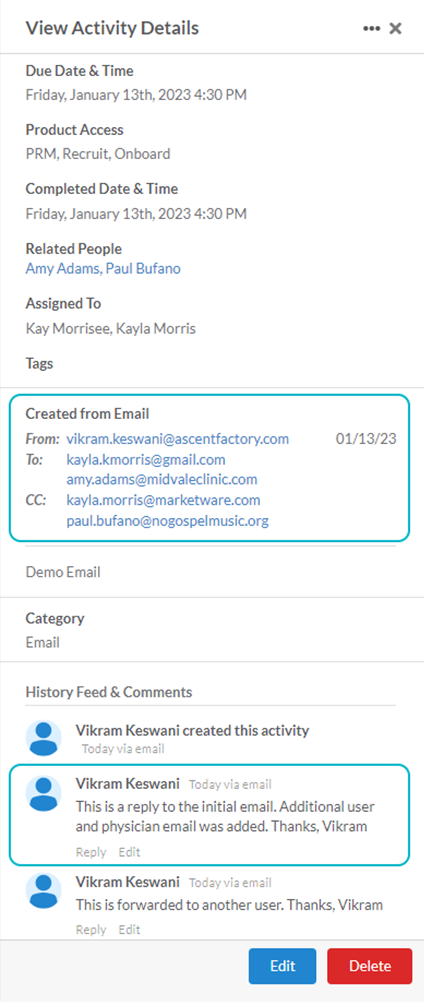
Edit the Activity Created Through Email
Users can edit the activity which is created through an email. While editing, Type, Summary, Status, Due Date/Time, Completed Date/Time and Created by Email section will not be editable.
Users will be able to edit Related Records, Assigned To, Accompanied By, Tags and Description. Additional users and physicians can be added while editing the activity.
Delete an Activity Created Through Email
Users can delete the activity created through Email by clicking on the Delete button in View mode. Since one activity is created for all related people (physicians added to the activity), deleting from one profile by will delete the activity for all other users and physicians and will not be available in their Activity List view.
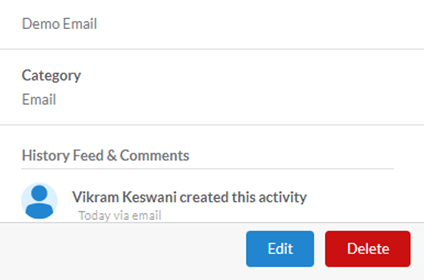
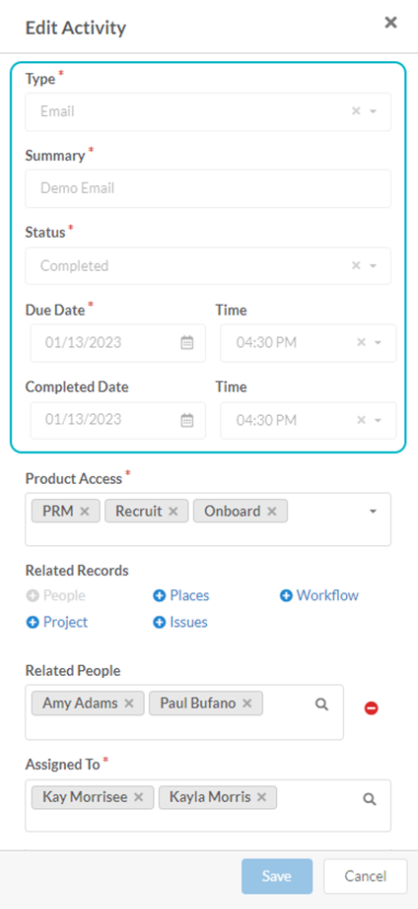
Add an Activity with Type & Category as Email
A user can add an activity of type and category as an Email from the application. This can be done by clicking the + icon from the header selecting Add Activity and then selecting the type and category as Email. The form will be the standard activity form, however, this can be a good way to manage and track email tasks if you do not wish to add email to the app to an email for tracking.
Add Email as Type & Category at Account Level
The email option has been added as one of the default activity types and activity categories in the Account Settings. These options cannot be edited or deleted by any user.