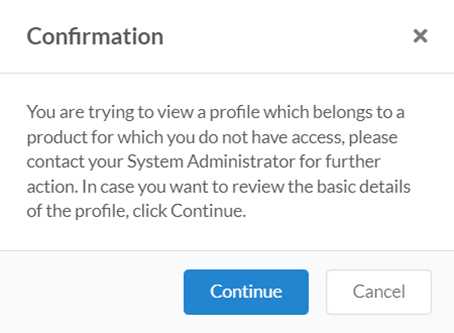Duplicate Record Check
Product Guide Library > Physician Strategy Suite > Duplicate Record Check
Get notified if the record you are creating has already been added.
Permissions & Restrictions
Permissions
All users will have access to view duplicate records in the system.
Admins: Can add their product access to a profile for which they do not currently have access. For example, as a PRM admin, I can add PRM to a Recruit or Onboard Profile that is the same as the profile I am trying to create.
Full, Standard, & Limited Users: Can view duplicate records for which they do not have the same product access but cannot add their product to these records.
Restrictions or Pre-Requisites
Profiles become view-only for managers, users, and collaborators viewing a record for which they do not have the same product access. Upon asking an administrator to add additional product access, these records will become available to the managers, users, and collaborators to interact with based on editing rights.
Duplicate Person or Place Record Check
Person
If existing profile data (First Name, Last Name, or NPI) is entered when creating a new Person Record, the duplicate check will trigger and present the user with a list of duplicates (across all platforms).
Duplicate records will be shown in a card view with basic details of:
- Name
- NPI
- Product Permission
- Specialty
- Created Date
Place
If existing profile data (Name) is entered when creating a new Place Record, the duplicate check will trigger and present the user with a list of duplicates (across all platforms).
Duplicate records will be shown in a card view with basic details like:
- Name
- Type
- NPI
- Product Permissions
- Address
From the duplicate check pop-up, users can:
- Review the duplicate profiles — click the profile card and verify details that are not on the card.
- Create a new record after reviewing the duplicate — click ‘Create New Profile Anyway’ to create a record & navigate to the newly created record.
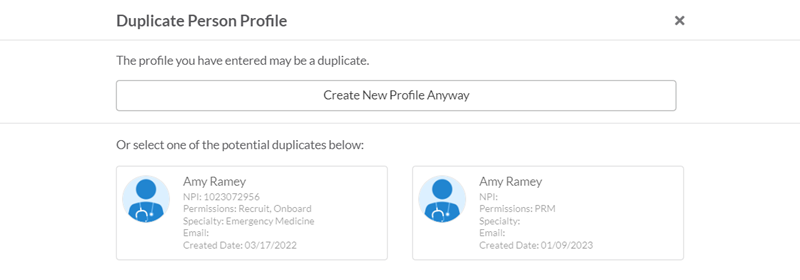
Admin/Super Admin
Review a Profile & Product Access
Reviewing the profile will be based on permissions. If an admin role clicks on a profile belonging to a product they don’t have access to, a confirmation message will be displayed. Click Continue to be taken to the profile page.
- Person: The Profile, Personal, and Professional tabs will be viewable but non-editable, all other tabs will be disabled
- Place: The Profile tab will be viewable but non-editable, all other tabs will be disabled
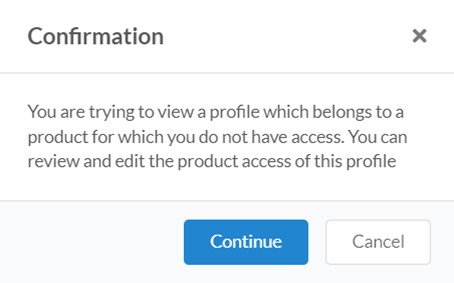

Admins will have the option to add product access from the Edit header option — allowing them to add their product access to the profile but not edit existing access. All the other fields in the form will be non-editable.
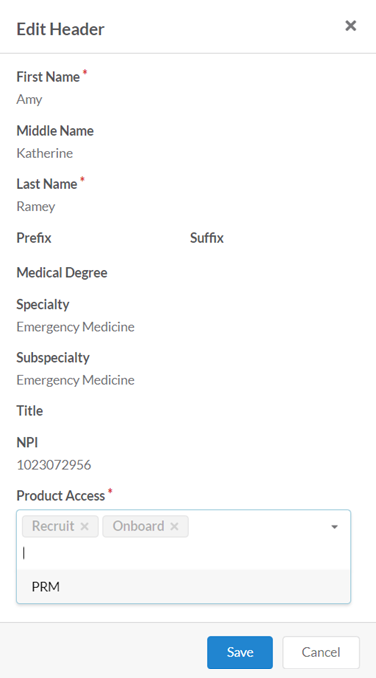
Non-Admin
Review a Profile & Product Access
When (non-admin) users click on a profile card belonging to a product they don’t have access to, a confirmation message will be displayed. This indicates they will have to contact their system admin to make product access changes
Note: All other functionality will be the same as an Admin role except that the Edit Header option will not be available for non-admin users to restrict them from making any changes to Product Access.