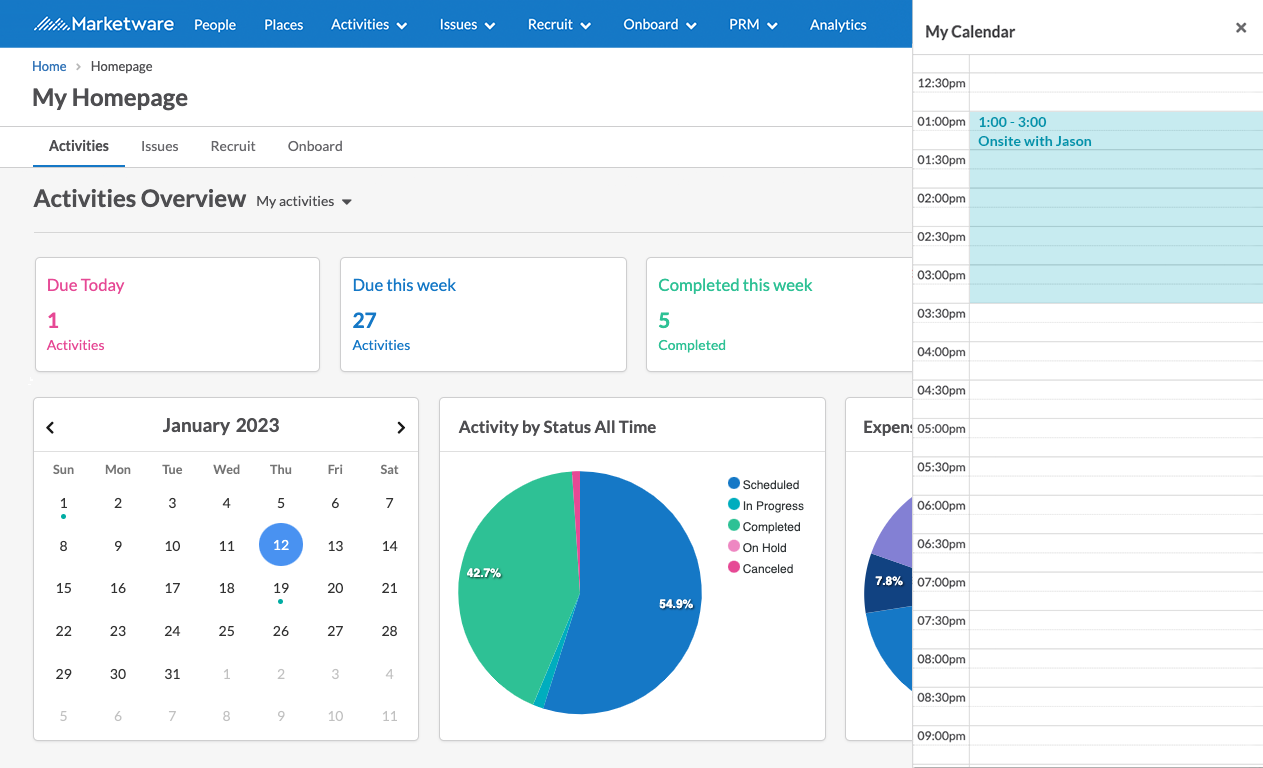Activity Custom Types
Product Guide Library > Physician Strategy Suite > Activity Custom Types
Create custom activity types to break down & granularly report on different activities.
Permissions & Restrictions
Permissions
Admins: The only users who can create custom activity types.
Full, Standard, & Limited Users: Can view custom activity types from account settings.
All Users: Can utilize custom activity types when creating an activity.
Term Definitions
Default activity types:
To-do: Activities include anything that would be considered a task.
Communication: Activities that include anything to do with phone or in-person conversation.
Event: Activities include anything that is/was planned on the calendar. This would be any task that needs to be done at a certain time on a certain date.
Email: Activities that are auto-created via the email-to-app functionality or track emails sent to providers.
Restrictions or Pre-Requisites
The system has 7 default types that cannot be changed:
- To-do
- Communication
- Event
- Interview (Recruit & Onboard Only)
- Offer Response (Recruit & Onboard Only)
- Offer Sent (Recruit & Onboard Only)
To-do is the systemwide default and the default cannot be changed.
Create a Custom Activity Type
- Click the settings gear in the top right.
- Select Account Settings.
- Navigate to Types in the menu on the left.
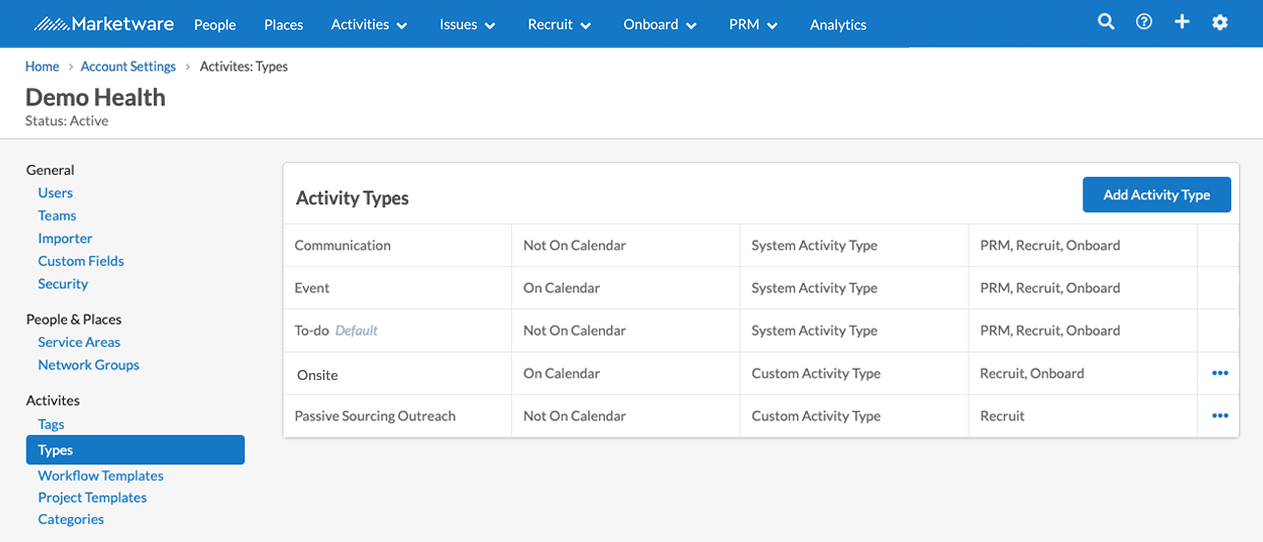
- Click the Add Activity Type, the slide-out menu will appear
- Enter the name and access Permission
- Select whether the activity should be shown on the calendar
- Newly created activity types will be shown in the activity type list view
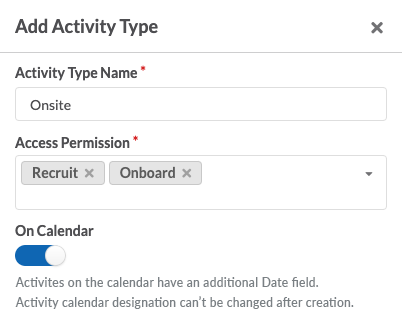
Edit Custom Activity Type Name
The activity type name can be edited through the ellipses. This will update the label for all activities with the edited type.
The calendar designation cannot be modified once an activity type has been created. If an activity type has the wrong calendar designation, it will need to be deleted and recreated. Recreating the type will not auto-assign the existing activities to the new type.
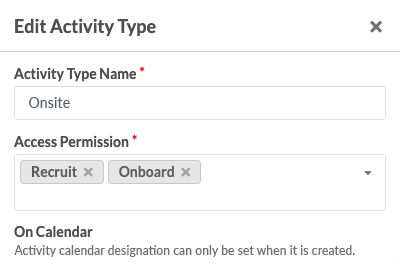

Delete Activity Type
The activity type can be deleted through the ellipses. This will persist this activity type for activities already using the type but will not be available for the creation of new activities.
If a user is editing an activity with a deleted activity type, it will still show in lighter text in the type field, however, if the type is changed and saved, the deleted activity type will no longer be available to choose from.
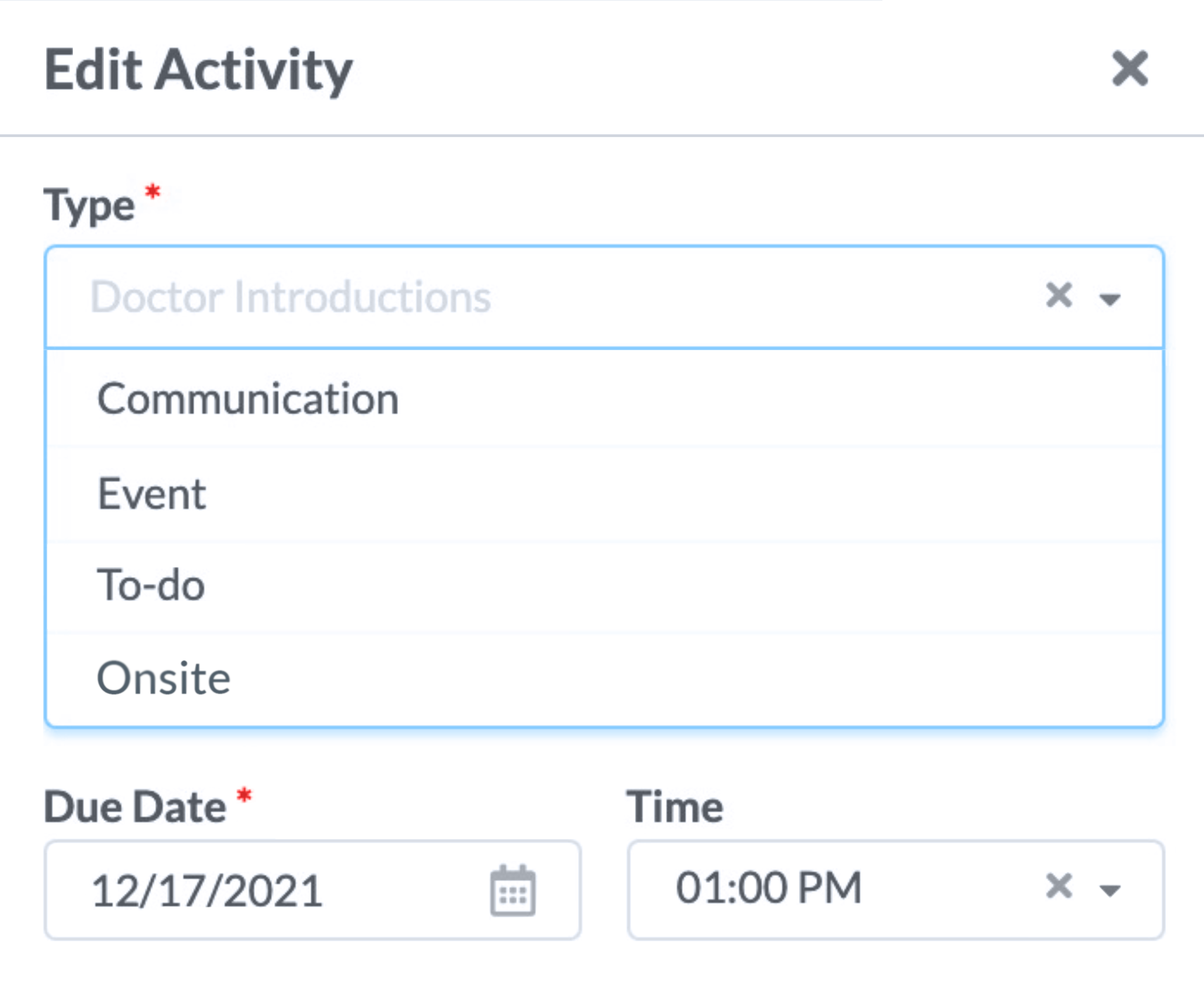
Utilize the Activity Types
Filter by Activity Type
Custom activity types will show in the Type column when creating an activity.
These types can be filtered within the activity list grid to further gain insights into reporting numbers.
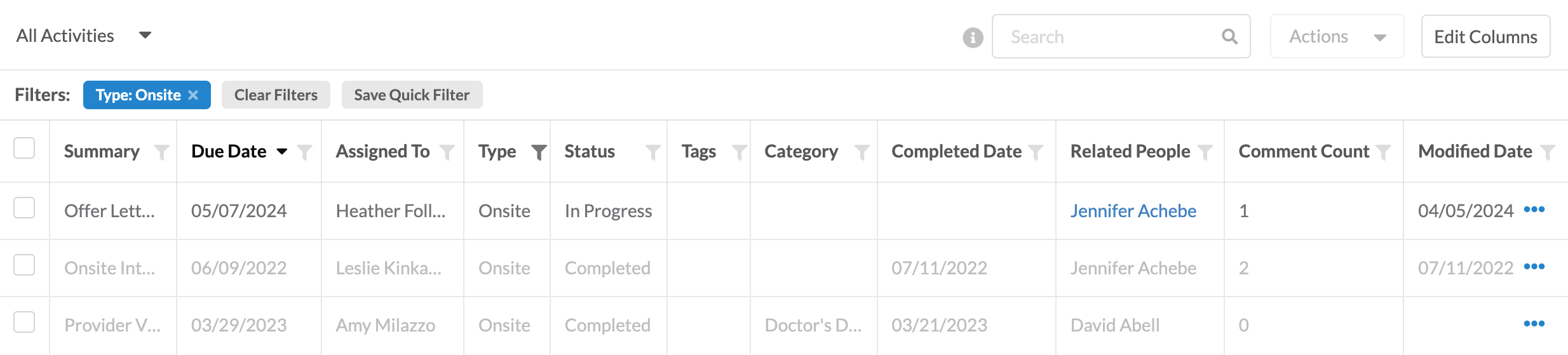
Tie Activities to Your Calendar
Activity types created to show on the calendar can be viewed both on the Activities Home Page Overview and Activities Event Calendar.
On the mini calendar from the home page, an event will be indicated underneath the date with an aqua dot.