Onboard Projects — Apply Template Changes
Product Guide Library > Onboarding > Onboard Projects — Apply Template Changes
Easily update projects with changes made to the project template, activities & groups.
Permissions & Restrictions
Permissions
Admins & Full Users: Access to update templates and apply those updates to the corresponding onboard projects.
Restrictions or Pre-Requisites
Activity changes will only apply to incomplete providers and new providers added in the future. Completed providers’ activities will remain the same as when they completed them.
To prevent important edits from being overwritten from a template update, modified activities within a project will not be updated except for the project group.
Updating the onboard project from a template is only available when the template has been edited. If recent changes on a template were applied to the existing projects, the option to update from the template becomes disabled.
Note: If changes are made within the project groups on a project, these will be overwritten by a template change. If activities are added to the provider itself, these will not be removed from the provider on pulling changes down.
How do template changes work?
Onboard projects are a copy of a template. When a template is pushed down to an onboard project, the project’s automated activities and provider activities get overwritten and updated to the latest copy of the template. Only modified activities from the template will be pushed down to the projects. To prevent edited provider activities from being overwritten, any activity with a modified date will be bypassed during the template update.
Template Representation on an Onboard Project
When an onboard project is created from a template, a copy of the template is associated with the onboard project. This representation can be visualized on the Project Groups tab within the onboard project. This section of the onboard project will give an idea of what activities the new providers coming into the project will receive. When applying template changes to a project, this Project Group tab will be overwritten to represent the latest version of the template.
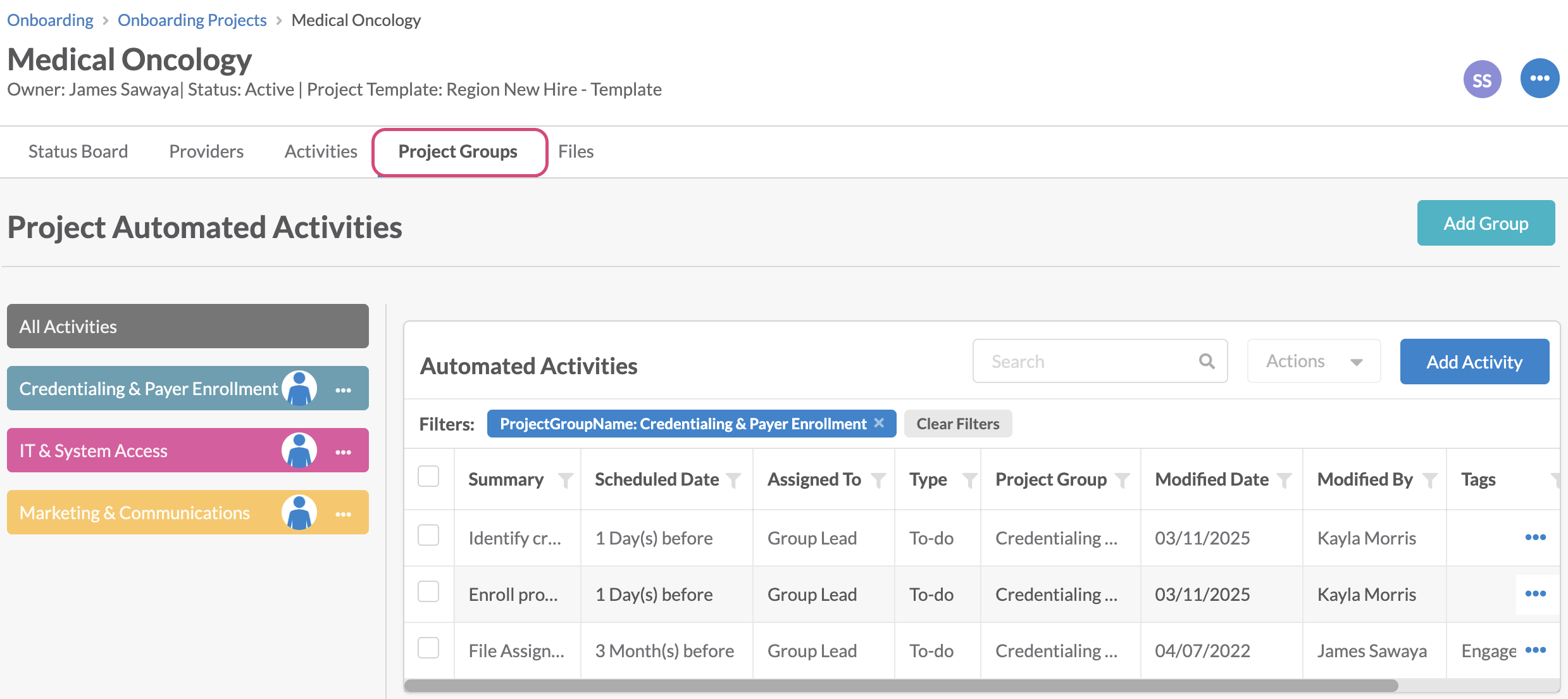
Take Note of Modifications in a Template
As a template activity is updated, a modified date will be registered in the activity list. Only modified activities will be updated on the projects. Updates will be tracked between a project’s last updated date and the latest modified activities, so only the latest edits will be applied when pushing changes down to projects.
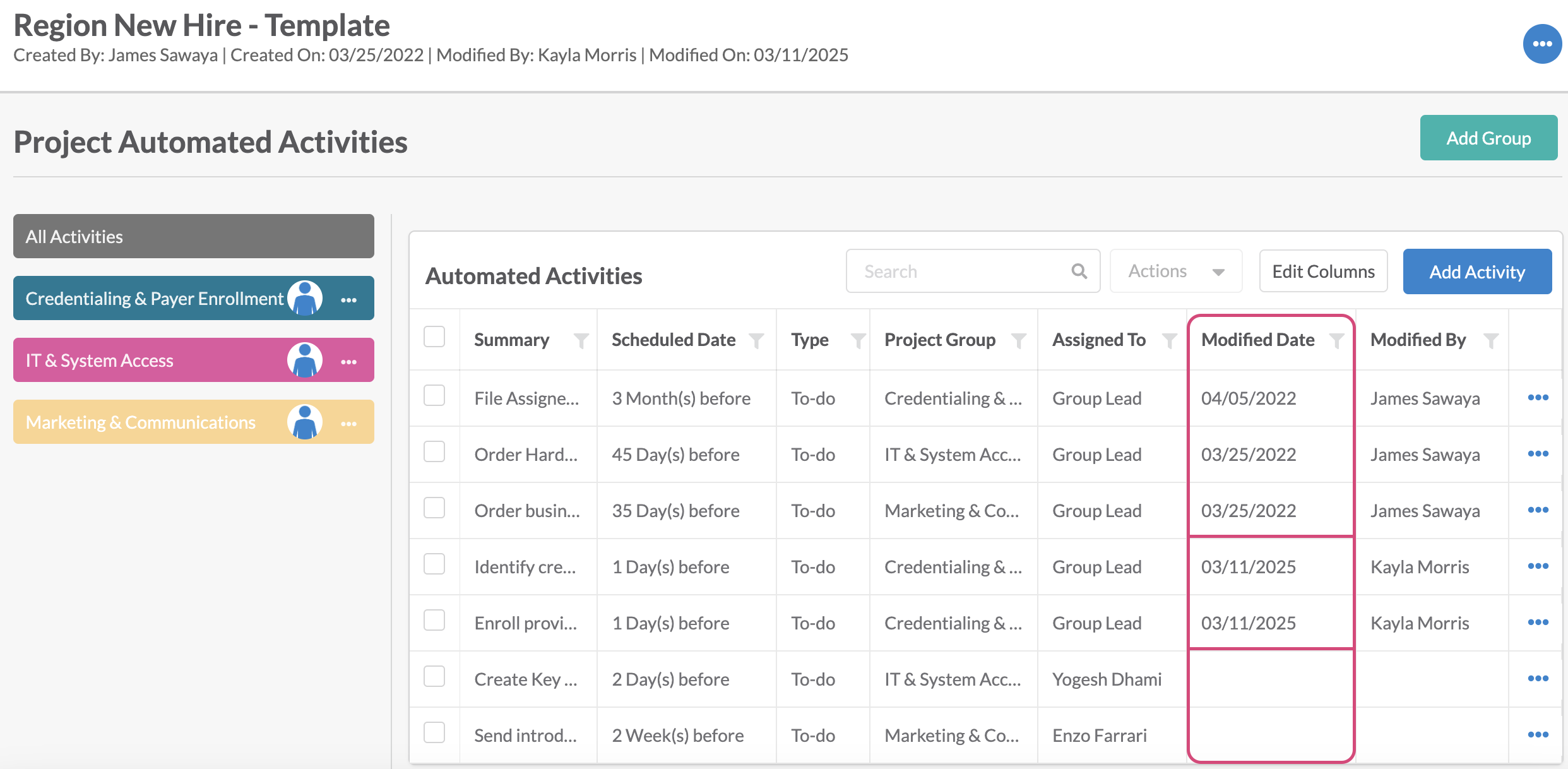
Template Updates on an Onboard Project
Two areas of the project will be updated when updating a project from a template.
- The Project Group tab, which houses the copy of the template, will be completely updated to match the latest changes from the template. This will ensure that new providers added to the template will receive the latest updated activities.
- For incomplete providers, unmodified activities will be updated to match the edits being pushed down from the template. You can compare activities that have been updated by a template change vs. those manually edited by looking at the modified date (manual edit) and template updated date (updated from template).
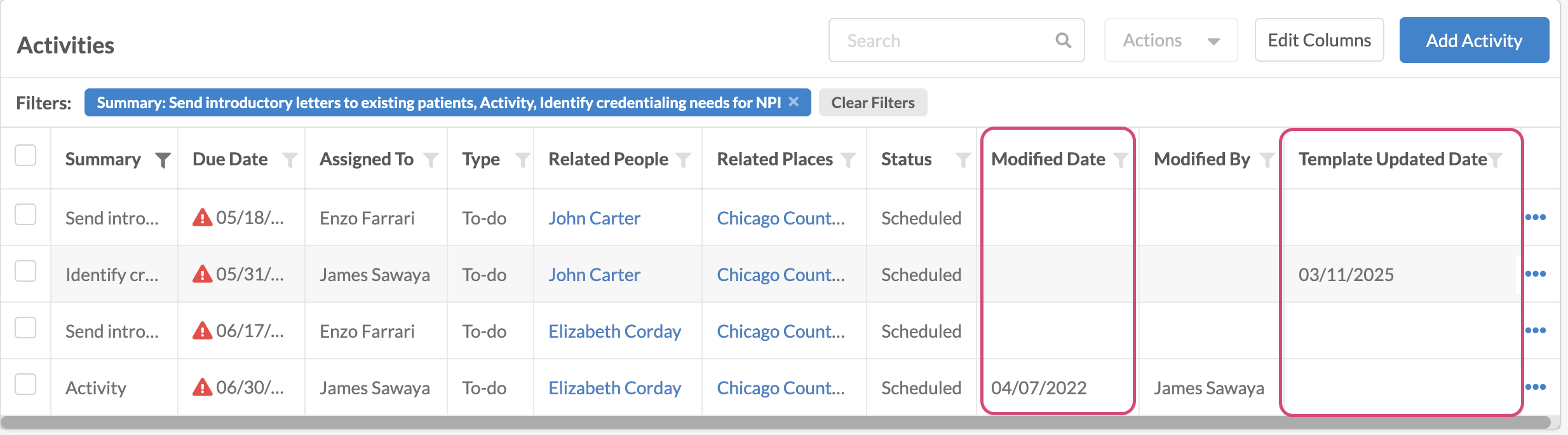
If an activity was updated from the template, a new line item will be inserted into the activity history feed to indicate the date the activity was updated from the template.
Note: Our system cannot track the exact edit that was made from the template; it is simply replaced by the updated activity from the template.
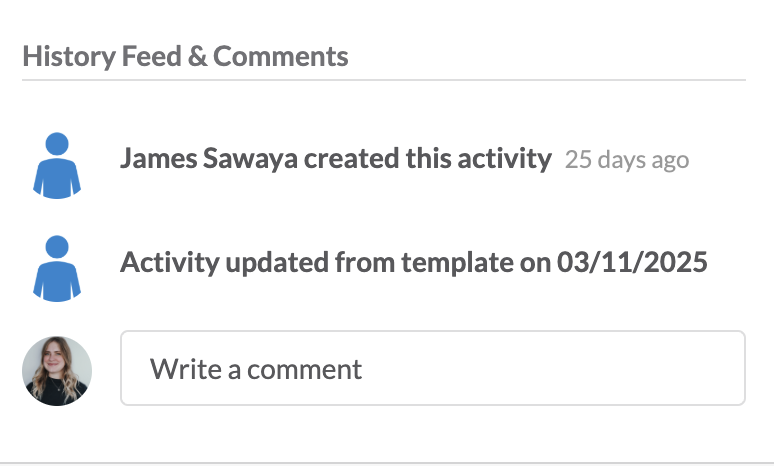
Important Considerations
With the utilization of modified dates on both templates – to apply only recent changes & provider activities — to ignore recently edited activities on the providers within the projects, the hope is to minimize important changes from being overwritten when a template change is applied while ensuring projects get necessary updates for incoming providers. There are some considerations to be aware of with the way our template update logic works:
- Any customizations made on the Project Group tab will be overwritten when a template change is pulled down. Depending on specific needs, pay attention to whether you need onboard project-specific changes or if a project should match the template when making editing decisions.
- If part of an internal process is to bulk reassign activities after a project has been created, these newly assigned activities will track that modification date and will by bypassed when template changes are pulled down. Be aware that in this case, these activities may be out of sync or differ from new provider activities that will pick up the latest template changes as applied to the project.
Working with your client success executive for unique use case training is encouraged to ensure your onboard project needs are met.
Update an Onboard Project from a Template
After a template’s activity details have been changed, a notification will appear in the header of Onboard Projects created from the template, indicating that an updated template is available.
Restriction to Note! Updating a project from the template is only available if a recent edit has been made on the template and has not already been applied to the project. Our system is smart and can detect when the project does not have the latest template changes.
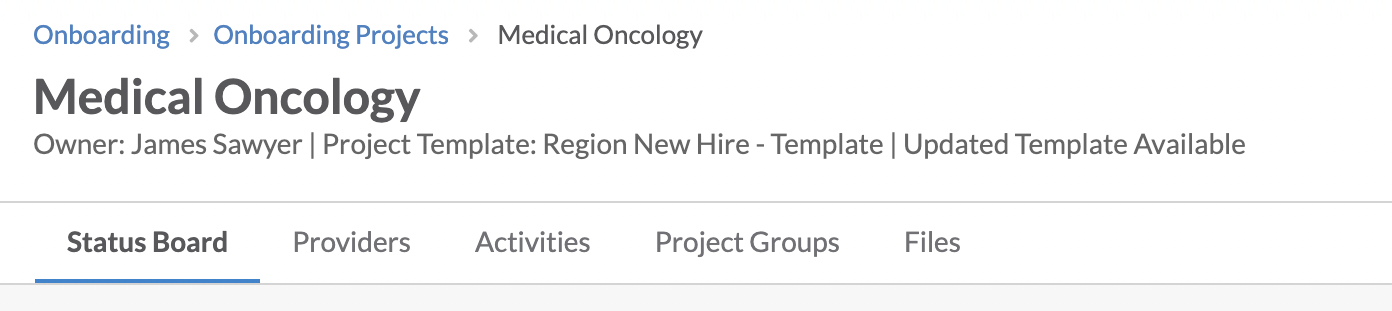
From the header drop-down, the ‘Update Project from Template’ option will also be available
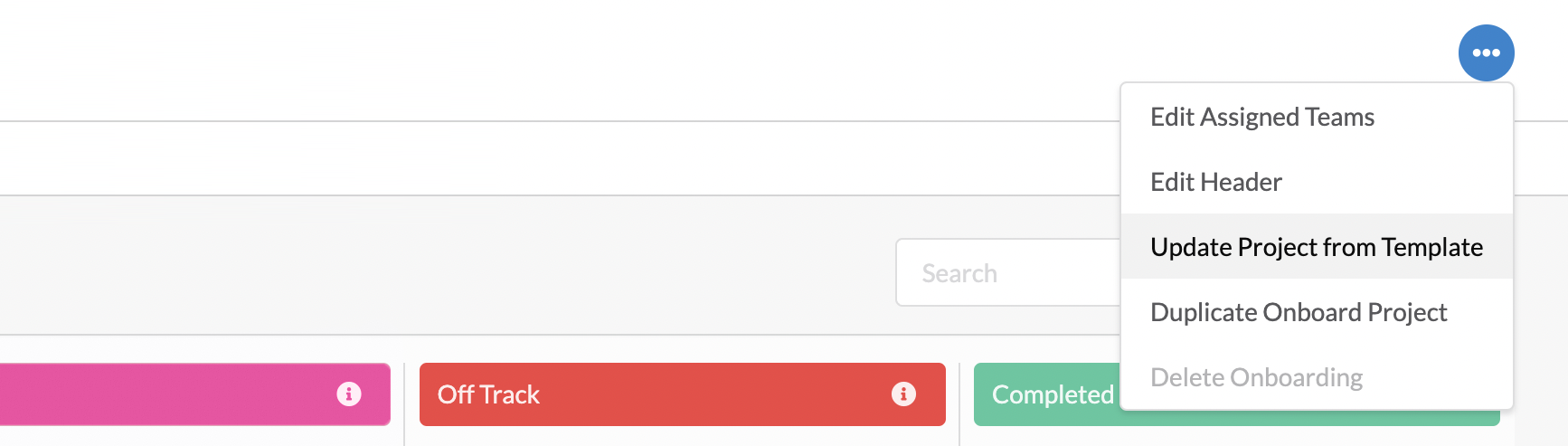
Once selected, you will receive a warning message that you will need to confirm to apply the changes from the template.
Before this step, it is recommended that you check the template and familiarize yourself with any changes that have been made to be sure that you would like those changes applied to the project.
Once you confirm the pop-up, the changes will be applied, and the screen will refresh. Your onboard project group tab and un-modified provider activities will now reflect the same recently edited details as the updated template!
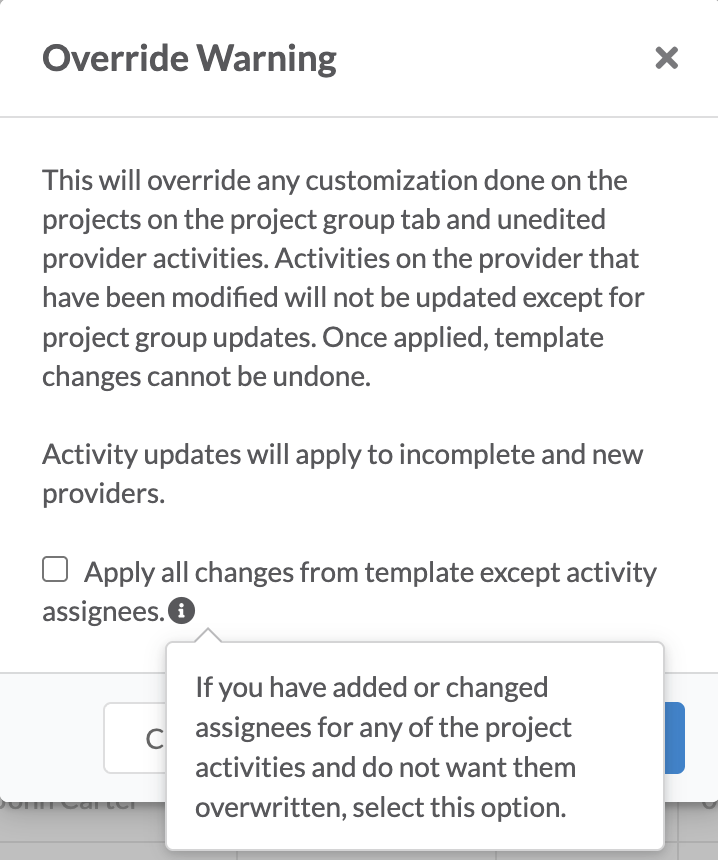
Update Multiple Onboard Projects from a Template
If you have many onboard projects created from a single template that you would like to update all at once, we’ve added a couple of options within the templates as well.
After a template’s activity details have been changed, 2 of the following options will be available from the template header drop-down:
Apply Changes to Existing Projects
This option works similarly to how applying template changes within a project does, but this will apply the changes to all existing projects created from the template in one action.
From the template header, click on the ellipses button and select ‘Apply Changes to Existing Projects”. This will prompt an override warning, which the user must confirm before changes are made to the projects.
Restriction to Note! Updating a project from the template is only available if a recent edit has been made on the template and has not already been applied to the project. Our smart system detects when the projects tied to a template do not have the latest template changes. The action to apply changes to existing projects is only enabled once an edit has been made in the template and no recent changes have been applied to all projects.
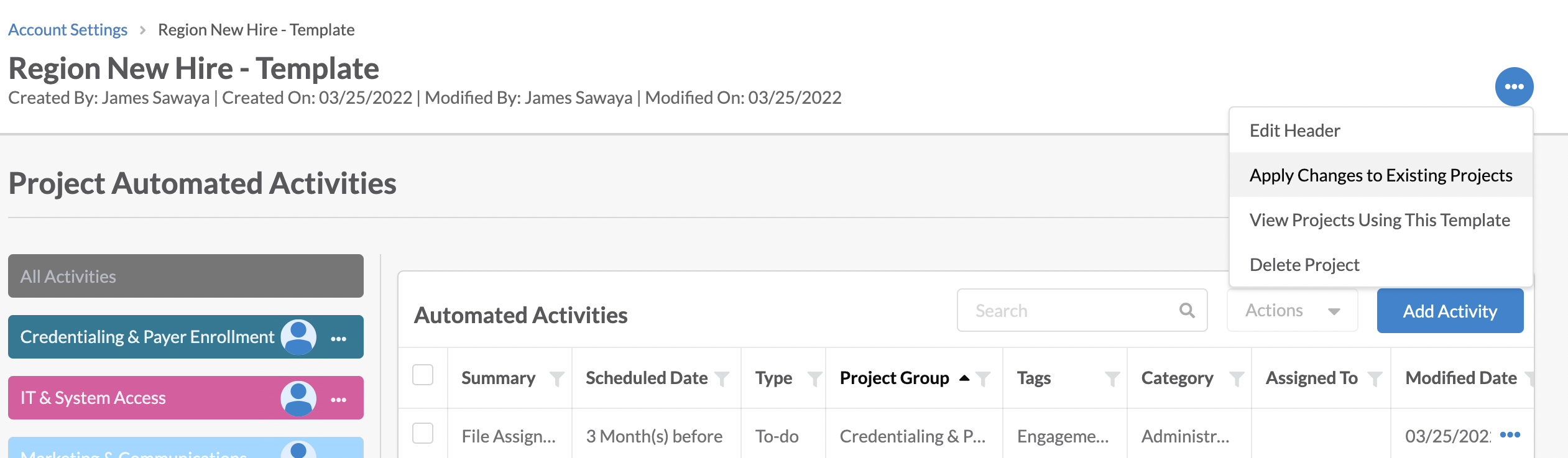
View Projects Using This Template
For situations where you would like to update some but not all of the projects created from the template, we’ve included an option that allows you to pick which projects you’d like to apply changes to in bulk.
By selecting ‘View Projects Using This Template,’ a list will open of all the projects created from the template
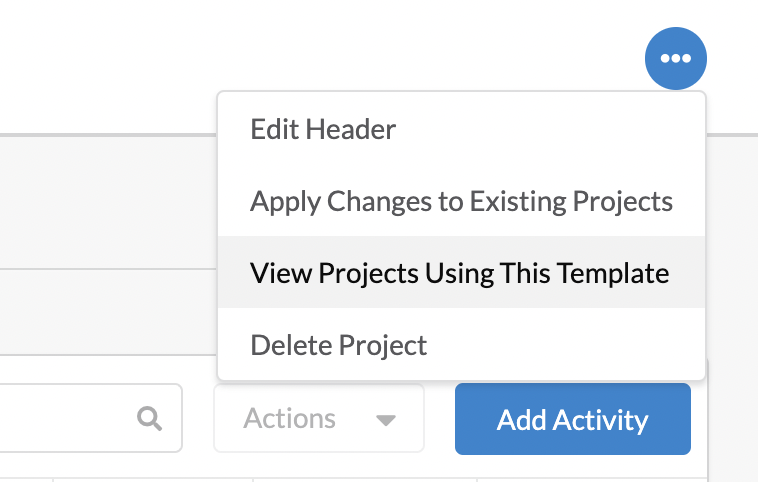
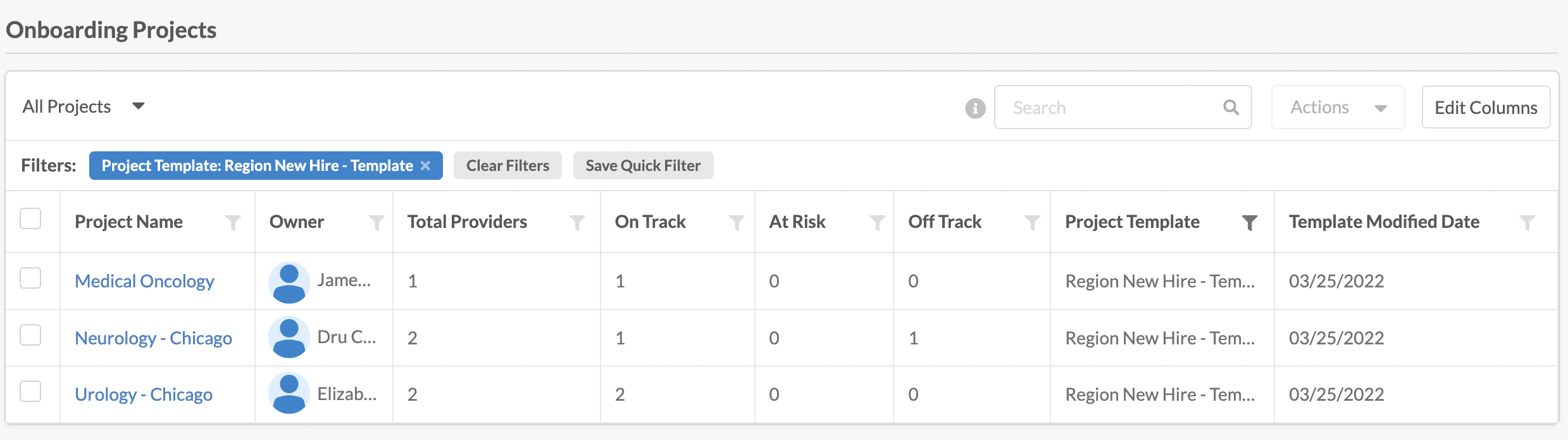
You’ll then be able to select projects via checkboxes, and from the ‘Actions’ drop-down, you’ll have the ‘Apply Template Updates’ option that will push the updates to all the selected projects.
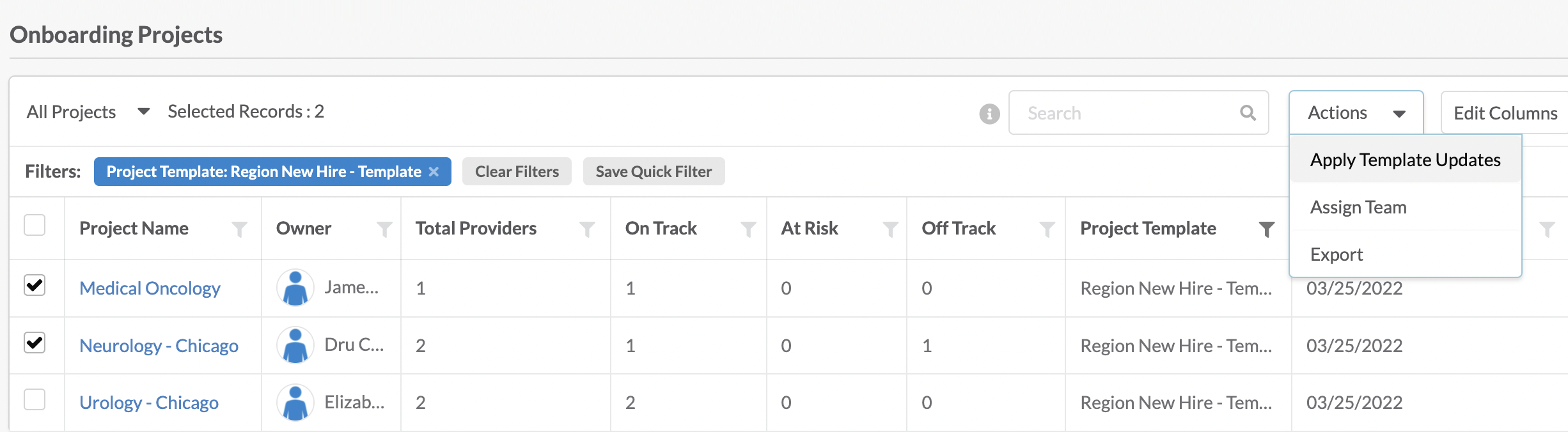
Notification After Changes Have Been Applied
Once changes have been applied to a project through any of the options above, the user listed as the project owner for the project and administrators of the system will receive an email notifying them of the changes that were applied as well as who applied them. New activity assignee emails will go out based on updates made to the provider activities within the project.

