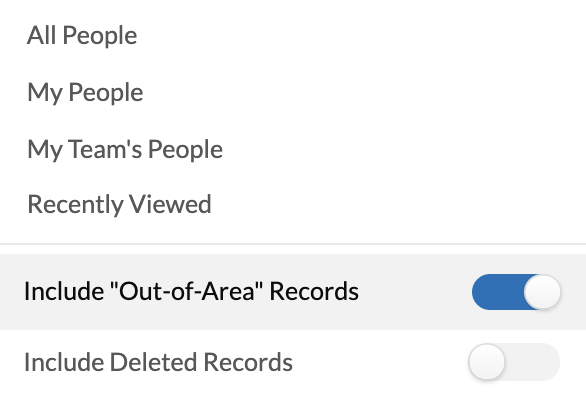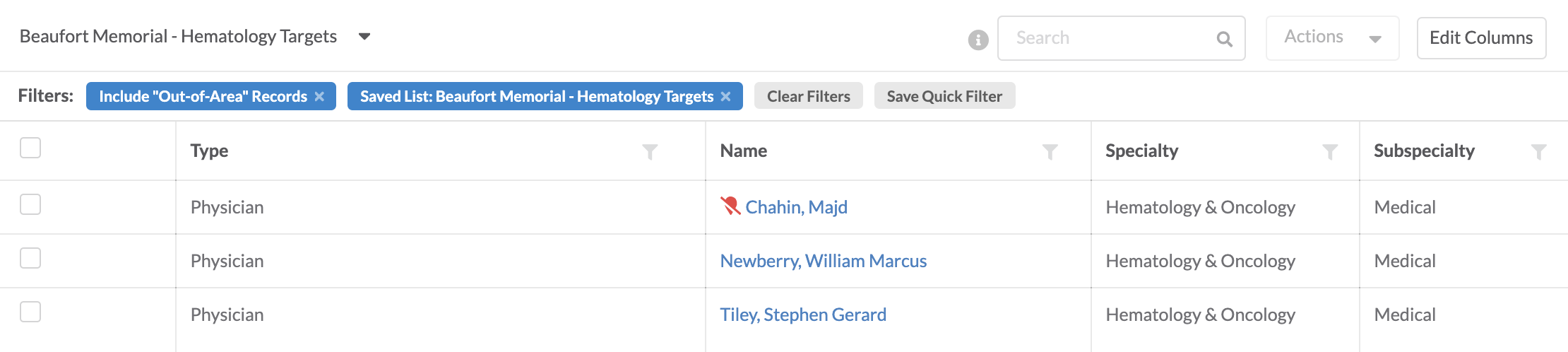Add Dashboard Records to Saved Lists
Product Guide Library > Analytics > Add Dashboard Records to Saved Lists
Easily track important records by adding people & places to saved lists.
Permissions & Restrictions
Permissions
Admins, Full, Standard & Limited Users: Can all add records to a saved list from a dashboard for which they have access.
Read-Only: Cannot add records to a saved list.
Term Definitions
In-Area Provider: These are based on what was ordered for the current quarter’s data load. Which is submitted to Marketware in a list of NPIs and/or Zip Codes. Any provider in the NPI list, or that has performed any procedures at any facility in the zip code list is considered In-Area.
Out-of-Area Providers: Providers that do not meet the above criteria but have network connections to In-Area providers are imported as Out-of-Area providers.
Note: Any provider that is already in the database as an Out-of-Area provider will be updated to an In-Area provider if they meet the proper criteria in the new data load. In-Area providers will never be changed to Out-of-Area providers through a data upload.
Restrictions or Pre-Requisites
Out-of-area records are commonly shown in dashboards and can be added to saved lists. Adding an out-of-area record to a saved list will not mark them as in-area. These records will only show in a saved list if the out-of-area filter is also applied.
Only one record type at a time, people or place, can be selected and added to a saved list. These saved lists will be available on the respective record’s list view.
Add Records to a Saved List
From within a dashboard, select one or more records to add to a saved list.
The actions button will become enabled when a record is selected and from this dropdown select ‘Add to Saved List’.
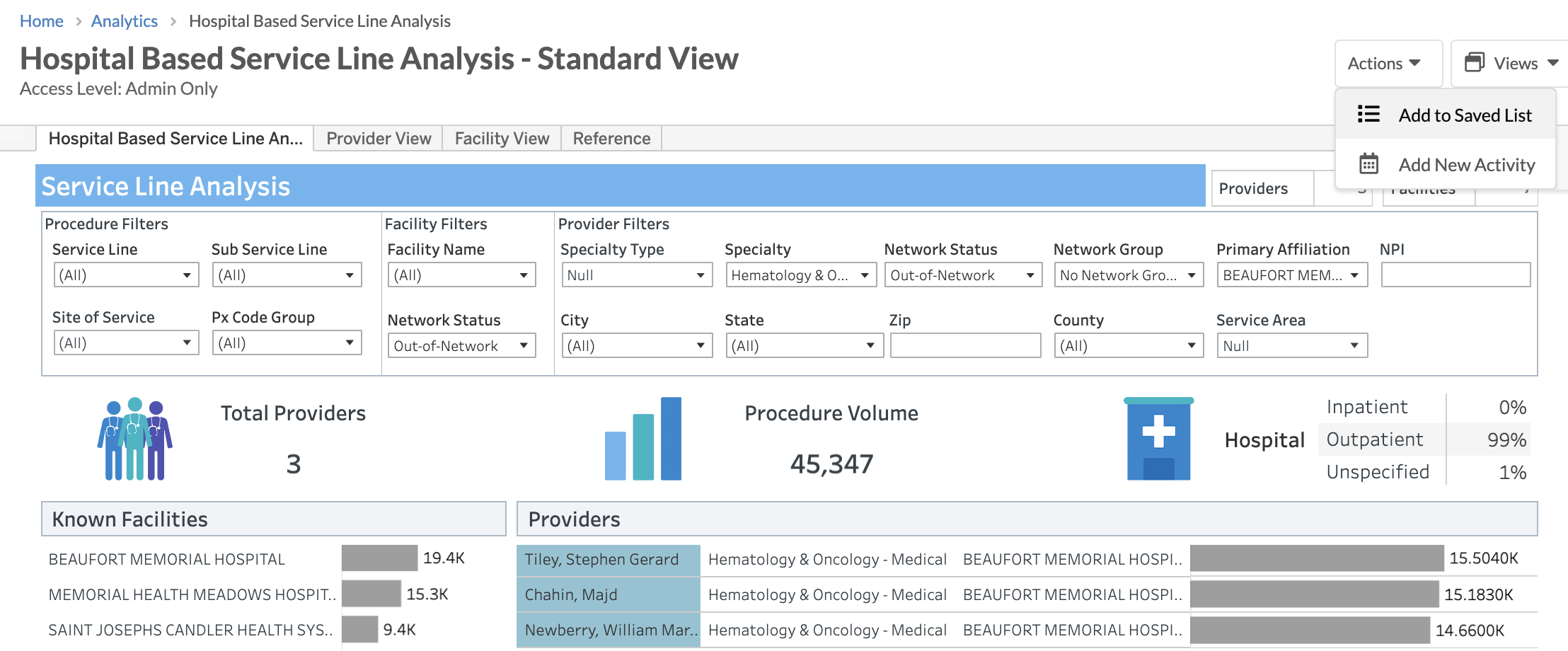
The add records to the Saved List form will slide out on the right.
A new list can be created, or records can be added to an existing list.
Review Saved Lists Feature Guide →
Once records have been added to a list, the form will close and a success message will appear.
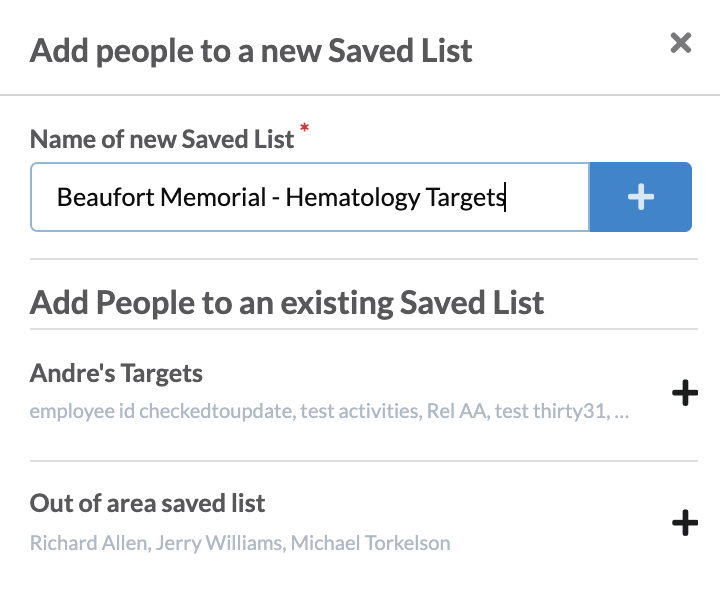
View a Saved List
To access the saved list, navigate to the relevant records list view.
Depending on if you are assigned as the relationship manager for these records, the saved list will need to be viewed either from the ‘My’ or ‘All’ records list. Ensure the correct quick list is selected before clicking on the saved list.
Clicking the saved list will apply this as a filter and show the records that were added to this list.
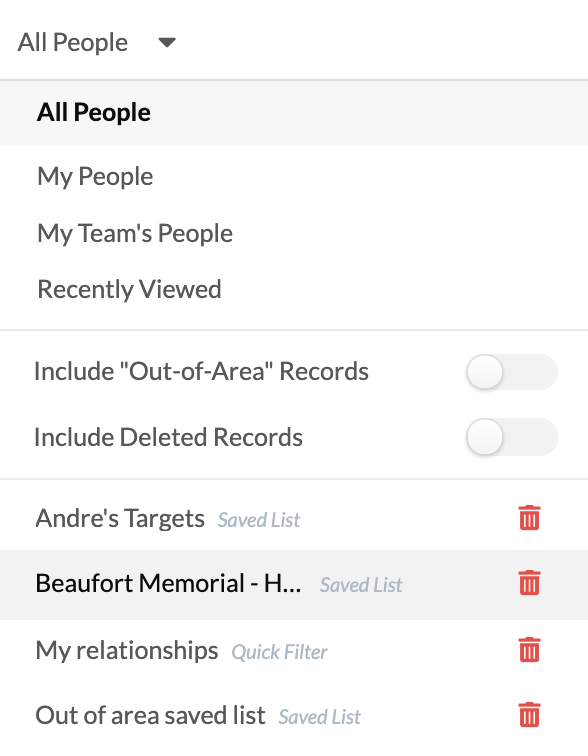

In some cases, the records added to a saved list are out-of-area. If there are records not appearing in the saved list as expected, they may be out-of-area and can be seen by toggling this filter from the quick list dropdown menu.