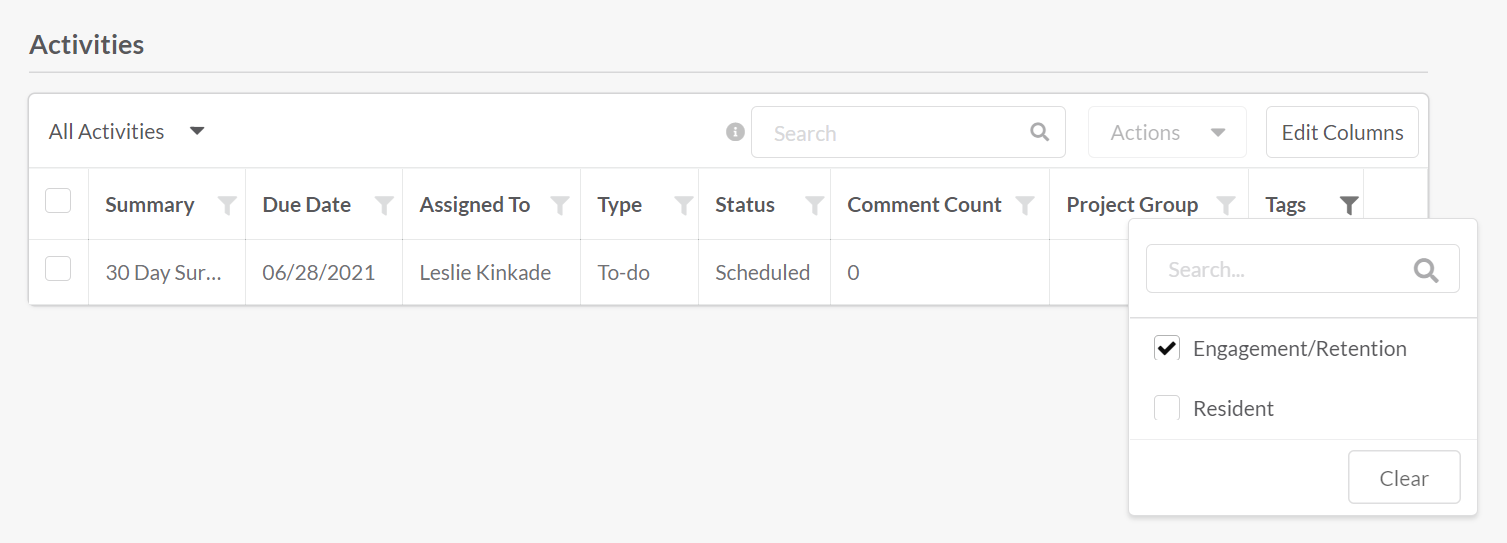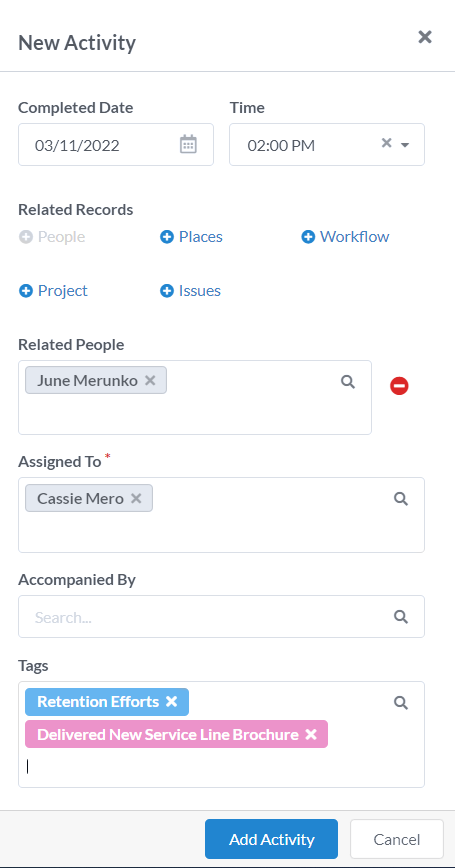Activity Tagging
Product Guide Library > Physician Strategy Suite > Activity Tagging
Tags allow organizations to customize reporting metrics to meet their needs.
Permissions & Restrictions
Permissions
Admins & Full Users: Can add, view, edit, or delete activity tags from account settings.
Standard, Limited, & Read-Only: Can view activity tags from account settings. They do not have permission to add, edit, or delete tags.
All Users: Can add tags to an activity.
Restrictions
An activity tag can be active or inactive. Inactive tags will be visible on all logged activities that have this tag but will not be available as an option to tag new activities. If inactive tags are removed from an activity, they will no longer be able to be associated with that activity. Tags are defined by product level to help partition tags that may not apply to all users systemwide.
Create a Tag
From account settings navigate to Activity Tags. Click ‘Add Tag’.
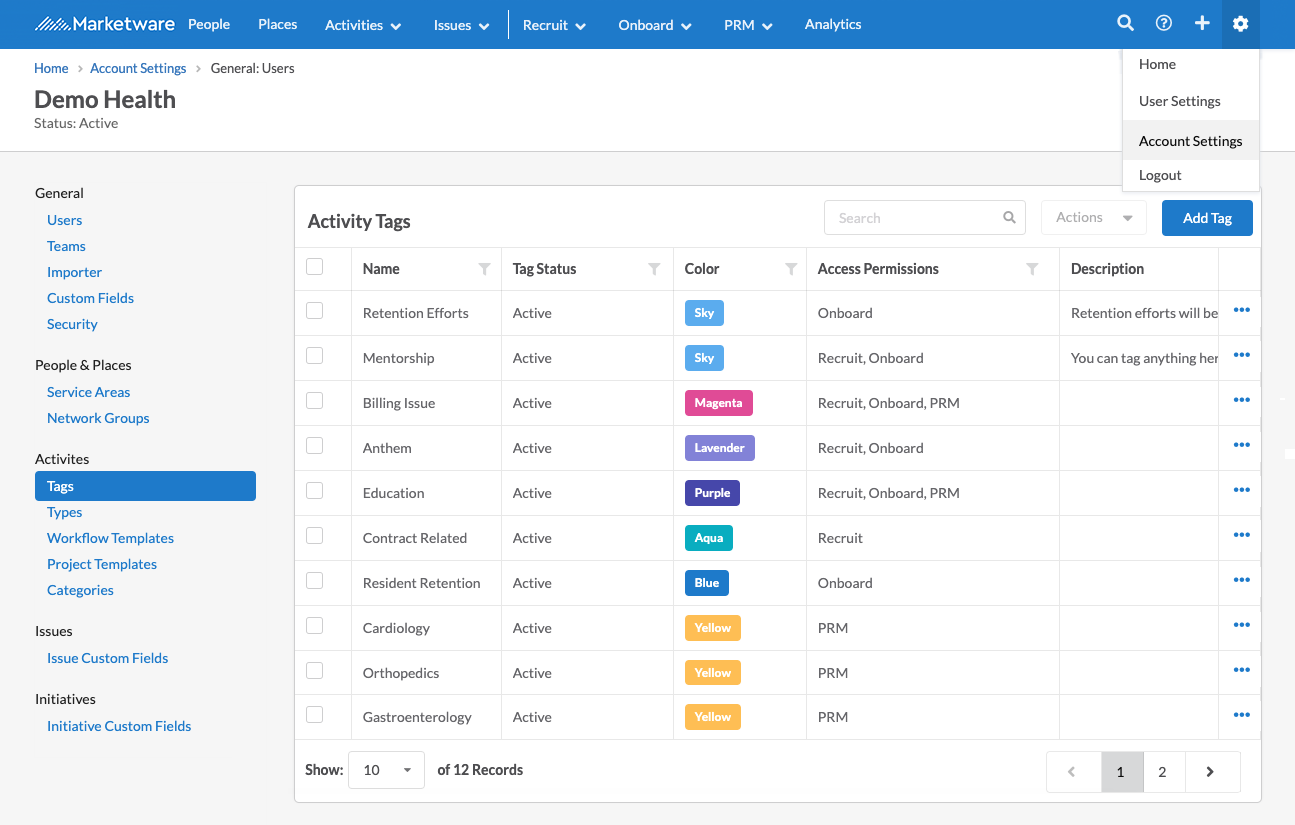
The form will ask for a name, status, color association, product access, and an optional description.
Admins and Full users can edit the tag.
Editing the tag name will also change the label on tags being used on an existing activity.
Admins and Full users can delete the tag.
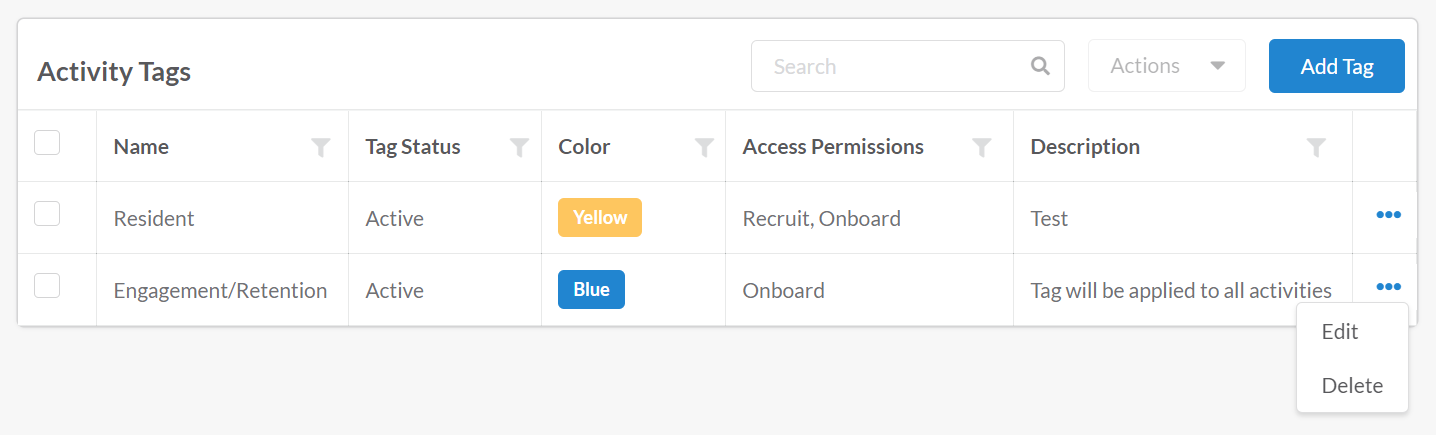
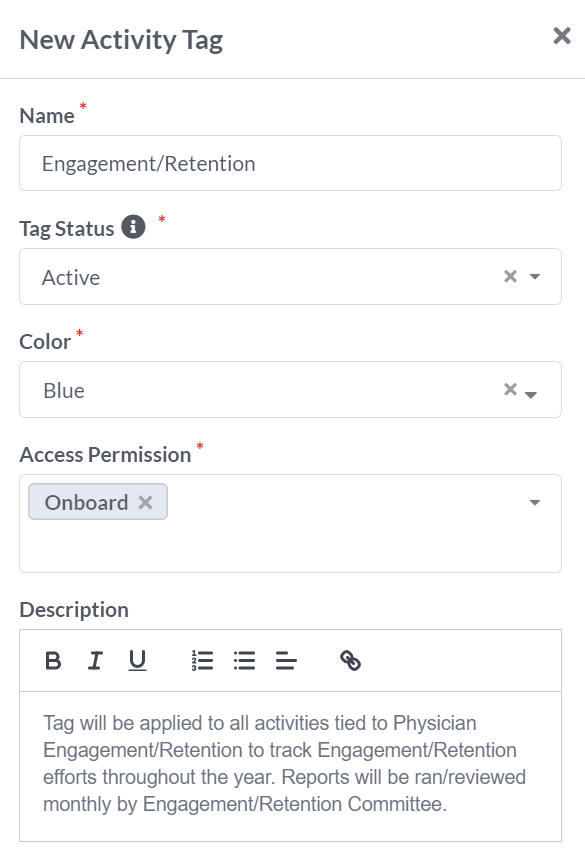
Tag an Activity
On creating or editing an activity, a user can add a tag in the tag field.
Tags will be searchable & viewable as a column in list views.