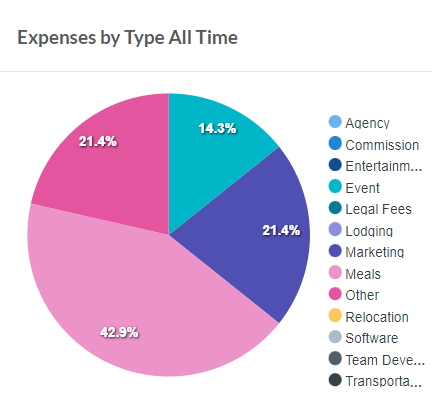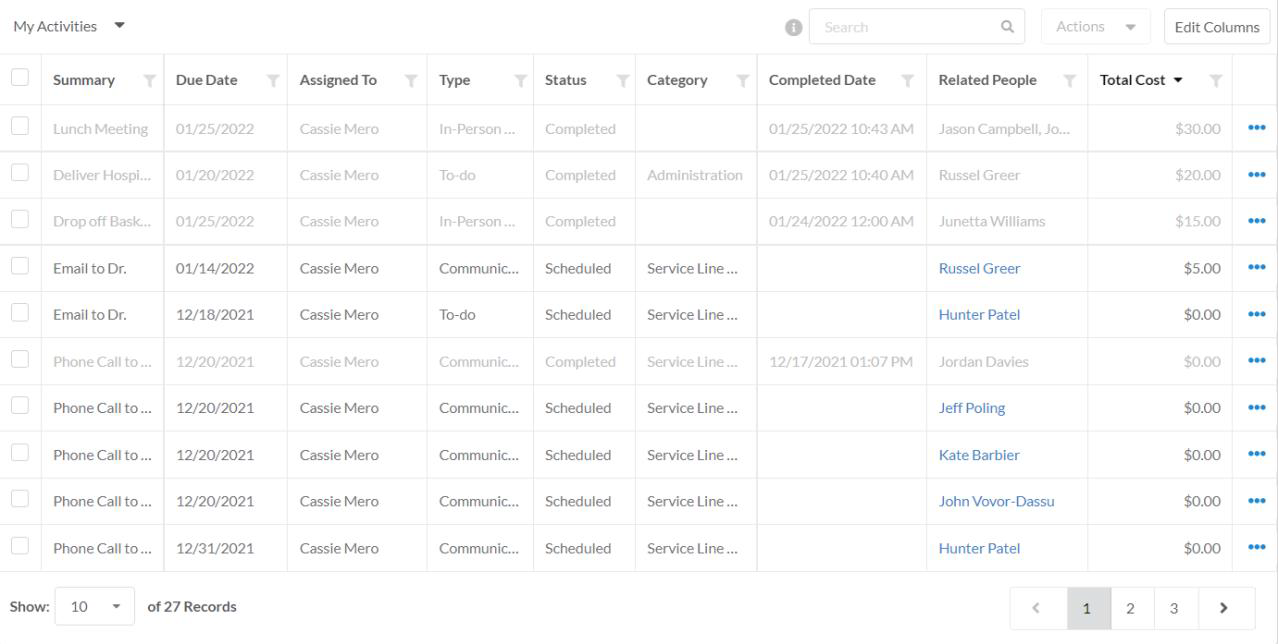Activity Expenses
Product Guide Library > Physician Strategy Suite > Activity Expenses
Add expenses to relevant activities to track costs & stay on budget.
Permissions & Restrictions
Permissions
Admins, Full, Standard, & Limited Users: Can add, view, edit, or delete expenses to activities they have access to.
Read-Only: Users can view expenses only. Read-only users do not have access to add expenses.
Term Definitions
Expense: Any applicable cost related to an activity that would be helpful for tracking.
Restrictions or Pre-Requisites
An activity must be created before you can add an expense to it.
Expense Types are not customizable.
Deleting an expense is a permanent action. Once an expense has been deleted it cannot be retrieved.
Add an Expense
Select an activity from the homepage or activity list view.
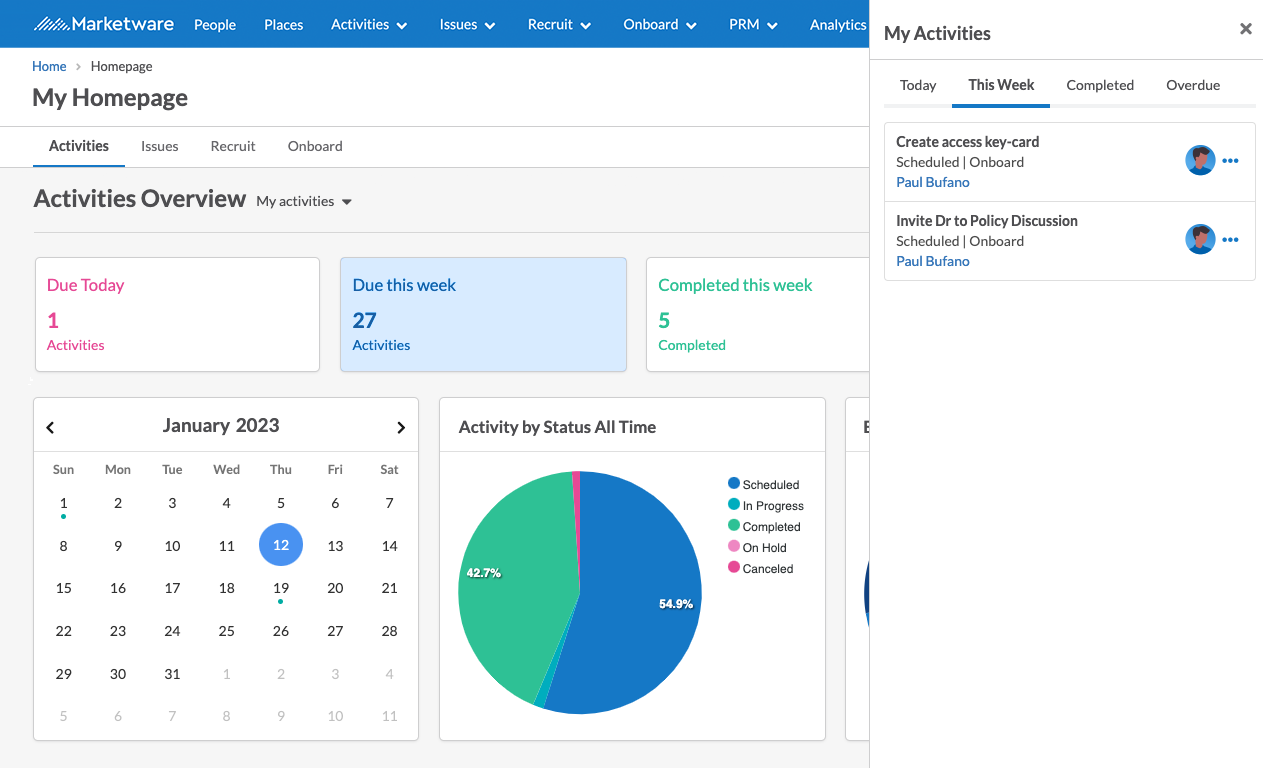
- Click the ellipses at the top right of the View Activity Details slide-out menu
- Select Add Expense
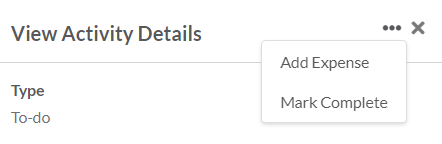
- Enter information for required fields (indicated with a red asterisk)
- Expense Summary: Brief explanation of what the expense is.
- Expense Type: Category that the expense best falls under.
- Cost: Amount of the expense being added.
- Click Save.
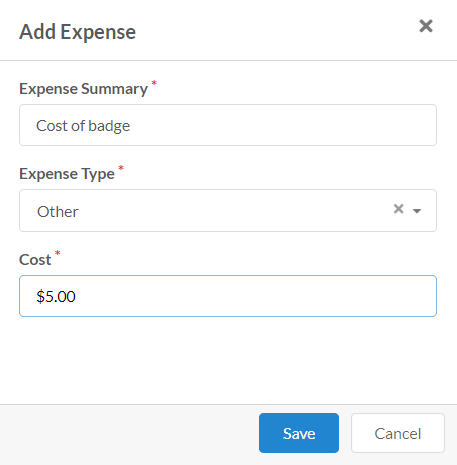
Once an expense has been added, it will show up under the View Activity Details slide-out.
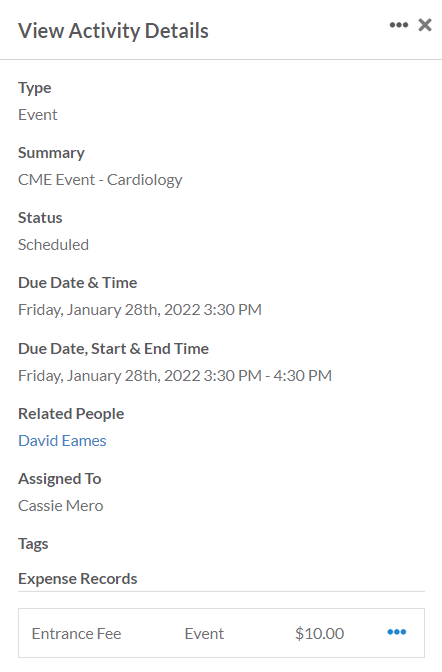
Edit an Expense
From the View Activity Details slide out, locate the expense section near the middle of the page. Click the 3-dot ellipses next to the expense you wish to edit and select Edit.
Make your necessary edits and click Save.
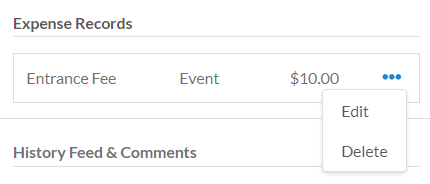
Delete an Expense
From the View Activity Details slide out, locate the expense section near the middle of the page. Click the 3-dot ellipses next to the expense you wish to edit and select Delete.
A dialog box will pop up asking if you are sure you want to delete this expense. Deleting an expense is a permanent action, be sure you are confident in deleting your expense.
Click Delete. This expense will no longer show in any reporting, or the View Activity Details slide out.
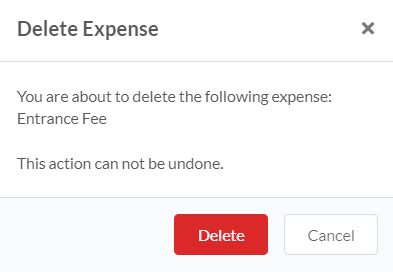
Utilize Activity Expenses for Reporting
Once expenses have been added to activities, there are several places you can view for reporting.
Homepage
Users can view Expenses by Type All Time from the homepage.
Activity List View
Users can add the Total Cost column to their Activity List View for a breakdown of how much each activity costs. They can also filter and sort on this column.